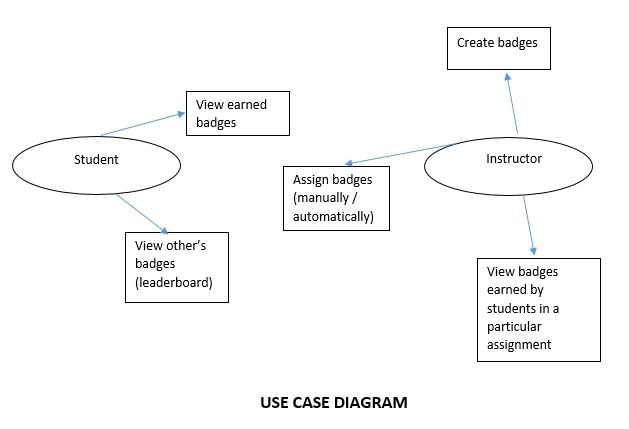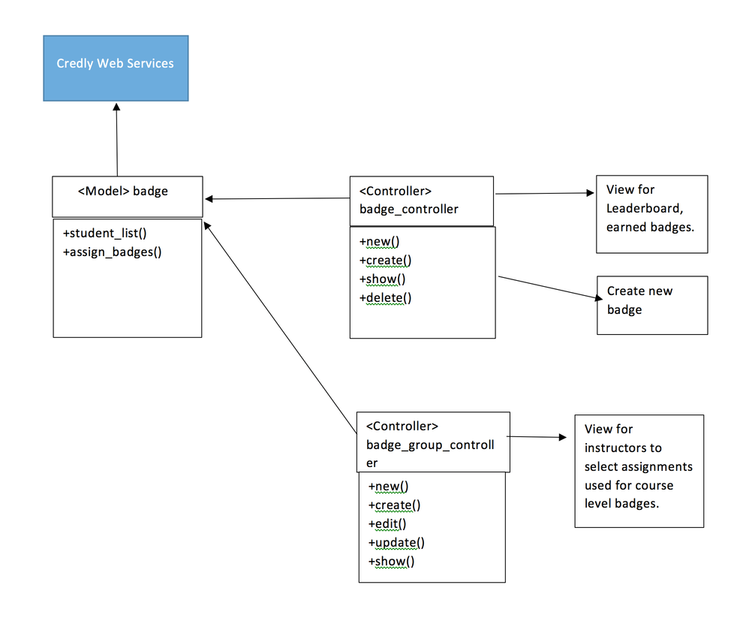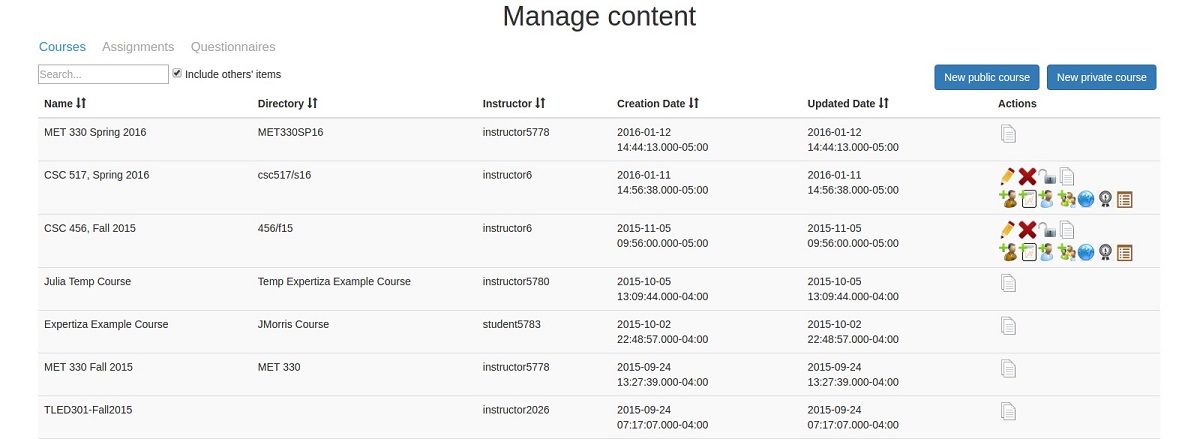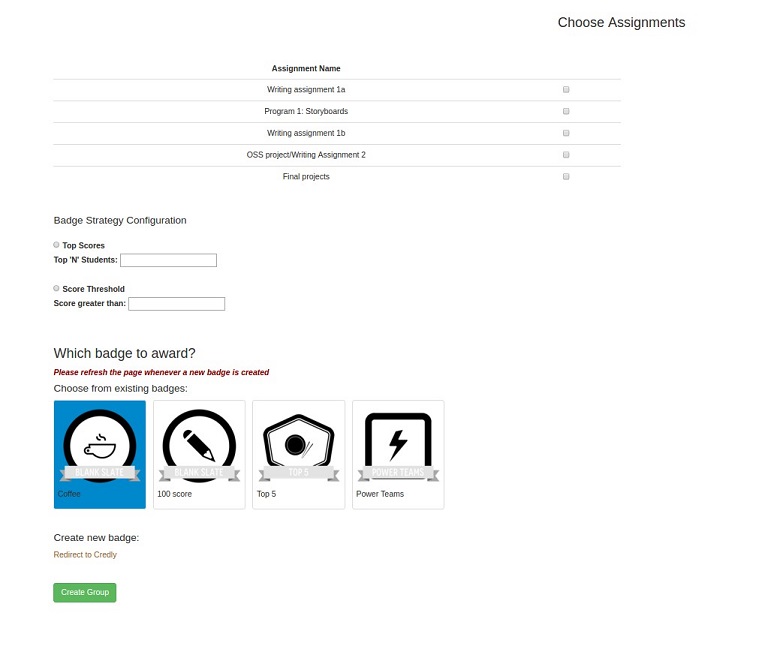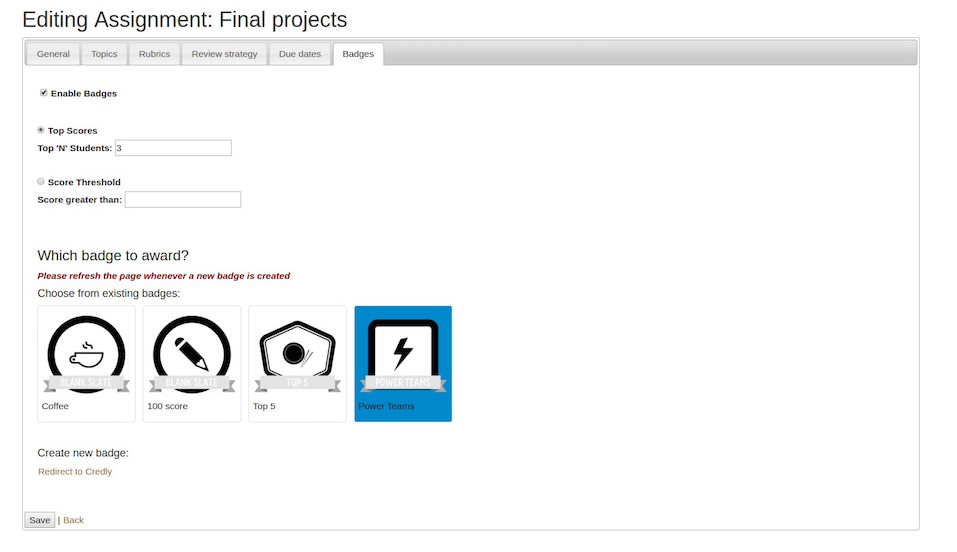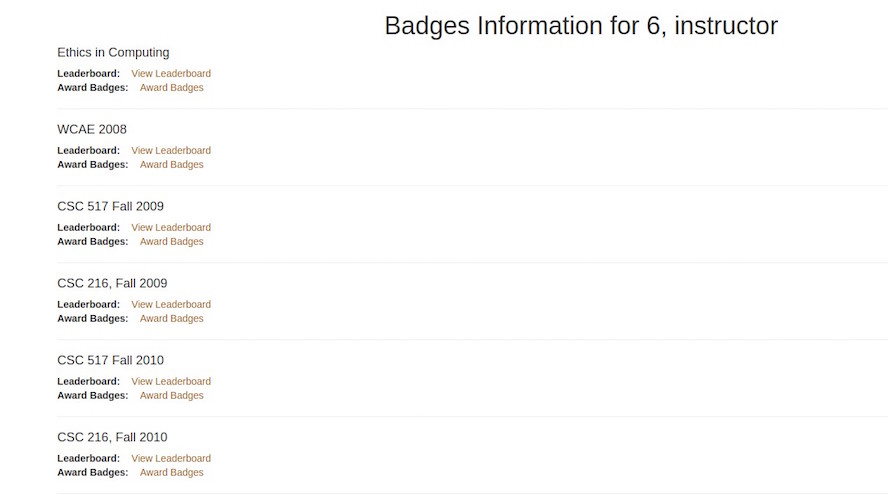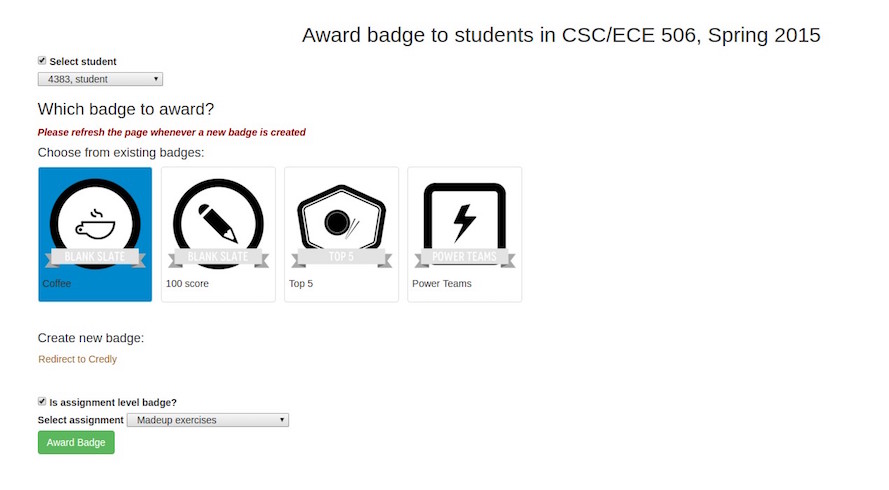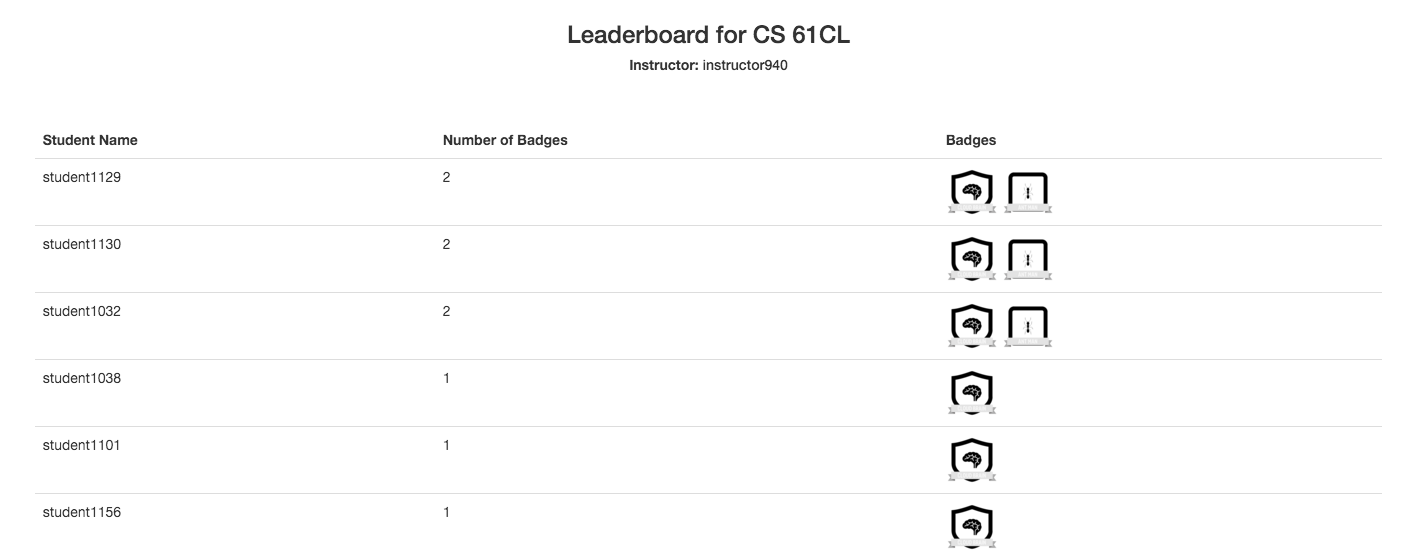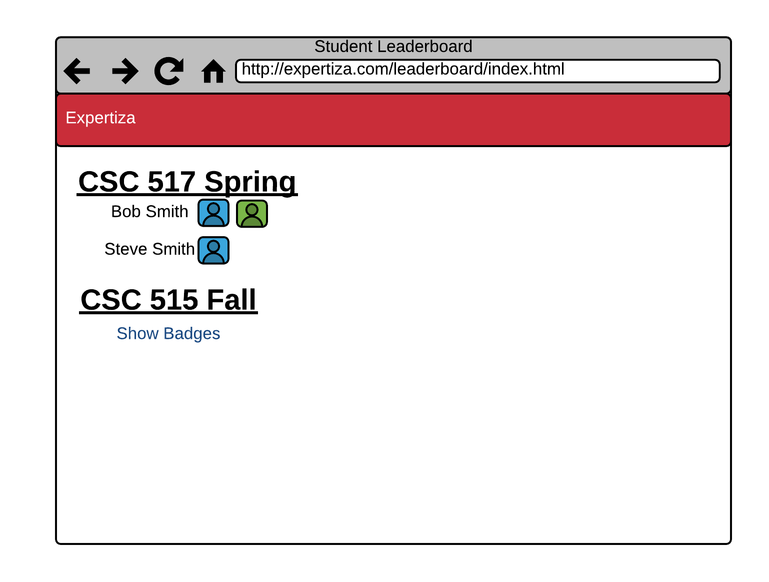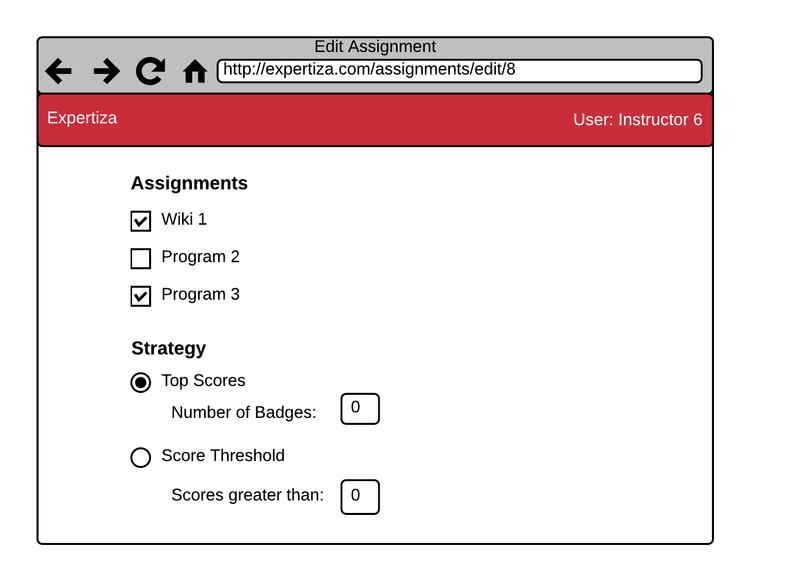CSC/ECE 517 Spring 2016/Badging System
Introduction
Background
Much like physical badges in the army and youth scout troops, digital badges are an assessment and credentialing mechanism that is housed and managed online. Badges are designed to make visible and validate learning in both formal and informal settings, and hold the potential to help transform where and how learning is valued. In other words, badges may be used in order to set goals and motivations for students and reward and may help to improve their academic scores. Badges can also be considered as a way to reward student’s success. Moreover, badges can be used by teachers for alternative assessment techniques.
Purpose
One request for the Expertiza system is to add a badging system as a way to measure student performance. Expertiza will take advantage of the motivations created from badges by awarding students with new badges based off providing a variety of factors within the Expertiza system. Some of these badges include: achieving a top percentage of scores in an assignment, achieving a high peer review score, performing well overall in a course and other manual accomplishments deemed necessary by the teaching staff for a course. Instead of implementing the whole badging system, we will call an existing online badging web service, Credly, and integrate it with Expertiza. Instructor can create badges using this service and assign to students.
Requirements
System Requirements
The system requirements focuses on adding a 'badging' functionality in Expertiza. This feature allows instructors to assign badges to students based on their performance and accomplishments. Badges are of types - course-level and assignment-level. Badges can be pre-selected while creating an assignment and automatically triggered when student finished the assignment or assignment is closed. Badges can also be awarded manually by instructor to an individual or a team. An instructor can also create new badges anytime and award to students. A leaderboard gives an account of standing of students in terms of badges earned. In order to implement a badging system, a third party badge manager will be utilized called Credly. Credly provides a way for users to accumulate and display badges they earn in a centralized way. By utilizing Credly, the development of the actual badges and badge management can be abstracted away from the project.
The testing of these requirements will use Rspec testing framework for all non-user interface related modifications. All user-interface modifications resulting from the user requirements will be tested manually.
Use Case
The following simple illustration shows the use cases of the system.
Use Case Scenarios
- Student Views Leaderboard
- Actor: Student
- Other Participants: None
- Primary Sequence:
- Log into Expertiza
- Mouse over Home
- Select Leaderboard
- Instructor Views Assignment Leaderboard
- Actor: Instructor
- Other Participants: None
- Primary Sequence:
- Log into Expertiza
- Select Assignments
- Select View Badges on assignment
- Instructor Edits Assignment Badges
- Actor: Instructor
- Other Participants: None
- Primary Sequence:
- Log into Expertiza
- Select Assignments
- Select Edit Assignments
- Select Badges tab
- Check enable badges
- Check Score Threshold
- Enter 95.5 as scoring threshold
- Select Save
- Instructor Creates Course Badges
- Actor: Instructor
- Other Participants: None
- Primary Sequence:
- Log into Expertiza
- Select LeaderBoard
- Select Award Badges
- Select Create new badge
- Create new badge using Credly
- Select Save
Tasks Done
- Create db table to store the participants with badges.
- Write code for calling the service and calculating/identifying badges based on the scores of students on all assignments.
- Add badge specification to course details and assignment details page for the instructor to specify the badges.
- Create views for both students and instructors. Students should be able to view their badges from different courses and instructors should be able to see the badges awarded/earned for their class.
- Display a subset of the badge holders on the leaderboard page. Also, student can view badges of other students in the course.
- Criteria to be followed for awarding badges:
- Top scores for an assignment. (configured at assignment page)
- All scores more than a threshold for an assignment. (configured at assignment page)
- Mean score of selected assignments being greater than threshold. (configured at course page)
- Top mean score of selected assignments. (configured at course page)
- Discretionary merit badges for projects that exceed expectations.
Files Used
Files that are modified or are added can be found here
- Modified files:
- app/controllers/student_task_controller.rb 4
- app/controllers/users_controller.rb 4
- app/controllers/tree_display_controller.rb 4
- app/controllers/leaderboard_controller.rb 4
- app/controllers/assignments_controller.rb 4
- app/models/user.rb 4
- app/models/leaderboard.rb 4
- app/models/badge_user.rb 4
- app/models/assignment_form.rb 4
- app/models/assignment.rb 4
- app/views/leaderboard/index.html.erb 4
- app/views/leaderboard/_leaderBoards.html.erb 4
- app/views/leaderboard/_achievementLeaderBoards.html.erb
- app/views/course/edit.html.erb
- app/views/tree_display/actions/_courses_actions.html.erb 4
- config/routes.rb 4
- db/schema.rb 4
- app/views/leaderboard/view.html.erb 4
- app/views/auth/_login.html.erb 4
- app/views/assignments/edit.html.erb 4
- app/helpers/leaderboard_helper.rb 4
- app/helpers/assignment_helper.rb 4
- Newly added files:
- app/models/badge.rb 4
- app/models/badge_groups.rb 4
- app/models/assignment_group.rb 4
- app/controllers/badges_controller.rb 4
- app/controllers/badge_groups_controller.rb 4
- app/views/users/credly_register.html.erb 4
- app/views/assignments/edit/_badges.html.erb 4
- app/views/badges/ 4
- app/views/badge_groups/ 4
- app/views/assignments/edit/_select_badge.html.erb 4
- app/helpers/credly_helper.rb 4
Deciding External Web Service
| Factors | Open Badges | Credly | Bestr |
|---|---|---|---|
| Native User Management | No | Yes. No need to store all records locally. | No |
| Extensive API Support | Yes. But many still in beta phase. | Yes. (Primary reason for choosing Credly) | No |
| Interactive Badge Builder SDK | Yes. But still in beta phase. | Yes | Yes. But gives few options for cusromization. |
| Existing Integration with other systems | Few | Many | No |
| Monetary Costs | Free | Free tier as well as paid plans. | Paid. |
From the above rubrics, we decided to use Credly as our web service for badging system.
Database Design
The following tables will be created to implement a solution for this project.
1. badges table - which stores badge_id and their descriptions.
| Column | Type | Comment |
|---|---|---|
| id | int | Primary key. Auto-generated |
| name | varchar | Description of the badge |
| credly_badge_id | int | Corresponding badge id with Credly |
2. badge_users table - which stores details about what badges are assignment to a user and related details.
| Column | Type | Comment |
|---|---|---|
| id | int | Primary key. Auto-generated |
| badge_id | int | Referenced from badges table |
| user_id | int | Referenced from users table |
| course_id | int | Referenced from courses table |
| assignment_id | int | Referenced from assignments table |
| is_course_badge | boolean | Whether badge is a course-badge or individual-badge |
| badges_awarded | boolean | Tells whether badges were awarded or yet to be awarded |
3. badge_groups - which stores information about which badges should be assigned depending on the threshold score.
| Column | Type | Comment |
|---|---|---|
| id | int | Primary key. Auto-generated |
| strategy | varchar | Describes the strategy of awarding |
| badge_id | int | Assigned badge id. |
| course_id | int | Course for which group is formed. |
| is_course_level_group | boolean | Whether group is for course |
| threshold | int | Score required to award the badge |
4. assignment_groups - which stores details about the team badges.
| Column | Type | Comment |
|---|---|---|
| id | int | Primary key. Auto-generated |
| badge_group_id | int | Referenced from badge_groups table |
| assignment_id | int | Referenced from assignments table |
Design Pattern
- MVC – The project is implemented in Ruby on Rails that uses MVC architecture. It separates an application’s data model, user interface, and control logic into three distinct components (model, view and controller, respectively).
- DRY Principle – We are trying to reuse the existing functionalities in Expertiza, thus avoiding code duplication. Whenever possible, code modification based on the existing classes, controllers, or tables will be done instead of creating the new one.
Object Oriented Design
As with most Ruby on Rails applications, this solution uses the Model-View-Controller design pattern. The following diagram shows a workflow of the planned design along with the attributes and operations that are relevant to the implementation of this solution.
Walkthrough
Below is a walkthrough of the changes to implement the Badging System:
Instructor
Instructors may configure badges on the course page using the new badge configuration icon:
Upon clicking the badge configuration icon, the user will be presented with two items: create groups and view all existing groups. Users may also edit and delete groups. A group is a set of assignments to present badges for.
A new group may be created using the form below. This form allows instructors to create a new badge while creating a group for which they will be redirected to Credly. The form page must be refreshed upon creating a new badge so it may appear in the interface. The result of this form will create a new record in badge_groups and assignment_groups tables.
Under assignment configuration, instructors may add badges to an individual assignment. They may choose to add the badges to the top N students, or based off of a given threshold. In order to see the previously mentioned strategies, Enable Badges must be checked. When enabling badges, it will create data in the badges_group and assignments_group tables.
After badges are awarded, an instructor may view the badges given to students on the leaderboard page. On the leaderboard page each course has it's own board of students. Instructors may also manually award badges to students from the page.
Upon clicking award badge you will be brought to a form, which contains the student, the badge and the assignment. After submitting the form a badge will be awarded to the student by creating an entry in the badges_users table.
Student
Students may view the leaderboard for classes they have taken. They may see where they place among their peers.
Mockups
The Expertiza badging system will largely be driven by academic achievement from students. By using student’s scores as a way to provide badges it will be easy to automate the badge reward system upon closing an assignment. For instance, an instructor may decide to reward badges to the top 3 scores on an assignment so once the assignment closes those students will automatically be given those badges.
In order to use badges for an assignment, an instructor must turn on badging for their assignment upon creating or editing an assignment. When turning on the badging system the instructor may specify how many badges will be distributed, or choose to distribute them based off of a scoring threshold that students must achieve.
Following the completion of an assignment an instructor may view the awarded badges on the assignment page. A student will be able to view their earned badges on their homepage categorized by course and assignment.
The layout of each page will match with the currently existing design standards in Expertiza we will continue to use the header and will use headings and links much like other pages. Figure 1 below shows what the leaderboard may look like from a student perspective. Each course the student has participated in will be displayed on the page and by clicking the “Show Badges” the page will generate a list of each of the participants sorted by the number of badges they have earned. In order to display the badges the application will make a call to Credly to query about student badges.
The next figures are all from the perspective of an inspector or admin. In Figure 3 below an instructor may view the badges earned for a given assignment or course in which they own. They will get to his page by clicking a badges button from either the assignments or courses page. The title of the page will be the name of either the course of assignment. Like the previous figure, by clicking show badges the list of course participants will appear sorted by the number of badges they have earned. Another link, “Award Badges” will be used to manually grant a badge. When an instructor or admin clicks on the link, they will be directed to the credly page in order to grant the badge to the student.
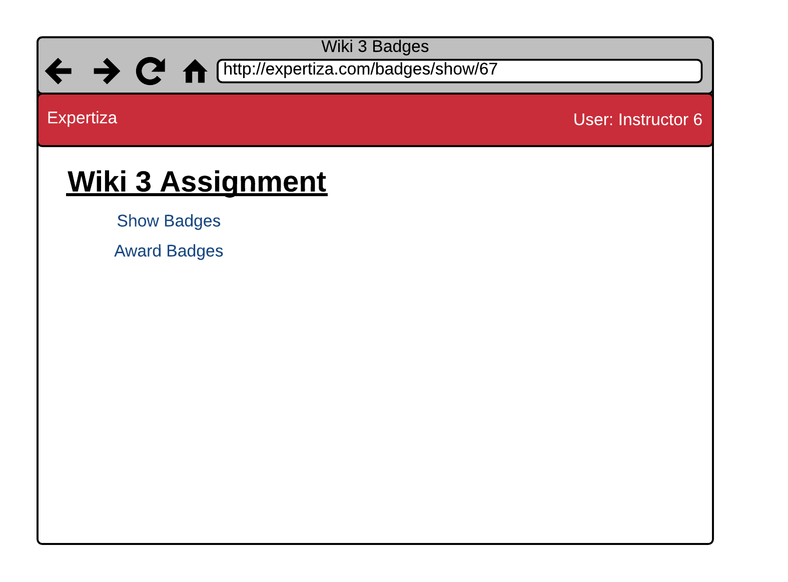 Figure 2: Instructor assignment / course badge view
Figure 2: Instructor assignment / course badge view
In order to use badges for an assignment, an instructor must first enable them for the assignment. The badges will be enabled by default. The figure below shows some of the settings associated with the badges system. Instructors may choose to automatically grant badges to students based off of their performance on the assignment. When editing or creating a new assignment they may come to the new badges tab and configure how they want the badges granted. Instructors may choose to grant some number of badges to the top scores of the group defined by the number the input, or they may decide to grant badges to anyone who may achieve a score past the provided scoring threshold.
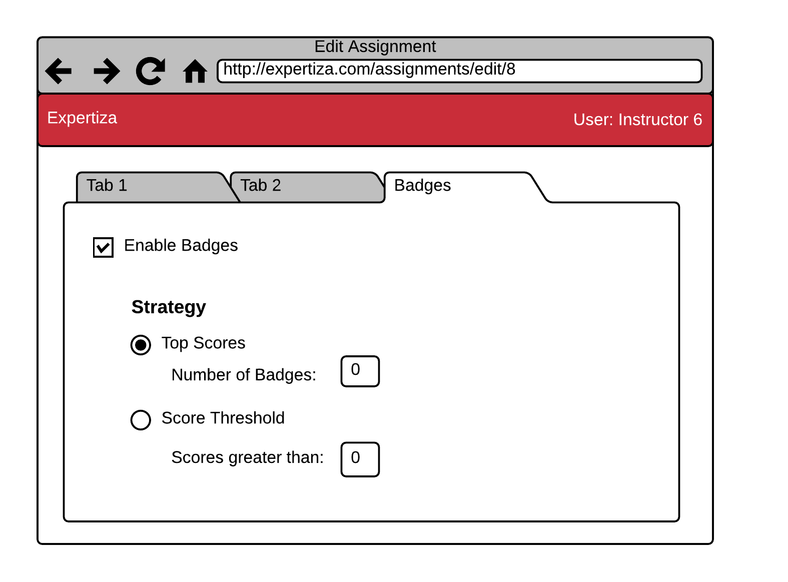 Figure 3: Assignment Badge Settings
Figure 3: Assignment Badge Settings
Like assignments, courses also need to have some settings to configure badges. In Figure 4, instructors may automatically grant badges for students based on mean scores of multiple assignments throughout the course. First the instructor must check all of the assignments they would like to include in the mean then they must select a scoring strategy. Like the previous figure, they may choose between granting a badge to the top number of participants based on instructor input, or they may set a threshold on a mean score and any student who has achieved a score past the mean will be granted a badge.