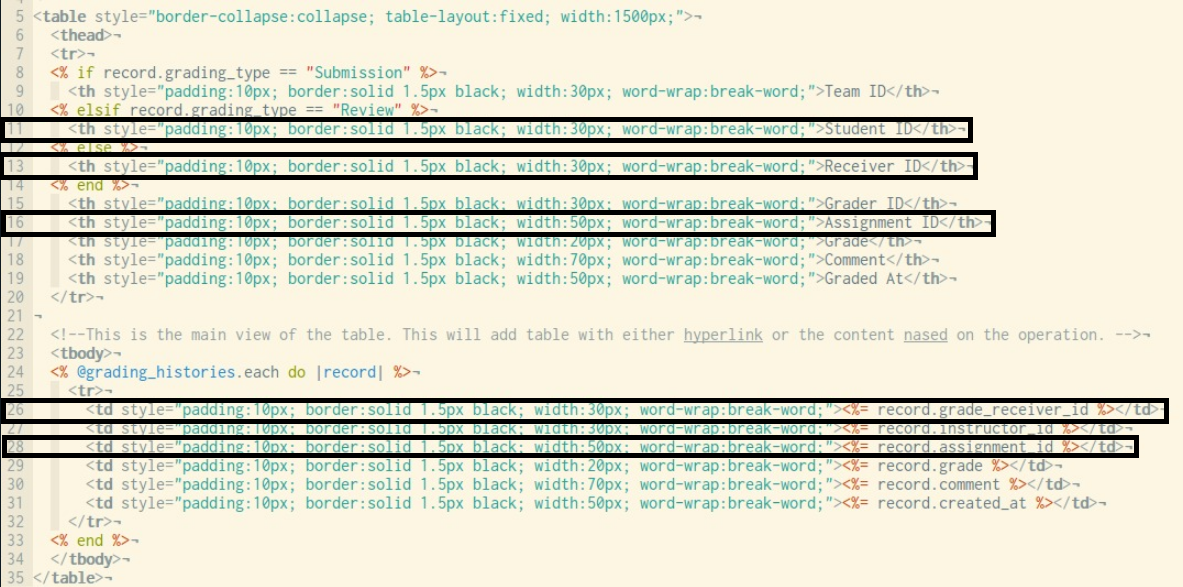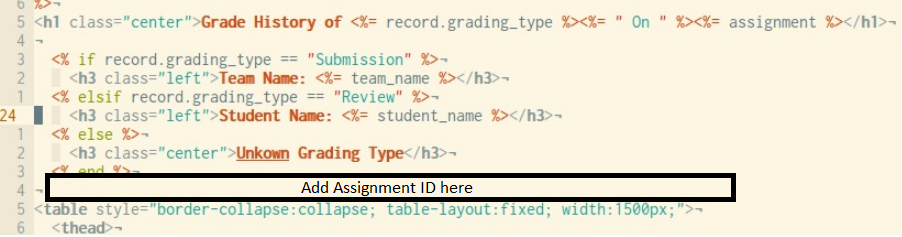CSC/ECE 517 Fall 2022 - E2281. Reimplement Waitlists
Topic Overview & Prior Work (E2281)
Feature Overview
E2240 contains detailed information on the previous team's work with this feature.
A summary of the desired functionality is presented below:
Any instructor can assign or edit a grade freely.
There should be a way to track which instructor assigned or edited a grade, along with any comments they wrote justifying that grade.
These things must be recorded in the grading audit trail any time an instructor assigns or edits a grade and its comments:
- id of the instructor
- timestamp
Additionally, any comments written by other instructors should be preserved.
Overview of Major Changes By Previous Team
Files Modified By Previous Team
- signed_up_team.rb
- waitlist.rb
- sign_up_sheet_controller.rb
- sign_up_sheet.rb
- sign_up_topic.rb
- suggestion_controller.rb
- invitation.rb
Testing By Previous Team
Functional tests were added.
functional tests added to these files : spec/controllers/review_mapping_controller_spec.rb : spec/models/grading_history.rb : spec/controllers/grading_history_controller.rb
A feature test ensuring that a submission's grading history is shown completely, and in chronological order, was added.
feature test handled by these two files : spec/features/grade_histories_spec.rb : spec/features/helpers/grade_histories_helper.rb
Issues with Existing Tests
Only review_mapping_controller_spec.rb runs successfully--every other spec file mentioned above crashes.
Problem Statement
Our goals for this project are as follows:
Code and Documentation Goals
We must explain changes made to files with diagrams and justifications.
Explanations will be provided from these perspectives:
- data flow
- functions
- code comments
Functionality
Planned Work
General Design Goals
Changes to the Grading History Table
The images below reference grading history view issues mentioned above in the Problem Statement.
To DRY the code, we will remove the redundant table data boxed below...
...and we'll move it to the page header:
Behavior Driven Development
BDD Scenarios
Due to the nature of the functionalities that we will be implementing, we will be following a BDD methodology - Our primary intention with this is to focus our refactoring, development and database design efforts to ensure that end-user functionality is implemented fully.
In order to demonstrate this, we have provided our tests ahead of time and will be using them to guide our development efforts.
System Stability: Strategies
The source of crashing issues is currently unknown. To debug this, we will pursue the following:
- Refactor the specs and controllers
- Ensure DRY principle is followed
- Improve readability and maintainability
- Add code comments as needed
- Ensure testing objects do not cause crashes
Documentation
- Changes to any files will be documented on this page; the programmatical reasoning behind the changes shall be explained, and will be in accordance with the DRY principle.
- Any changes to the overall program logic and data flow will be illustrated with UML diagrams in this document, along with the reasoning for any such changes.
- A pull request of the fixed code, fully commented, will be provided in this document.
Testing
Video Demonstration
Live Demo: Functionality
RSpec Test Demo
Testing Goals and Test Objects
Drawing from the project objectives:
- Verify that Assignments can be created and are saved to the database.
- Ensure that Student ID is shown in the header, and verify via manual UI testing
- Ensure that Assignment ID is shown in the header, and verify via manual UI testing
- Finally, verify that tests can be run without crashing the system.
RSpec Unit Tests
Test cases provided here, will add RSpec code blocks for the final submission
- Factory
#Used for Grading Histories Controller Spec
factory :grading_history, class: GradingHistory do
id 1
instructor_id 6
assignment_id 1
grading_type 'Submission'
grade_receiver_id 1
grade 100
comment 'Good work!'
end
- Assignments
Scenario: Assignment Creation with all fields Given: Logged in as an Instructor/Admin When: Create Assignment with all the necessary fields Then: Assignment is saved in the database Scenario: Duplicate Assignment Creation with all fields Given: Logged in as an Instructor/Admin When: Create Assignment with all the necessary fields Then: Assignment already exists message is shown Scenario: Assignment Creation without all fields Given: Logged in as an Instructor/Admin When: Create Assignment without all the necessary fields Then: Message to input fields is shown
- Grading Histories
Scenario: Grading History creation Given: A team exists for a particular assignment and has a submission When: An instructor assigns a grade for that submission Then: The grading history entry is created
- Review Mapping
Scenario: Save Reviewer Grade and Comment Given: A student has given a review for a submission When: An instructor assigns a grade for the review Then: The assigned grade and the accompanying comment are saved
- Grade
Scenario: Save Grade and Comment for Submission Given: A team has made a submission for an assignment When: An instructor assigns a grade for the submission Then: The assigned grade and the accompanying comment are saved
Manual UI Tests
- Student ID in header
Scenario: Student ID/Team ID (Receiver_ID) in grading history view
Logged in as an Instructor/Admin
On Assignment page, click on Grading History
Resulting Grading History Table is shown
Receiver ID appears in the header, not in any table columns
- Assignment Name in header
Scenario: Assignment Name in grading history view
Logged in as an Instructor/Admin
On Assignment page, click on Grading History
Resulting Grading History Table is shown
Assignment Name appears in the header, not in any table columns
- Color change after Grade is assigned to a submission
Scenario: Team_ID Color changes from blue to brown when grade is assigned
Logged in as an Instructor of Course/Admin or TA assigned to Course
On Assignment page, click on Etc->View Submissions
All submissions for assignment are shown
Team name is blue, and grade is not assigned
Click on "Assign Grade" under team name
Instructor/TA assigns grade, save successfully
Back to submissions list, team name is now brown
Conclusion
- Functionality:
- Appearance:
- Testing:
- Future Work:
Useful Links
Contributors
Students
- Nick Aydt (naydt)
- Nagaraj Madamshetti (nmadams)
- Rohan Shiveshwarkar (rsshives)
- Gun Ju Im (gim)
Mentor
- Naman Shrimali (nshrima)