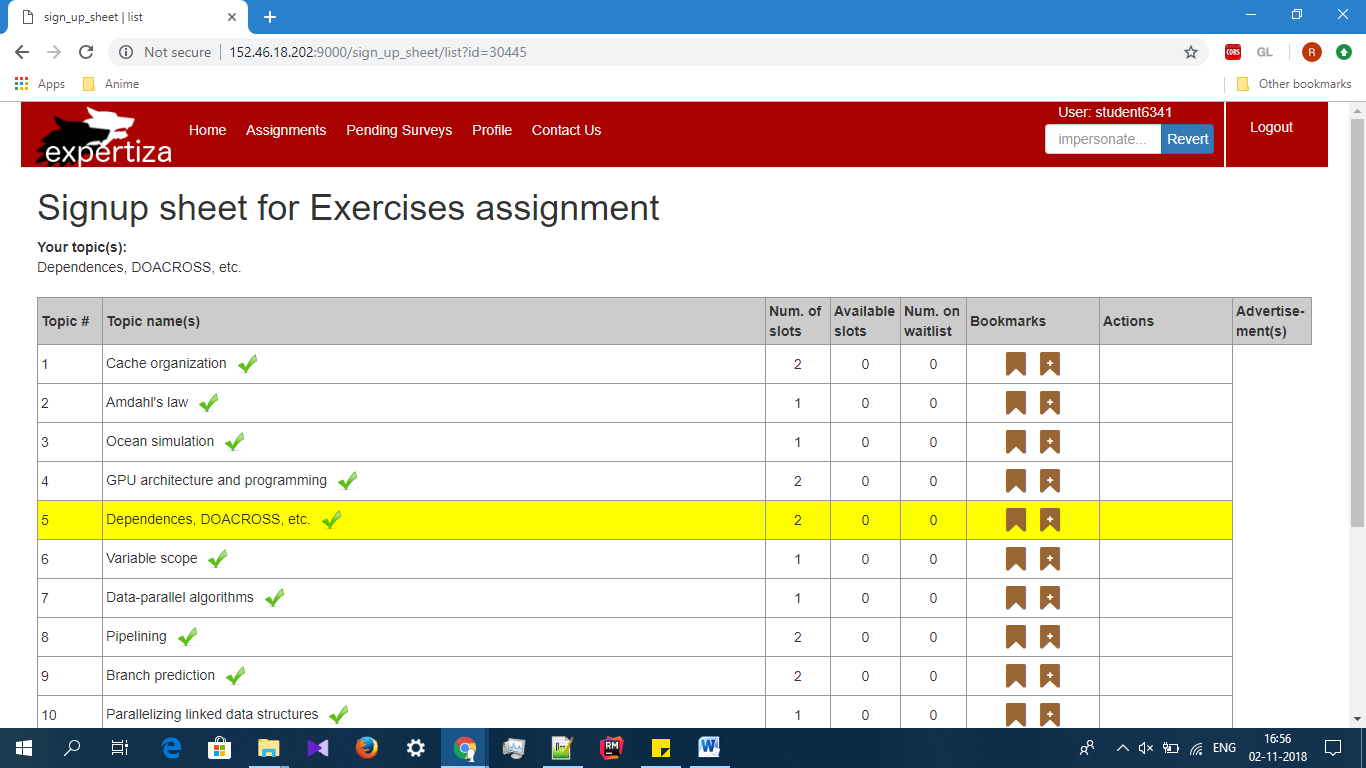E1830 OSS Project Juniper: Bookmark enhancements
Peer Review Information
For users intending to view the Expertiza Bookmark enhancement associated with this assignment, the credentials are below:
Instructor login: username -> instructor6, password -> password
Introduction
Expertiza Background
Expertiza is an open-source educational web application developed on Ruby on Rails platform. Students and Instructors (including TA's) use this application though their credentials. Instructors can add new projects, assignments etc as well edit the previous ones and at a later stage can see the student submission and grade them. They can even put a time limit (deadline) for submitting the assignment. Students can form teams for the projects, submit their work through handles (Wiki page, link to a video etc). Students can even review their teammates and other peers, as well give them any suggestions if required.
GitHub hooks to Expertiza to encourage contributors. Expertiza project is supported by National Science Foundation.
Description of the current project
This project is intended to make Bookmarks more user-friendly, credible and valid. Bookmarks in expertiza are created by reviewers and can be used by authors for their work on any project. On each line of the signup sheet are two icons, one for adding a bookmark to the topic, and another for viewing bookmarks on the topic. If the instructor allows the participants to create bookmarks, then only a participant has access to create and view them. He should be able to create a new Bookmark only if he enters a valid one.
Now a new rubric is added for reviewing the bookmarks added to a topic and is accessible only to members belonging to the topic. Tests are written to ensure validity of the bookmark feature.
Issues
Problem 1
When a user after logging into expertiza goes to 'Create New Bookmark page" or "View existing bookmarks page", he's not able to go back to Sign-up sheet using "back" button.
Solution :
Problem 2
Bookmarks had only one option while reviewing and it was to use a drop down to give a score. Also the average rating metric had a bug and hence showed wrong values even when bookmark was not reviewed. The bug was fixed and the rubric feature was adding a new controller.
Now choosing "Scale" Option instead of "Dropdown" allows one to use a rubric instead.
The rubric for rating the bookmark looks as follows :
Files modified in current project
1. Fixing Average problem and adding Rubric feature :
The following files were modified for fixing the average rating bug and adding rubric for the same.
app/models/bookmark_rating_response_map.rb
app/controllers/bookmark_rating_questionnaire_controller.rb
app/controllers/bookmarks_controller.rb
app/controllers/response_controller.rb
app/views/assignments/edit/_rubrics.html.erb
app/views/bookmarks/bookmark_rating.html.erb
app/views/bookmarks/list.html.erb
app/views/response/view.html.erb
config/routes.rb
2. Tests for Model and Controller :
spec/controllers/bookmarks_controller_spec.rb
spec/models/bookmark_spec.rb
spec/factories/factories.rb
Automated & UI Testing
Automated RSpec tests were added to ensure the bookmarks are valid. Separate tests were written for the Bookmark Model and BookmarkRating Controller files. The videos of the tests are uploaded onto YouTube and the links are provided in the references section.
a) Back button for the page "View Bookmark" and "Create Bookmark" was resolved.
1. Login with the credentials to expertiza.
2. Go to 'My assignments' and select OSS Project/writeup.
3. Select 'Signup sheet'.
4. Many titles for projects are shown. Select a title and choose either 'View Bookmark' or 'Add Bookmark' button
5. If you choose 'View Bookmark', after viewing, press the back button to go back to Signup sheet.
6. You will land up in Sign-up sheet page.
7. If you choose 'Add Bookmark', you can add by giving Bookmark details and save it.
8. Now press back button.
9. You will land in Sign-up sheet page.
c) Adding Bookmark Rubric.
1. Login into the expertiza with the Instructor/TA credentials.
2. Go to 'Manage Content -> Questionnaires'
3. Select new public/private item under BookmarkRating
4. Fill in with required values and create it.
5. After this if you go to bookmark rubric option it should be visible
c) Allowing Bookmark Rubric.
1. Login into the expertiza with the Instructor/TA credentials.
2. Go to 'Manage Content -> Assignments'
3. Select the appropriate project
4. Now edit the project.
5. Check the box "Allow participants to create bookmarks?" under Topics tab if not done already.
6. Choose the appropriate rubric from the list or create one following steps from above.
7. Now under Rubrics tab choose the "Scale" option for Scored-question display style.
Future Work
1. A reviewer can be recognized or credited if he added useful bookmarks i.e if the author has made use of the bookmark.
2. A function to add badges automatically if a participant had submitted more than threshold number of useful bookmarks.
3. The UI is basic and it can be further improved.
References
1. Expertiza on Github : https://github.com/rahuliyer95/expertiza
2. Videos on youtube : https://youtu.be/F95FA9Iam0s, https://youtu.be/tPpowgNRINk
2. Pull Request : https://github.com/expertiza/expertiza/pull/1266