CSC/ECE 517 Fall 2014/ch1a 6 rl

Google Web Toolkit (GWT) is an open source tool consisting of a set of Java libraries and API that allows web developers to create browser-based applications entirely in Java environment. Developers are not required to be familiar with JavaScript, HTML, orXMLHttpRequest. GWT emphasizes reusable approaches to common web development tasks, including asynchronous remote procedure calls, history management, bookmarking, UI abstraction, and internationalization. In addition to web application, GWT is also used to develop mobile and tablet applications.
History
GWT was first released by Google at the JavaOne conference, 2006. Four years later, Google added GWT Designer, now part of Google Plugin for Eclipse. Since 2007 GWT has become an open sourced project. By May of 2014, there have been 16 versions released. GWT is currently used by Google to create many products, including AdWords, AdSense, Flights, Hotel Finder, Offers, Wallet, and Blogger. Other real world projects include GoGrid, Scenechronize, and Whirled.
Highlights of recent GWT releases:<ref name=GoogleDoc>The History and Future of GWT, 2012</ref>
- 2006 - v1.0 released
- 2007 - v1.3 First Open Source Release, supporting OS X
- 2007 - v1.4 JUnit and ImageBundle
- 2008 - v1.5 Java 1.5 supported, Overlay types, DOM API, CSS themes, and Linkers
- 2009 - v1.6 EventHandlers, EMMA and WAR support, Parallelized Builds
- 2009 - v1.7 Browser support, IE8, GPE and AppEngine
- 2009 - v2.0 A major release. New additions are Dev Mode, DraftCompiler, UIBinder, LayoutPanel, CodeSplitter, ClientBundle, and CssResource
- 2010 - v2.1 RequestFactory, Editor Framework, Validation, MVP, Cell Widgets
- 2011 - v2.2 GWT Designer, HTML5 support
- 2011 - v2.3 Improved AppEngine integration
- 2011 - v2.4 Maven and RequestFactory enhancements
- 2012 - v2.5 Compiler optimization, Closure Compiler, Real Time Compiles, Super Dev. Mode
GWT Architecture
GWT suggests developers to adopt the Model-View-Presenter (MVP) architecture for their applications. In addition to its benefits on multi-developer projects, MVP model, according to Google, minimizes the use of GWTTestCase and encourages the use of lightweight JRE tests. GWTTestCase relies on web browser to work, making testing more complicated. Model in MVP contains business objects and View may utilize the UI components. The Presenter is the controller part of the application, which may include history management, view transition, and data synchronization via RPCs to server. According to GWT document developers should let the presenter component control the view and handle events triggered by UI widgets in the view components. Therefore, switching between views is moderated by the history management and the presentation layer. When dealing with control on more than one presenter, AppController component can be used as it also manages transition logic.
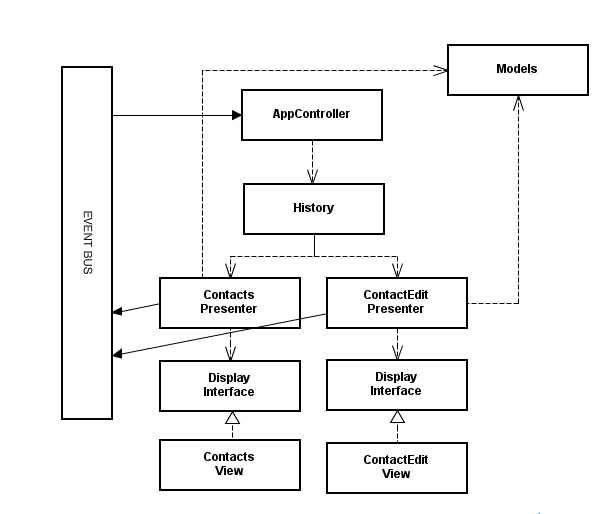
GWT Environment
GWT can be run in development mode and production mode. Under the development mode, application is run as Java bytecode on the Java Virtual Machine (JVM), and can be viewed and debugged directly on a browser via the Google Web Toolkit Developer Plugin. The browsers being supported are Apple Safari, Google Chrome, and Internet Explorer. In production mode, application is run as JavaScript and HTML. This design allows developers to adopt object-oriented design for their applications and use Java language syntax and library without coding in JavaScript and XML. Since GWT is based on Java, it also supports full-featured Java debugging and unit testing. In addition, GWT allows developers to insert JavaScript in the code using GWT’s JavaScript Native Interface (JSNI) and is able to catch common JavaScript and CSS errors during compiling. The GWT complier performs comprehensive static analysis and optimizations on the entire GWT codebase and safely eliminates dead code, unused classes, methods and their parameters in order to minimize application size. The applications in general loads and runs faster than the hand-written JavaScript. The produced pure JavaScript codes are in general easy to read by other programmers. Because of this design, the compiling of JavaScript and HTML scripts can be tailored for different web browsers, which improves cross-browser compatibility.
Client-side application, such as AJAX, short for JavaScript+XML, can be developed on Eclipse IDE via Google plugin or using WebAppCreator, a command-line tool included in the GWT. The developing steps in general include
1. Create a GWT application directory.
2. Analyze and design the application by examining the functional requirements and identifying the elements of the UI design.
3. Select GWT widgets and UI elements and layout the UI elements on GWT panels.
4. Manage the requirements for event handling (e.g., user events). 5. Add client-side codes to create data structure, tables, and functionalities.
6. Debug in GWT development mode.
7. Compile GWT code and run in production mode.
Examples
GWT application is a client-side application, meaning the app will be run on viewers’ web browser as JavaScript. This client-side processing requires developers to follow libraries and Java language constructs.
- EntryPoint Class creation
EntryPoint is a public interface that allows a class to act as a module entry point in the application.
package com.example.foo.client;
import com.google.gwt.core.client.EntryPoint;
import com.google.gwt.core.client.GWT;
/**
* Entry point classes define onModuleLoad().
*/
public class Foo implements EntryPoint {
/**
* This is the entry point method. Initialize you GWT module here.
*/
public void onModuleLoad() {
// Writes Hello World to the module log window.
GWT.log("Hello World!", null);
}
}
- Creating a simple pop-up dialog and a clickable button on the browser
In the EntryPoint, several components can be created. For example, a Button widget can be created with the text “Click me” and a handler can be created to respond to user’s action. A dialog window is shown after the button is clicked.
public class Hello implements EntryPoint {
public void onModuleLoad() {
Button b = new Button("Click me", new ClickHandler() {
public void onClick(ClickEvent event) {
Window.alert("Hello, AJAX");
}
});
RootPanel.get().add(b);
}
}
- Writing native JavaScript in GWT
JSNI methods allows native JavaScript code in a formatted comment block to be inserted in the code. JSNI comment blocks begins with the exact token /*-{ and ends with }-*/ Here is the alter method signature :
public static native void alert(String msg) /*-{
$wnd.alert(msg);
}-*/;
Here $wnd references the JavaScript window object.
- Calling Java method from embedded JavaScript
The JavaScript is able to communicate with Java methods using the following approach.
package mypackage;
public MyUtilityClass
{
public static int computeLoanInterest(int amt, float interestRate,
int term) { ... }
public static native void exportStaticMethod() /*-{
$wnd.computeLoanInterest =
$entry(@mypackage.MyUtilityClass::computeLoanInterest(IFI));
}-*/;
}
- Identifying browser type
For cross-browser compatibility, browser type can be identified using the following embedded JavaScript method.
public static native String getUserAgent() /*-{
return navigator.userAgent.toLowerCase();
}-*/
- Cascading Style Sheets (CSS)
GWT application may use CSS. Each class of GWT widget class has an associated style name for each CSS rule. For example, to assign a larger font size to button text, use
.gwt-Button { font-size: 150%; }
- To set an id for a GWT widget and set the id attribute for DOM element
Button b = new Button(); DOM.setElementAttribute(b.getElement(), "id", "my-button-id")
Google Web Toolkit (GWT) Components
Features
GWT features<ref name=GWTFeatures>GWT Features</ref> include:
- Dynamic and reusable UI components:
GWT allows creating reusable Widgets by composing other Widgets, then easily lay them out automatically in Panels. If you want to reuse your widget with other components, package it in a JAR file for usage in other applications
- Browser history management:
GWT lets you make your site more usable by easily adding state to the browser's back button history.
- Asynchronous remote procedure calls:
GWT can handle all of the client-server communications for you, whether you use JSON, XML, or GWT's optimized Remote Procedure Call (RPC) system. You don't need to know the lower level details and frustrations of XHR calls.
- UI abstraction, and internationalization:
If your application is successful, you'll want to support the world. Making good architecture decisions up front helps. With GWT you can easily create efficient internationalized applications and libraries, including bi-directionality.
- Use the backend language of your choice:
You don't have to run Java on your server to use GWT to build your client. Because GWT works with many standard communication protocols, you can easily communicate back and forth.
- Optimize the JavaScript script downloads based on user profile:
GWT creates a separate compiled version of your application that is optimized for a particular user's environment. This means that a Firefox browser displaying an application in French doesn't need to download extra code for other browsers or languages.
- Use other JavaScript libraries and native JavaScript code:
You can mix handwritten JavaScript in your Java source code to interface with existing JavaScript APIs. You can write individual JavaScript methods directly in your Java source files and even encapsulate JavaScript objects inside a Java class.
- Be productive with your choice of development tools:
Because GWT uses Java, you'll be catching errors like typos and type mismatches as you write the code, not at runtime. Harness the productivity gains of an IDE's automated Java refactoring and code prompting/completion. Now you can use all of your favorite Java development tools (Eclipse, IntelliJ, JProfiler <ref name =JProfiler>More information about JProfiler</ref>) for your AJAX development.
- Test your code with JUnit:
GWT's direct integration with JUnit lets you unit test both in a debugger and in a browser...and you can even unit test asynchronous RPCs.
- It's free and open source:
GWT is free, and all of the code is available under the Apache 2.0 license.<ref name = ApacheLicense>Apache 2.0 License page</ref><ref name=ApacheDoc >Apache 2.0 documentation </ref>
Widgets components
GWT offers a set of UI widgets and panels.
Widgets:<ref name=GWTWidgets> GWT Widgets gallery </ref>
Button, PushButton, RadioButton, CheckBox, DatePicker, ToogleButton, TextBox, PasswordTextBox, TextArea, Hyperlink, ListBox, CellList, MenuBar, Tree, CellTree, SuggestBox, RichTextArea, FlexTable, Grid, CellBrowser, TabBar, DialogBox
Panels:<ref name=GWTWidgets2> GWT Panels gallery </ref>
PopupPanel, StackPanel, StackLayoutPanel, HorizontalPanel, VerticalPanel, FlowPanel, VerticalSplitPanel, HorizontalSplitPanel, SplitLayoutPanel, DockPanel, DockLayoutPanel, TabPanel, TabLayoutPanel, DisclosurePanel
You can have a code example of each widget in the Sample application.
Hyperlinks to important terms
References
<references></references>