CSC/ECE 517 Fall 2011/WIKI Features
Indentation Levels
Indentation levels, 1 and 2, demonstrated below, automatically put a separator line below the heading. When you create Headings, a table of contents is automatically created and placed at the top of your WIKI article.
Level 1
To create a Level 1 heading, you enclose your heading in between a single pair of text equal signs, like this:
= Level 1 =
Level 2
To create a Level 2 heading, you enclose your heading in between a single pair of text double equal signs, like this:
== Level 2 ==
For subsequent levels you increase the indentation by increasing the number of equal signs that surround the heading text.
Level 3
Level 4
Level 5
Level 6
Formatting Text
Bold Text
To mark text as bold, you enclose the text in a set of triple apostrophe characters: '''your bold text goes here'''
While editing your article, a tool bar will be displayed at the top of the screen. You can use the B icon to create the bold stub. You can optionally use the <b> </b> HTML tags to bold text.
Escaping Wiki Formatting
You may find it necessary to escape WIKI formatting so that you can use it literally in your article. Like this article does. To do this you use the <nowiki> and </nowiki> formatting tags.
For example: <nowiki>=== Level 3 ===</nowiki> disables rendering the text as a Level 3 heading and prevents it from showing up in the table of contents.
HTML
Occasionally you may need to mark up text using traditional HTML. This wiki does support use of HTML, but may not support every feature.
For example, if you need to created a bold italicized word or set of words, you can accomplish this using:
<b><i>text you want bold and italicized</i></b>
Additional HTML formatting tags that works are <p> </p> for paragraph formatting, <blockquote> </blockquote> for block quoting, and <pre> </pre> for showing formatted text. Formatted text is shown next.
1
2
3
Formatted text gets shown in an enclosing box.
Additionally formatting such as ordered, <ol> </ol>, and unordered,<ul> </ul>, lists are supported:
- Line 1
- Line 2
- etc.
- Line 1
- Line 2
- Line 3
Tables are also supported:
| Column 1 | Column 2 | Column 3 |
|---|---|---|
| Data 1 | Data 2 | Data 3 |
This is not an exhaustive list of HTML that can be used here. If you need other HTML formatting that isn't described here you should try it.
Italicized Text
To italicize text, include the text in a double set of apostrophes: ''your italicized text goes here''. Please note this isn't the use of the quote (") character but the double use of the apostrophe (') character.
A stub for italicized text can be created using the I icon button on the toolbar while editing your article. Optionally you can use the <i> </i> HTML tags to italicize text.
Additional Formatting Help
This WIKI is based on MediaWiki and additional help on formatting can be found on the MediaWiki Help:Formatting page.
Additional help, including Advanced Editing can be found on the MediaWiki Help:Contents page.
Creating Hyperlinks
Perhaps you need to refer the reader to the definition of a word or an acronym. You can do this using a hyperlink to the definition. For example, suppose you want to define the term IDE, you can do that using this construct:
[http://en.wikipedia.org/wiki/Integrated_development_environment IDE]
While editing your article, a tool bar will be displayed at the top of the screen. You can use the world icon to create the hyperlink stub.
Another feature is to link relative to the web site and server, using [[ ]]. For example, the following link links to Subsection Level 4 above:
CSC/ECE_517_Fall_2011/WIKI_Features#Level_4
and was created using:
[[CSC/ECE_517_Fall_2011/WIKI_Features#Level_4]]
References
When writing an article for this WIKI, it is important to reference, or cite, quoted material you've used for creation of your article. Inline citations are supported by using the <ref> </ref> WIKI tags. For example, here's an inline citation<ref>This is an inline citation, or reference</ref> and was created using:
<ref>This is an inline citation, or reference</ref>
References or inline citations are automatically numbered for you<ref>This is another inline citation</ref> and was created using:
<ref>This is another inline citation</ref>
References can contain hyperlinks<ref>Wikipedia's HTML Definition</ref> which was created using:
<ref>[http://en.wikipedia.org/wiki/HTML Wikipedia's HTML Definition]</ref>
After using inline citation, you can use this WIKI tag to automatically create your formatted references list within your article:
<references />
See Example References below to see how these citations or references are formatted and displayed automatically.
Separator Line
To create a separator line, you place ---- (four dashes) at the beginning of line, and on a line by itself.
Table Of Contents
A table of contents can be created for you automatically by using headings and sub-headings as described in the Indentation Levels section of this article.
Tables
This WIKI supports a custom table construct:
{| class="wikitable" border="1"
|-
!
! Col 2
! Col 3
! Col 4
! Col 5
! col 6
|-
| Row 1
| R1 C2
| R1 C3
| R1 C6
| R1 C5
| R1 C8
|-
| Row 2
| R2 C2
| R2 C3
| R2 C6
| R2 C5
| R2 C8
|}
This construct generates this table:
| Col 2 | Col 3 | Col 4 | Col 5 | col 6 | |
|---|---|---|---|---|---|
| Row 1 | R1 C2 | R1 C3 | R1 C6 | R1 C5 | R1 C8 |
| Row 2 | R2 C2 | R2 C3 | R2 C6 | R2 C5 | R2 C8 |
Unordered Lists
Unordered lists can be created using an asterisk (*) at the beginning of a line. For example:
- Line 1
- Line 2
- Line 3
Which was created using:
*Line 1 *Line 2 *Line 3
See also HTML subsection above.
Upload File
The WIKI supports a feature so that you can upload supporting files and reference them. These include images. To upload a file to your article space, follow these directions:
- Click on the Upload file link on the left hand side of the page located in the toolbox section.
- Browse for your file, fill in the form details.
- Click on the Upload File button to upload the file.
To include a file in a page, use a link in one of the following forms:<ref>WIKI File Upload Tool</ref>
- [[File:File.jpg]] to use the full version of the file
- [[File:File.png|200px|thumb|left|alt text]] to use a 200 pixel wide rendition in a box in the left margin with 'alt text' as description
- [[Media:File.ogg]] for directly linking to the file without displaying the file
Using an uploaded image
Image to the right, with citations
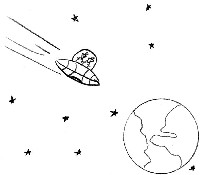
This is an example of placing an image on the right hand side of your subsection.
The image was placed there using this WIKI formatting text:
[[File:V&b-toward-earth.jpg|200px|thumb|right|Verrnack & Blupirk<ref>[http://vbcomic.com Verrnack & Blupirk]</ref>]]
Strange formatting issues can occur if you don't have sufficient text to offset the height of the graphic you're displaying.
These formatting issues can be overlapping sections or subsections.
This strange formatting will be shown until the text of the current or subsequent sections pass the vertical height of the graphic.
This is easily demonstrated with the section directly below. Notice how the subsection separator stops next to the image and doesn't go across the entire page.
Image to the left, with citations
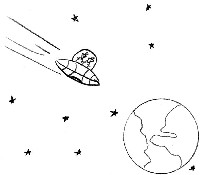
This is an example of placing an image on the right hand side of your subsection.
The image was placed there using this WIKI formatting text:
[[File:V&b-toward-earth.jpg|200px|thumb|left|Verrnack & Blupirk<ref>[http://vbcomic.com Verrnack & Blupirk]</ref>]]
Strange formatting issues can occur if you don't have sufficient text to offset the height of the graphic you're displaying.
These formatting issues can be overlapping sections or subsections.
This strange formatting will be shown until the text of the current or subsequent sections pass the vertical height of the graphic.
This is easily demonstrated with the section directly above.
To prevent the next section from being messed up by this subsection, this additional text is being added. It may not be sufficient for browsers that have a pixel width of greater than 1920.
Example References
<references />