CSC/ECE 517 Fall 2020 - E2083. Revision planning tool E2016: Difference between revisions
| Line 26: | Line 26: | ||
===User Interface=== | ===User Interface=== | ||
====Enable Revision Planning==== | |||
In order to enable '''Revision Planning''', the setting must be enabled when creating or editing an assignment under the '''General''' tab. The wireframe below demonstrates creating an assignment, and editing the assignment functions similarly. '''Improvement plan?''' should be checked to enable this option. | |||
[[File:Edit_Revision_Plan_Wireframe.png|600px|thumb|center|Wireframe of Editing an Assignment's Revision Plan]] | |||
====Assignment Overview Page (contains the Link to the revision planning page)==== | ====Assignment Overview Page (contains the Link to the revision planning page)==== | ||
The '''Revision Planning''' link is available to students during every submission period (except the first round submission) and not available during every review period. As shown in the wireframe, by clicking '''Revision Planning''' students would be redirected to a page explained under the ‘Revision planning page’ subsection. | The '''Revision Planning''' link is available to students during every submission period (except the first round submission) and not available during every review period. As shown in the wireframe, by clicking '''Revision Planning''' students would be redirected to a page explained under the ‘Revision planning page’ subsection. | ||
| Line 32: | Line 37: | ||
====Editing the Revision Plan Questionnaire==== | ====Editing the Revision Plan Questionnaire==== | ||
After creating the Revision Plan Questionnaire, it must be edited. Questions can be added by specifying the amount of questions and their type. Questions can be removed by clicking | After creating the Revision Plan Questionnaire, it must be edited. Questions can be added by specifying the amount of questions and their type. Questions can be removed by clicking '''Remove''' in the leftmost column. Once the questionnaire is complete, it can be saved. This page will be visible during each submission period after the first and will be unavailable during all review periods. | ||
[[File:Edit_Revision_Plan_Wireframe.png|600px|thumb|center|Wireframe of Editing an Assignment's Revision Plan]] | [[File:Edit_Revision_Plan_Wireframe.png|600px|thumb|center|Wireframe of Editing an Assignment's Revision Plan]] | ||
====Summary Report Page==== | ====Summary Report Page==== | ||
When a project has been reviewed at least once, a participant will be able to view their team's score. The wireframe below shows what this will look like after the second round of reviews. For the second and all subsequent reviews, the results of questions that were created by the instructor will be shown under | When a project has been reviewed at least once, a participant will be able to view their team's score. The wireframe below shows what this will look like after the second round of reviews. For the second and all subsequent reviews, the results of questions that were created by the instructor will be shown under '''Assignment Questionnaire.''' The results of the questions created by the team will be shown under '''Improvement Plan.''' | ||
[[File:View_Scores_Wireframe.png|400px|thumb|center|Wireframe of Summary Report for an Assignment]] | [[File:View_Scores_Wireframe.png|400px|thumb|center|Wireframe of Summary Report for an Assignment]] | ||
Revision as of 03:23, 21 October 2020
This page provides a description of the Expertiza based OSS project.
Introduction
Rounds of peer reviews may be implemented between submissions for assignments on Expertiza. In order to better track the implementation of reviewer's suggestions, a Revision Planning Tool should be implemented.
Problem Statement
In the first round of Expertiza reviews, we ask reviewers to give authors some guidance on how to improve their work. Then in the second round, reviewers rate how well authors have followed their suggestions. We could carry the interaction one step further if we asked authors to make up a revision plan based on the first-round reviews. That is, authors would say what they were planning to do to improve their work. Then second-round reviewers would assess how well they did it. In essence, this means that authors would be adding criteria to the second-round rubric that applied only to their submission. We are interested in having this implemented and used in a class so that we can study its effect.
Design
Database Design
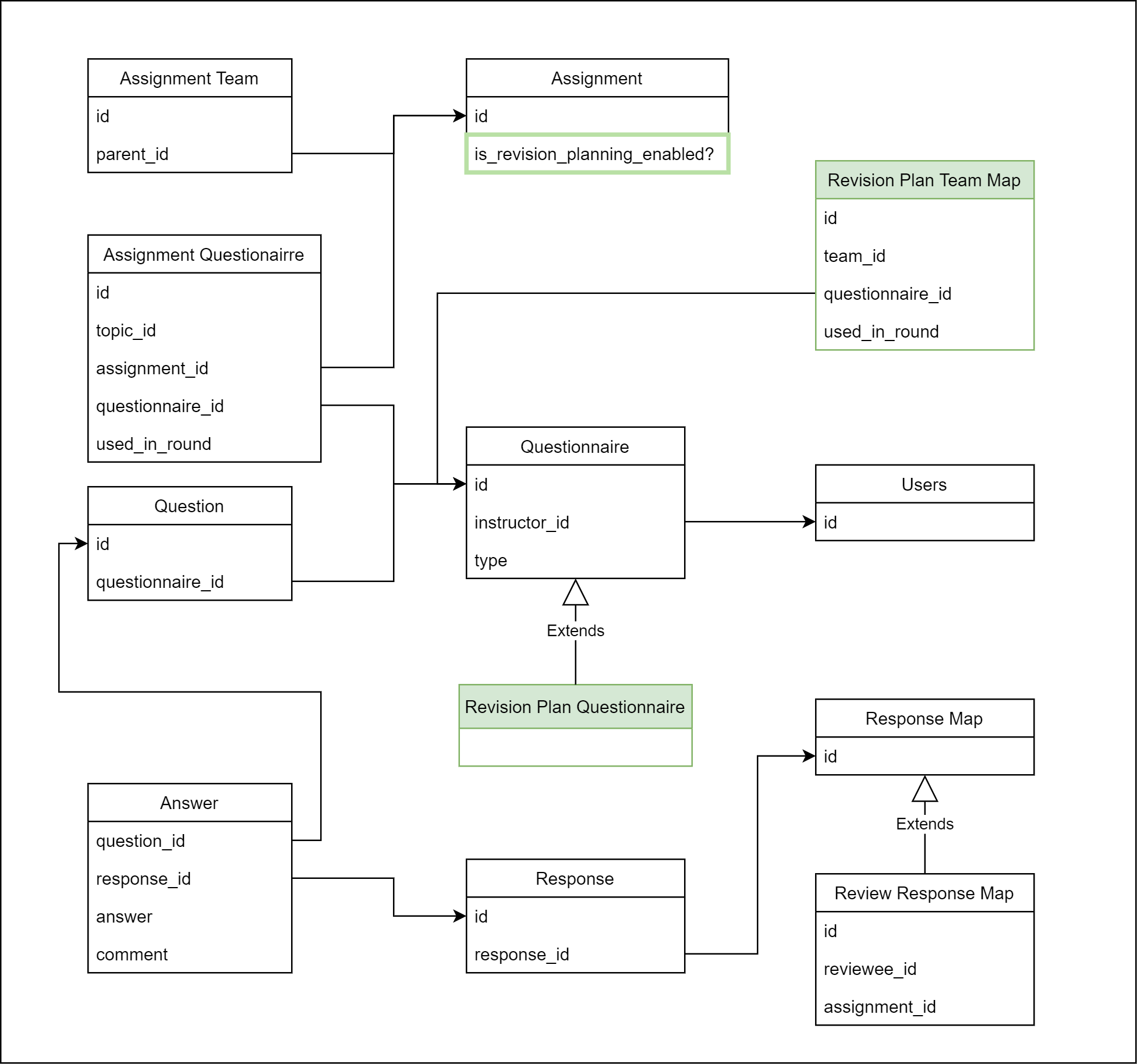
In the assignment table we will add is_revision_enabled? column to indicate whether the assignment accepts a revision plan along with review rubric.
RevisionPlanQuestionnaire maps a questionnaire to an assignment team and round. This will map to a questionnaire that will be created by the reviewee.
Proposed Changes
- A team would be allowed to create a
RevisionPlanQuestionnaireafter completion of round 1 of review. This revision plan questionnaire would be linked to the next round and to the team. Team would be able to add questions to this revision plan questionnaire. - Reviewer would be displayed questions of both the original assignment review rubric and reviewee created revision plan. To achieve this we will create a
CompositeQuestionnaireby combining the two questionnaires. This composite questionnaire would not have any revision plan or review rubric based code.- Composite questionnaire will be created in the following:
- When revision plan is enabled and a questionnaire is requested from
ReviewResponseMap. - When revision plan is enabled and questionnaire is requested from response.
- Composite questionnaire would have a function
questionsto return questions of contained questionnaires.
- To distinguish in UI whether question belongs to review questionnaire or revision plan questionnaire we can write a helper method which returns type of questionnaire that the question belong to.
User Interface
Enable Revision Planning
In order to enable Revision Planning, the setting must be enabled when creating or editing an assignment under the General tab. The wireframe below demonstrates creating an assignment, and editing the assignment functions similarly. Improvement plan? should be checked to enable this option.
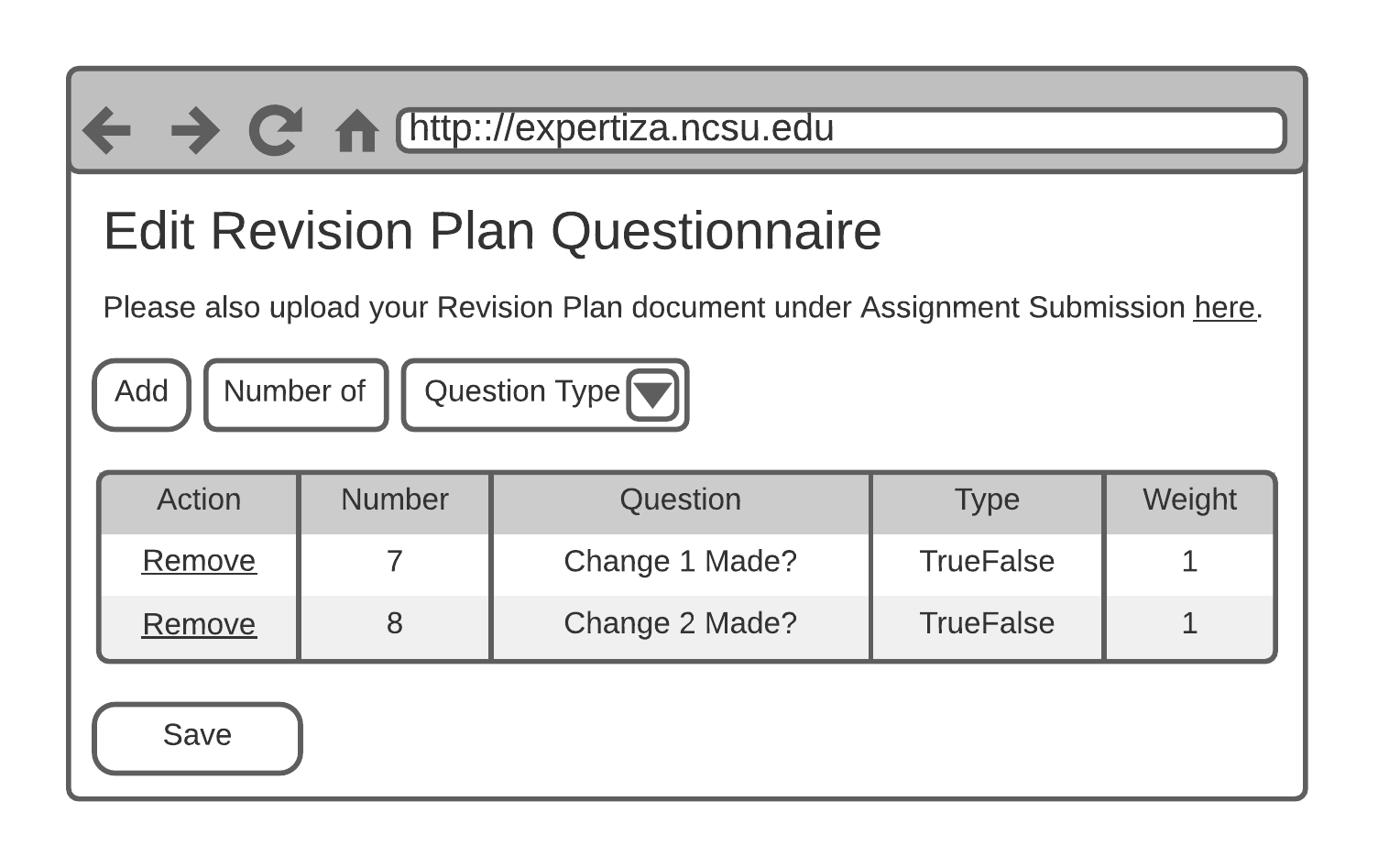
Assignment Overview Page (contains the Link to the revision planning page)
The Revision Planning link is available to students during every submission period (except the first round submission) and not available during every review period. As shown in the wireframe, by clicking Revision Planning students would be redirected to a page explained under the ‘Revision planning page’ subsection.
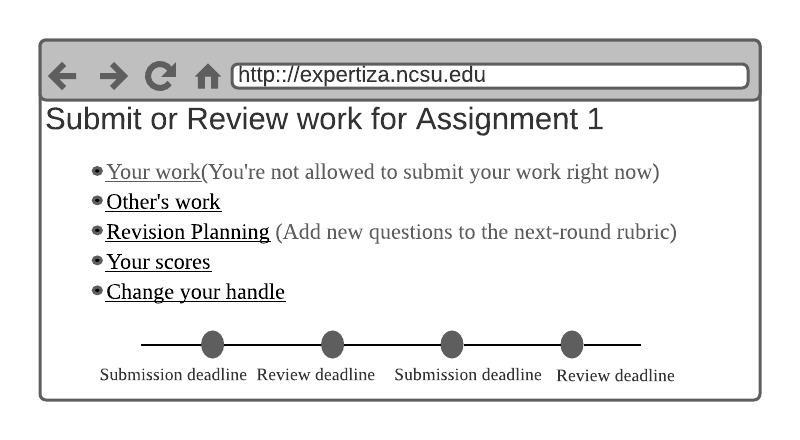
Editing the Revision Plan Questionnaire
After creating the Revision Plan Questionnaire, it must be edited. Questions can be added by specifying the amount of questions and their type. Questions can be removed by clicking Remove in the leftmost column. Once the questionnaire is complete, it can be saved. This page will be visible during each submission period after the first and will be unavailable during all review periods.
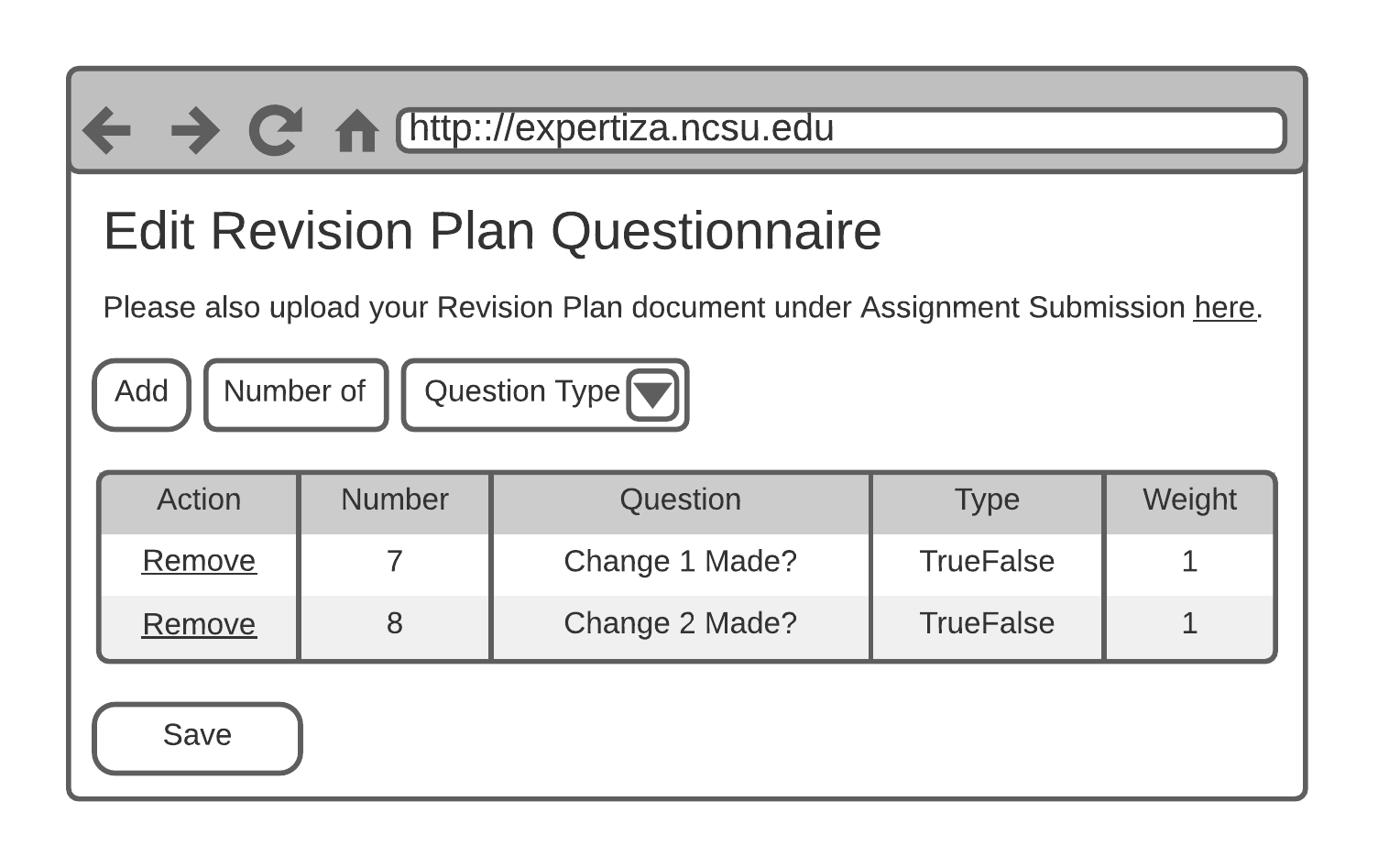
Summary Report Page
When a project has been reviewed at least once, a participant will be able to view their team's score. The wireframe below shows what this will look like after the second round of reviews. For the second and all subsequent reviews, the results of questions that were created by the instructor will be shown under Assignment Questionnaire. The results of the questions created by the team will be shown under Improvement Plan.
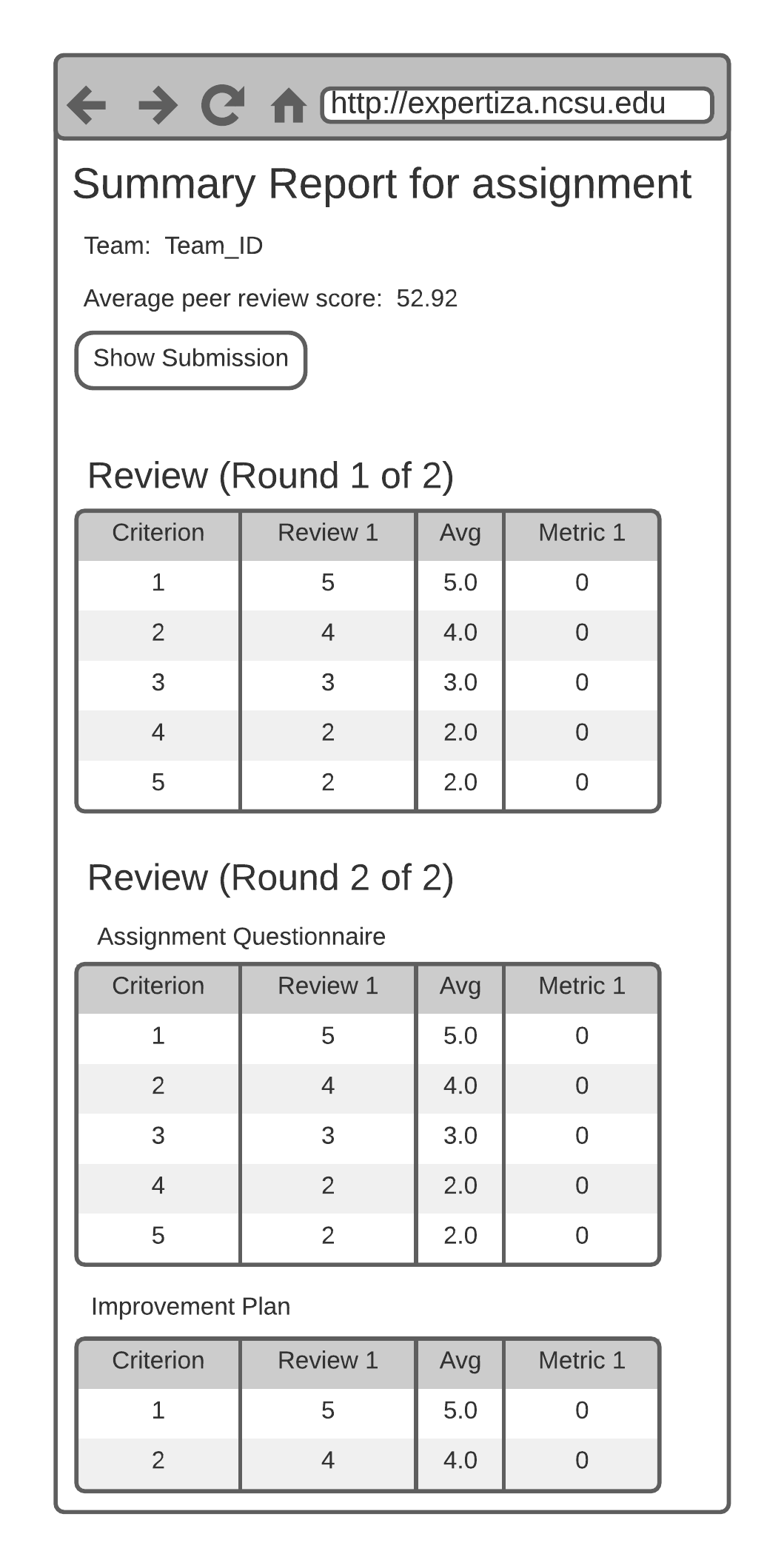
Control Flow Diagram
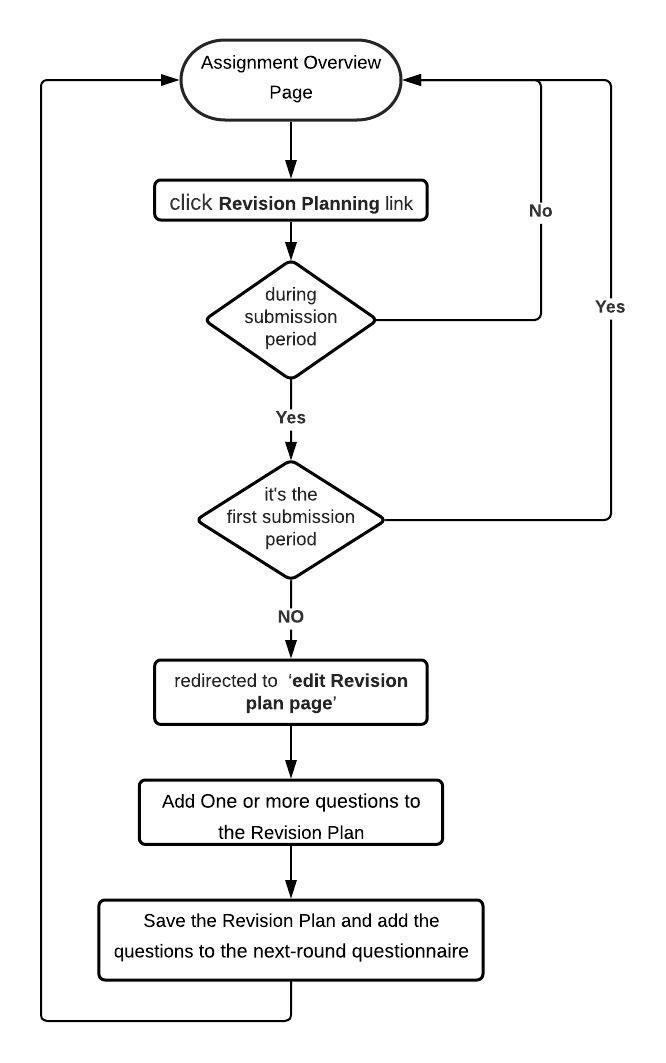
Team Members
Chaitanya Mehta (cmehta)
Darby Madewell (demadewe)
Dongni Yang (dyang23)
Sidharth Mehta (smehta22)
Mentor: Yulin Zhang (yzhan114)