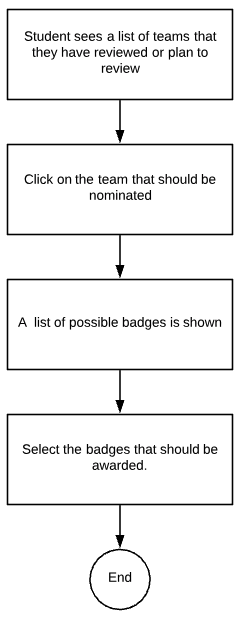Independent Study Spring 2019/Micro-Credentialing: Difference between revisions
No edit summary |
No edit summary |
||
| Line 14: | Line 14: | ||
# Click on '''Nominate''', against a particular review. | # Click on '''Nominate''', against a particular review. | ||
# A list of available badges is shown. | # A list of available badges is shown. | ||
# Click on '''Nominate''' against each of the badges that should be awarded for that team. | # Click on '''Nominate''' against each of the badges that should be awarded for that team. | ||
# Click on '''Submit''' | # Click on '''Submit''' | ||
The following image below shows the badge selection screen. | |||
<br> | |||
[[File:list_badges.png]] | |||
===Status of the nomination=== | ===Status of the nomination=== | ||
The button reflects the status of the nomination. | The button reflects the status of the nomination. | ||
*Once the '''Nominate''' button is clicked, the button label changes | *Once the '''Nominate''' button is clicked, the button label changes to '''Cancel Nomination'''. Click on this to cancel the nomination (before or after clicking on '''Submit'''). This status means that the nomination is still pending for approval/disapproval with the instructor. | ||
*Nominations cannot be cancelled once the instructor approves it. In that case, | *Nominations cannot be cancelled once the instructor approves it. In that case, the following message is shown beside the badge: '''This badge has already been awarded'''. | ||
*If the instructor disapproves a nomination, the button label changes | *If the instructor disapproves a nomination, the button label changes back to '''Nominate''', which means the team could be nominated again for that particular badge. | ||
The image below shows the three different statuses, a nomination could be in. | |||
<br> | |||
[[File:nomination_status.png]] | |||
Revision as of 06:52, 8 May 2019
Introduction
Expertiza is an application built on the MVC framework to create reusable learning objects through peer review. It currently lacks micro-credentialing, which is a way to recognize students by awarding badges, for attaining specific skills in addition to the usual coursework. Past work on the implementation of badges has interfaced Expertiza with the badging platform Credly and provided a way to associate badges with courses and assignments. However, some of the awarding functionality remains to be designed. Specifically, there are three ways badges might be awarded: (i) the instructor might award them manually; (ii) students might nominate other teams for badges or (iii) badges might be awarded automatically, based on ratings by peer reviewers on specific criteria in the review rubric.
As part of this independent study, team nominations functionality has been implemented which enables students to nominate teams, whose work they have reviewed, for badges. The instructor then approves or disapproves these nominations based on the submitted work.
Student Flow
This section deals with how a student can nominate other teams for badges. Students can only nominates teams whose work they have reviewed.
Flow Diagram
Steps to nominate a team
- Click on an assignment and then click on Other's work.
- Click on Nominate, against a particular review.
- A list of available badges is shown.
- Click on Nominate against each of the badges that should be awarded for that team.
- Click on Submit
The following image below shows the badge selection screen.

Status of the nomination
The button reflects the status of the nomination.
- Once the Nominate button is clicked, the button label changes to Cancel Nomination. Click on this to cancel the nomination (before or after clicking on Submit). This status means that the nomination is still pending for approval/disapproval with the instructor.
- Nominations cannot be cancelled once the instructor approves it. In that case, the following message is shown beside the badge: This badge has already been awarded.
- If the instructor disapproves a nomination, the button label changes back to Nominate, which means the team could be nominated again for that particular badge.
The image below shows the three different statuses, a nomination could be in.