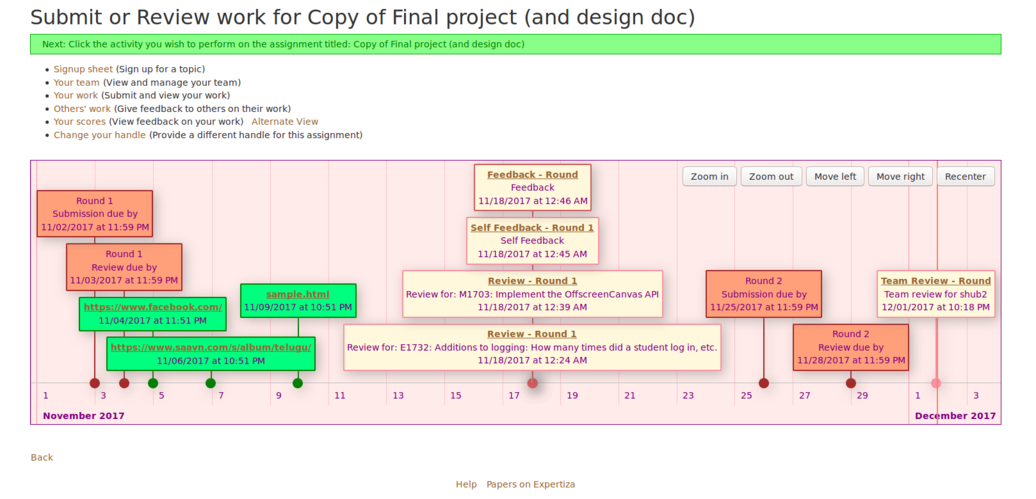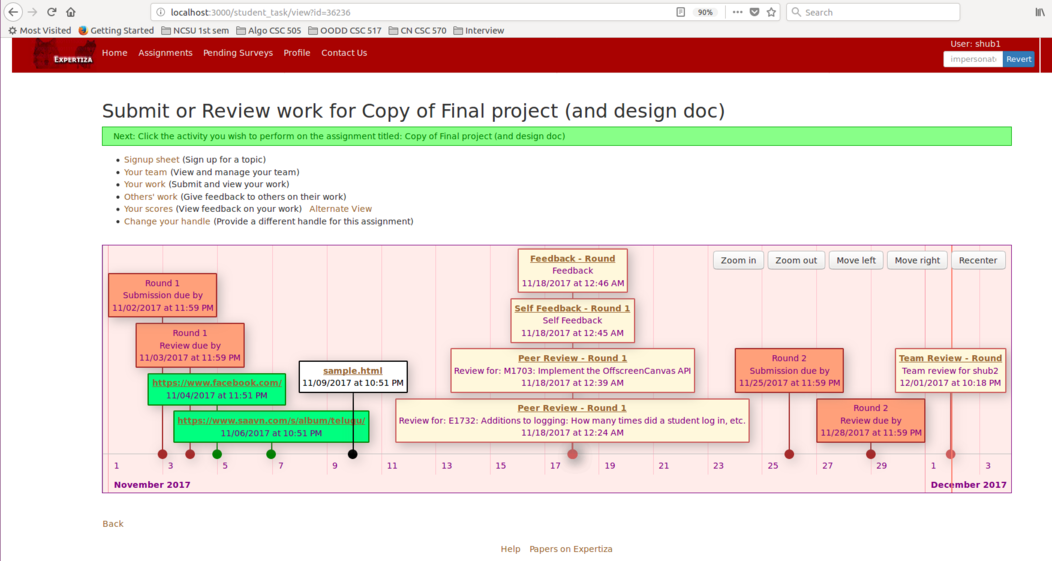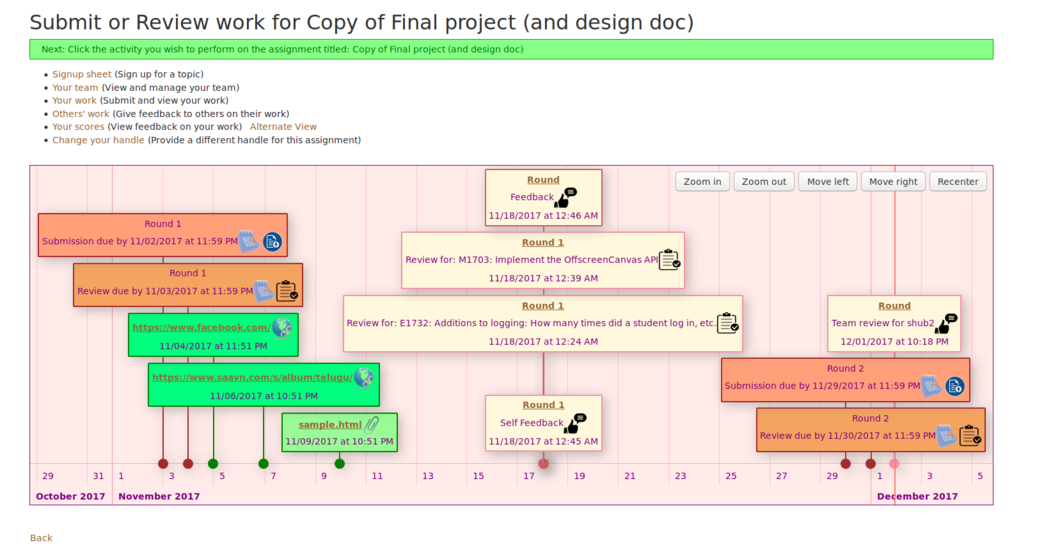CSC/ECE 517 Fall 2017/E1797 Timestamps for students submission: Difference between revisions
| Line 315: | Line 315: | ||
*You will see a history of the submission along with the timestamps for each submission. | *You will see a history of the submission along with the timestamps for each submission. | ||
*You can also see when the submission was added, updated and removed. | *You can also see when the submission was added, updated and removed. | ||
*[ Interactive Video Demo link] | *[ Interactive Video Demo link] | ||
Revision as of 07:40, 2 December 2017
Introduction
Expertiza is an open source project created using Ruby on Rails. Students can upload and submit their assignments and related work online for grading purposes.
Existing System
Currently, there exist various types of submissions that a student can make for an assignment for which timestamps are generated.
- When a student submits links or uploads files as submissions to an assignment in Expertiza, a timestamp is created for the date and time at which each of the submissions was done.
- The student may also be able to give reviews to other works for a particular assignment. These reviews when submitted also have an associated timestamp.
- There also exist timestamps for deadlines that have passed and that are upcoming for an assignment submission or a review to be done.
- For the reviews that a student receives for his work, the student can give feedback to each of the reviews. The submitted feedbacks also get timestamps.
Currenty there exists no functionality to view all these submissions and their timestamps in a single, aggregated way.
Proposed System
Our project was to solve this issue by creating a Visualization that helps the student view all the timestamps for his submissions. The goal is to create a Timeline that shows all the timestamps of submitted records and links to the submitted content wherever necessary. The default state of the timeline is a point on the x-axis set to the current date and time. The timeline is interactive and allows the user to zoom in and out to change the viewing scale of the timeline. The user can also scroll in the timeline to move the timeline forward or backward from the current time. After all of this is done, the user can reset the timeline to change his view to the default state.
With this, the student is able to view his entire submission history for an assignment in a convenient way.
Problem Statement
In Expertiza, it is possible for the instructor to view the submission records of a particular student. However, there is no way for students to check the history of their submission records. In this project, we are required to keep track of students’ activities and visualize them on their end by using a timeline chart.
What needs to be visualized on the timeline:
- Hyperlink submission record with timestamps
- File upload record with timestamps
- Due dates
- Visualization of Peer review of others works, which includes:
- A Review hyperlink that redirects to the review by clicking on it
- The Round number (To be displayed only if the assignment has multiple rounds)
- Timestamps
- Visualization of Author feedback on others review, which includes:
- A Feedback hyperlink that redirects to the feedback by clicking on it
- Timestamps
Understanding Problem Statement
The problem statement states the following issues that had to be resolved.
Issue-1: Submission records with timestamps:
A student can submit their work for an assignment using "Your work" button in the respective assignment page. Students have two options to submit their work :
- Giving a hyperlink.
- Uploading a file.
As soon as the user submits any one of these, we needed to show hyperlink or file with the time-stamp on our visualization graph. Also, we needed to provide the submitted hyperlink or a link to the file on the visualization so that it will be easy for the user to navigate from a single page.
Issue-2: Due dates:
There are different due dates for every assignment like Round-1 submission, Round-2 submission, Round-1 review and Round-2 review Due Dates. These are different from submission time stamps because a submission's timestamp depends upon the time at which the user had submitted the work whereas a due date is the deadline date fixed by an instructor. Visualizing them by adding them into the timeline, helps the student to track all due dates in a single graph.
Issue-3: Peer Review other's work:
A student needs to review work of different teams during the course of the assignment. As of now in order to view the review, Expertiza requires the user to go to the "other's work" page in the assignment. Instead of this, we want this data to be viewed in our visualization graph. This issue includes a timestamp, link to view review, review round number to be shown in the graph. Note: this review is the peer review given by this particular student to different teams as part of the assignment, not the reviews the student received.
Issue-4: Author's feedback on other's Review
A student can give feedback for the review he/she received for a specific assignment. So this information also needs to be included in the graph. We need to show the timestamp and hyperlink to the feedback. It must be noted that the feedback here is not the feedback he got for review given by him/her but the feedback he/she gave for the reviews the had received.
Program Design
To visualize the timeline graphically we decided to use the vis.js JavaScript library. This library provides various interactive visualization charts (like graphs, networks, timelines, etc) to visualize data in real time. We chose to work on this library because when compared to other popular visualization libraries, vis.js provides the best possible representation of a timeline, one that meets the requirements of our project. To know more about how to make a timeline using vis.js, click here.
The timeline contains a single horizontal axis that is divided into time intervals equally separated from each other.
Let us consider an example where a student makes several submissions to an assignment. The student uploads a hyperlink "https ://www.facebook.com" and an HTML file as submissions. The assignment has several deadlines or due dates. There are due dates for Round 1 and Round 2 submissions for this particular assignment. There are also review deadlines for each of the rounds for the assignment. The student can give a peer review to other students' work on the assignment. The student is able to give feedback to the peer reviews that he received. We have used color coding to differentiate between different kinds of things visualized on the timeline. We have used Orange color for a round's submission and review deadline and Green color for all hyperlink submissions, file submissions and Cream color for feedback, peer review, team review and self review submissions.
So in summary, the following things have to be present on the timeline that are visualized as rectangular boxes on the timeline:
- The submission hyperlink box with the hyperlink
- The file upload box with a link to the uploaded file
- The Round 1 peer review deadline
- The Round 1 submission due date
- The Round 2 peer review deadline
- The Round 2 submission due date
- The Peer Review that the student gave to other students
- The feedback that the student gave to received reviews
- A self-feedback that the student gave to himself
- A team review that the student can give to his teammates
- Additionally, all the rectangular boxed have timestamps that display when the submission was made or the due date of that task
Apart from this, various buttons were also added to better interact with the timeline. These include:
- Zoom in - To zoom in by magnifying the viewing scale of the timeline
- Zoom out - To zoom out of the timeline
- Move Left - To move along the timeline's x-axis. The user can move forward by pressing the button
- Move Right - To move backward along the x-axis
- Recenter - Pressing this button helps the user to reset the zoom scale and the position of the x-axis in a way that all the items appear sorted in a single window.
A single vertical red line set to the current time on the x-axis indicates the current time at which the timeline is being viewed.
The percentage of zoom, percentage of window to move right/left can be modified as per convenience as mentioned in <script> of zoom buttons mentioned in later section of wiki.
We have added hyperlinks to enable quick access to all of the student submitted content. For example, the rectangular box that shows the submitted file has a hyperlink that links to the contents of the file. Similarly, the reviews submitted by the student is linked by the hyperlink in the Peer review rectangular box on the timeline.
Finally, after obtaining all the data from the database and the inclusion of all the stated information above to visualizing it in the timeline, the result would be something like this:
When the user selects a particular rectangular box on the timeline by clicking on it, then the line that connects the box to the timeline's x-axis becomes thicker and the color of the box also changes to White to indicate to the user the current box that is selected. If the user selects the file submission rectangular box (sample.html file), then the timeline would look like this:
Files Involved
- app/controllers/submission_records_controller.rb
- app/models/submission_record.rb
- app/views/student_task/list.html.erb
Database Tables Involved
- submission_records
- response_map
- due_dates
- participants
- assignments
- users
- teams
- teams_users
- signed_up_teams
- sign_up_topics
Implementation
The code to embed the timeline into the webpage is as follows
< div id="visualization">
< div class="menu">
<input id="zoomIn" value="Zoom in" type="button">
<input id="zoomOut" value="Zoom out" type="button">
<input id="moveLeft" value="Move left" type="button">
<input id="moveRight" value="Move right" type="button">
<input id="Recenter" value="Recenter" type="button">
< /div>
< /div>
<script type="text/javascript">
// DOM element where the Timeline will be attached
var container = document.getElementById('visualization');
// Create a DataSet (allows two way data-binding)
var items = new vis.DataSet(visualization_JSON);
// Configuration for the Timeline
var options = {
zoomMin: 1000 * 60 * 60 * 24, // one day in milliseconds
zoomMax: 1000 * 60 * 60 * 24 * 31 * 12 // about three months in milliseconds
};
// Create a Timeline
var timeline = new vis.Timeline(container, items, options);
</script>
There are several buttons that were inserted into the timeline to allow the user to interact with the timeline. The code for that is
<script>
var visualization_window=timeline.range.getRange();
function move (percentage) {
var range = timeline.getWindow();
var interval = range.end - range.start;
timeline.setWindow({
start: range.start.valueOf() - interval * percentage,
end: range.end.valueOf() - interval * percentage
});
}
// attach events to the navigation buttons
// zoom percentage in zoomin/zoomout can be adjusted below by passing paramenter. Similar is the case for move left/right along the x-axis
document.getElementById('zoomIn').onclick = function () { timeline.zoomIn( 0.2); };
document.getElementById('zoomOut').onclick = function () { timeline.zoomOut( 0.2); };
document.getElementById('moveLeft').onclick = function () { move( 0.2); };
document.getElementById('moveRight').onclick = function () { move(-0.2); };
document.getElementById('Recenter').onclick = function () {
var visualization_window_start = new Date(visualization_window.start);
var visualization_window_end = new Date(visualization_window.end);
timeline.setWindow(visualization_window_start, visualization_window_end, { animation: true });
};
</script>
The functionality of each button is explained in the Program Design section above.
It is necessary to obtain data from the Expertiza database to JSON format so that it can be processed by the timeline for visualization. After collecting the data from the database, processing it and storing it into a ruby variable, we use the JSON.parse() function to convert that information into JSON objects. To maintain continuity, the process of obtaining data and preprocessing it is explained later in the wiki. The code to convert the variable contents into a JSON object is as follows:
<script>
// converting @visualization_data array to javascript compatible JSON object
var visualization_JSON = JSON.parse('<%=raw @visualization_data.to_json%>');
var href_JSON = JSON.parse('<%= @href_arr.to_json.html_safe%>')
var temp;
//temp is temporary variable used to generate hyperlinks from content
for(i=0; i<visualization_JSON.length; i++) {
temp=visualization_JSON[i].content.split("<split>");
if(href_JSON[i]==)
visualization_JSON[i].content = temp[0]+"
"+temp.slice(1);
else
visualization_JSON[i].content = "<a href="+href_JSON[i]+" target='_blank'>"+temp[0]+"</a>
"+temp.slice(1);
}
</script>
The following code is used to display due dates in the timeline. The types of due dates included are Round submission or Round review due date.
<% @href_arr= Array.new %>
<! -- @href_arr is used to store all the hyperlinks for each visualized object -->
<% @duedates = DueDate.where("parent_id = #{@assignment.id}")
@visualization_data = @duedates.map do |due|
@href_arr.push("");
if due.deadline_type_id.eql? 1
{ :id => due.id, :start=> due.due_at, :className => "submissionDue", :content => "Round "+(due.round.to_s)+"<split>Submission due by "+'
'+due.due_at.strftime("%m/%d/%Y at %I:%M %p") }
else
{ :id => due.id, :start=> due.due_at, :className => "reviewDue", :content => "Round "+(due.round.to_s)+"<split>Review due by "+'
'+due.due_at.strftime("%m/%d/%Y at %I:%M %p") }
end
end
%>
Then we need to add submission hyperlinks and files in the timeline. The code for that is
< ! -- display only if submissions are made-->
<% unless @team.nil?
@submissions = SubmissionRecord.find_by_sql"select * from submission_records where assignment_id=#{@assignment.id} and team_id=#{@team.id}
and content NOT IN (select content from submission_records where assignment_id=#{@assignment.id} and team_id=#{@team.id} and UPPER(operation) Like 'REMOVE%')"
@visualization_data += @submissions.map do |submission|
#display_directory_tree(participant, files, true).html_safe
if (submission.operation).eql?('Submit File')
file = submission.content
ret=""
if File.exist?(file) && File.directory?(file)
ret += link_to File.basename(file), :controller => 'submitted_content', :action => 'edit', :id => participant.id, "current_folder[name]" => file
else
ret += "\n "
ret += link_to File.basename(file), :controller => 'submitted_content',
:action => 'download',
:id => @participant.id,
:download => File.basename(file),
"current_folder[name]" => File.dirname(file)
end
@href_arr.push(ret.split('"')[1])
{ :id => submission.id, :start=> submission.created_at, :className=> "fileUpload", :content => (submission.content).split('/')[-1]+'<split>'+
submission.created_at.strftime("%m/%d/%Y at %I:%M %p") }
else
@href_arr.push(submission.content)
{ :id => submission.id, :start=> submission.created_at, :className=> "hyperlinkUpload" ,:content => submission.content+'<split>'+
submission.created_at.strftime("%m/%d/%Y at %I:%M %p") }
end
end
end %>
Explanation: The following code fetches submission records of a student for a particular assignment from the submission_records table. Then after checking if the submission exists and when the type is a file, a hyperlink to the file's location path is obtained and pushed into the JSON. The same is done for a submission with the type Hyperlink.
Then to get the peer reviews, self-reviews, feedback and team reviews, the following code is used.
<! -- Reviews not yet started -->
<% unless @review_mappings.nil?
@review_mappings.each do |review_mapping_iterator|
@response_values = Response.where(:map_id => review_mapping_iterator.id)
@visualization_data += @response_values.map do |response_value_iterator|
if review_mapping_iterator.type=="ReviewResponseMap"
review_mapping = ResponseMap.find(review_mapping_iterator.reviewed_object_id)
participant = AssignmentTeam.get_first_member(review_mapping_iterator.reviewee_id)
topic_id = SignedUpTeam.topic_id(participant.parent_id, participant.user_id)
if !topic_id.nil?
if SignUpTopic.find(topic_id).topic_identifier !=
@topic_name=SignUpTopic.find(topic_id).topic_identifier+": "+SignUpTopic.find(topic_id).topic_name
else
@topic_name=SignUpTopic.find(topic_id).topic_name
end
end
unless response_value_iterator.nil? and response_value_iterator.is_submitted.zero?
@href_arr.push("../response/view?id="+response_value_iterator.id.to_s)
{ :id => response_value_iterator.id, :start=> response_value_iterator.created_at, :className => "review", :content => "Peer Review -
Round "+response_value_iterator.round.to_s+"<split> Review for: #{@topic_name}"+'
'+response_value_iterator.created_at.strftime("%m/%d/%Y at %I:%M %p") }
end
elsif review_mapping_iterator.type=="SelfReviewResponseMap"
unless response_value_iterator.nil? and response_value_iterator.is_submitted.zero?
@href_arr.push("../response/view?id="+response_value_iterator.id.to_s)
{ :id => response_value_iterator.id, :start=> response_value_iterator.created_at, :className => "selfReview", :content => "Self Feedback -
Round "+response_value_iterator.round.to_s+"<split>Self Feedback"+'
'+response_value_iterator.created_at.strftime("%m/%d/%Y at %I:%M %p") }
end
elsif review_mapping_iterator.type=="TeammateReviewResponseMap"
unless response_value_iterator.nil? and response_value_iterator.is_submitted.zero?
reviewee = ResponseMap.where(:reviewer_id => "#{review_mapping_iterator.reviewer_id}", :id =>"#{review_mapping_iterator.id}").pluck(:reviewee_id)
puts reviewee.to_s+" "+review_mapping_iterator.reviewer_id.to_s+" "+review_mapping_iterator.id.to_s
user_id = Participant.where(:id=> "#{reviewee[0]}").pluck(:user_id)
reviewee_name = User.where(:id=>"#{user_id[0]}").pluck(:name)
@href_arr.push("../response/view?id="+response_value_iterator.id.to_s)
{ :id => response_value_iterator.id, :start=> response_value_iterator.created_at, :className => "teamReview", :content => "Team Review -
Round "+response_value_iterator.round.to_s+"<split>Team review for #{reviewee_name[0]}"+'
'+response_value_iterator.created_at.strftime("%m/%d/%Y at %I:%M %p") }
end
else
unless response_value_iterator.nil? and response_value_iterator.is_submitted.zero?
@href_arr.push("../response/view?id="+response_value_iterator.id.to_s)
{ :id => response_value_iterator.id, :start=> response_value_iterator.created_at, :className => "feedback", :content => "Feedback -
Round "+response_value_iterator.round.to_s+"<split>Feedback"+'
'+response_value_iterator.created_at.strftime("%m/%d/%Y at %I:%M %p") }
end
end
end
end
end %>
Test Plan
Automated test using RSpec
Resources -
A new file with the name timestamps_for_students_submissions_spec.rb file will be created in spec/features folder with various test cases to test the changes.
Testing from UI
Steps for testing the project using the User Interface.
- As an instructor, go to manage assignments.
- Click on submissions view of an assignment.
- You will see all the items submissions.
- Click on "Show Submission Records".
- You will see a history of the submission along with the timestamps for each submission.
- You can also see when the submission was added, updated and removed.
- [ Interactive Video Demo link]
Edge Cases
Timeline behavior when the student opens the view page of a newly created assignment
- When the user has not made any submissions, reviews or feedbacks to reviews to the assignment, the timeline must only display the due dates of the assignment.
Timeline behavior when student has not joined any team and makes submissions
- When a student who is not part of any team makes a submission, he is assigned a team_ID by Expertiza and all submissions made by him are linked to that ID. So only those submissions will be displayed on the timeline.
Timeline behavior when the student joins a team, what happens to the submissions he made before joining the team
- When he joins a team and he receives a new team_ID, any submissions made hereafter will be made under the new team_ID and all previous submissions made by the student will not be shown on the timeline(this is how Expertiza assigns team_IDs and submissions- the same is reflected in 'your work' section of a user's profile). Only the user submissions made after he joins the team is shown on the timeline.
Timeline behavior when there is no name for a given assignment
- Sometimes assignments are not named. In the peer review submission rectangular box displayed on the timeline after the student submits a peer review, instead of showing the label "Review for [assignment name]", the label says "Review".
Timeline behavior when a submitted hyperlink is removed
- When a submitted hyperlink is removed, the submission must not be displayed on the timeline any more.
A submission must be made before a peer review can be given
- This condition holds even if the deadline has already passed.
Future modifications
We can also include icons that are embedded into the rectangles. They act as visual aids to help the user quickly recognize the category of the box. We propose a design that would look something like this: