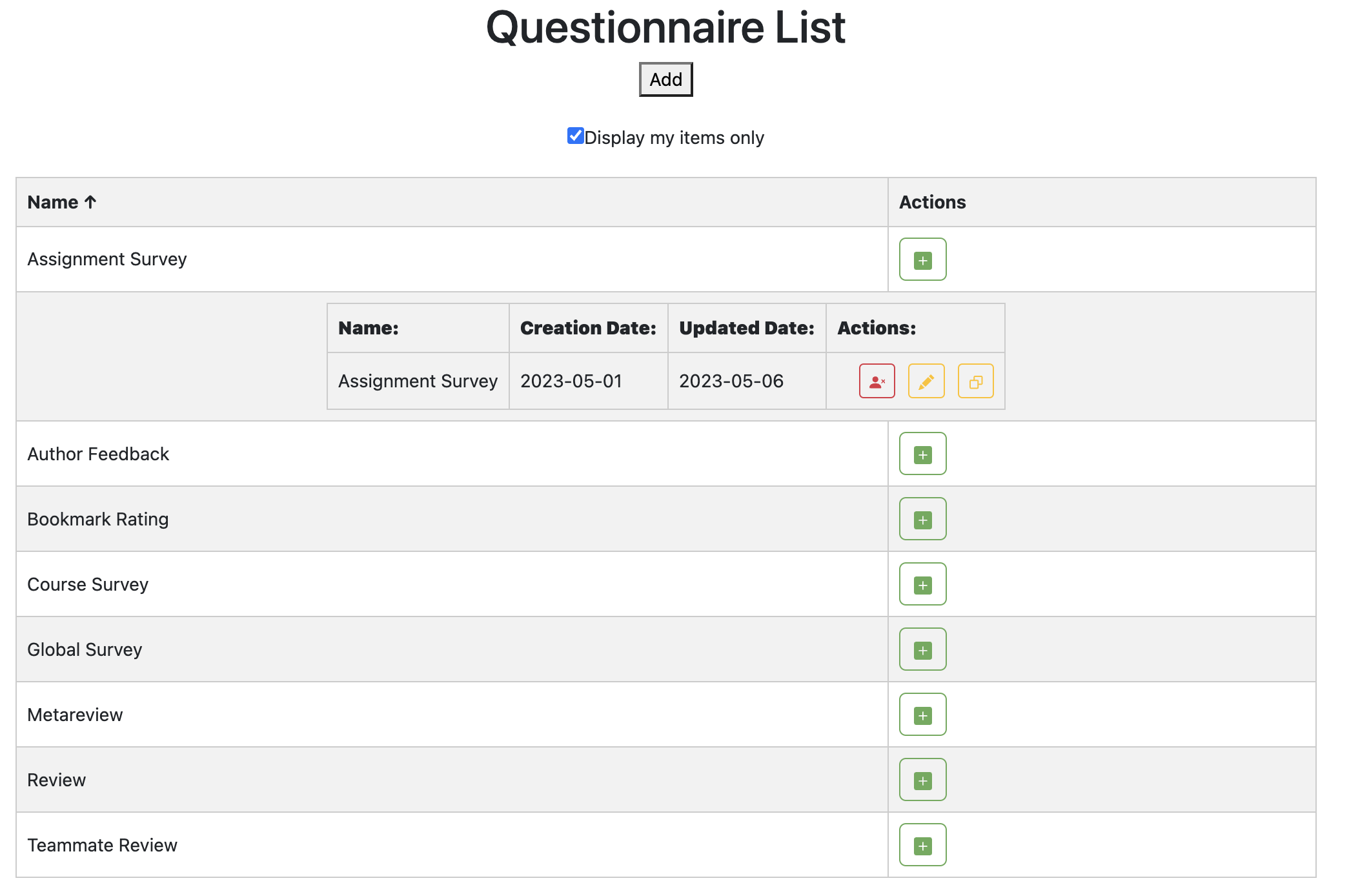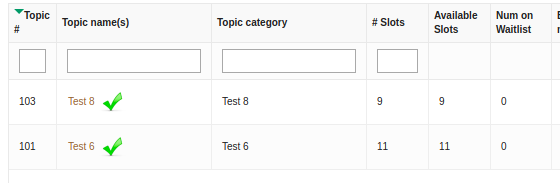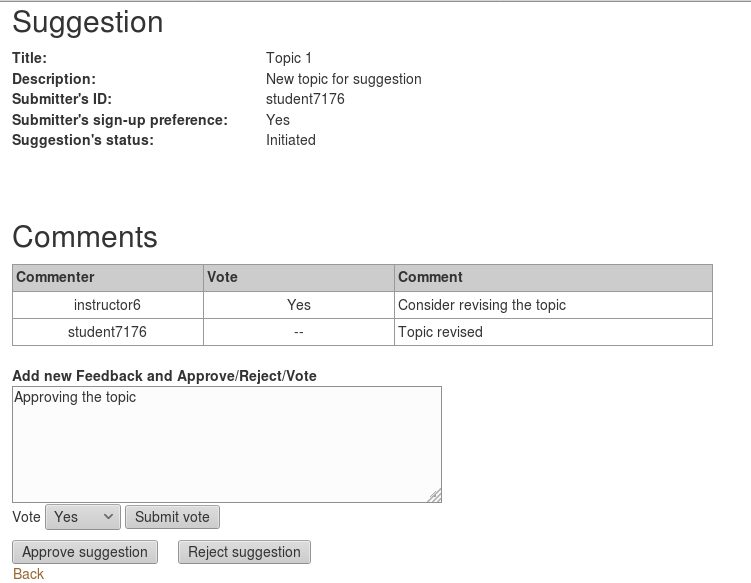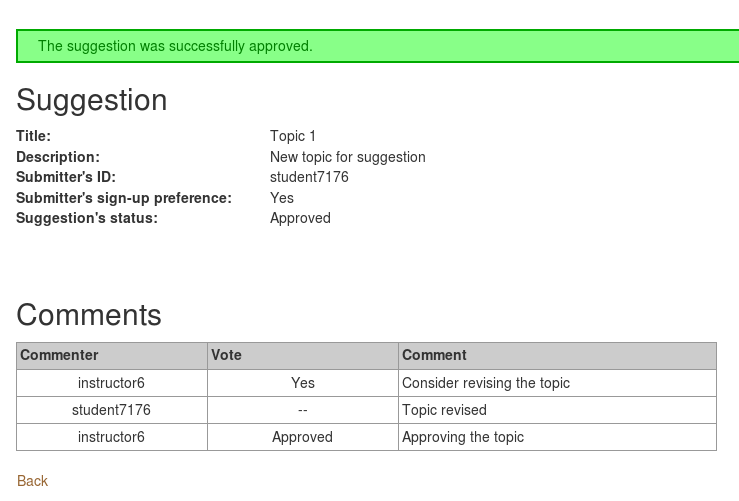CSC/ECE 517 Fall 2017/E1781 Topic Management: Difference between revisions
| Line 307: | Line 307: | ||
[[File:Approve_suggestion.png]] | [[File:Approve_suggestion.png]] | ||
[[File: | [[File:After_approval_suggestion.png]] | ||
<br> | <br> | ||
Revision as of 04:01, 28 October 2017
This wiki page describes the changes made according to the specification of E1781 OSS assignment for Fall 2017.
Peer Review Information
For testing the changes made, the following credentials are recommended:
- Instructor Login: username: instructor6 password: password
This project does compile. Reviewers can refer Testing Plan: Testing from the UI and the YouTube link for navigation help.
The testing plan is at the end of this document. Design principles were not needed since we mostly modified existing work.
Introduction
Background
Expertiza is a web portal which can be used to manage assignments related to a course. It provides a platform to view assignments, manage teams, select topics and work improvement through anonymous peer reviews.
The instructor are allowed to define different topics that students or teams could choose from as their assignment. Each topic can have 0 or more slots that indicate the number of students or teams that can sign up for that topic. We identified several ideas that can improve user experience when managing the topics. Thus, we would like you to introduce new features to implement these ideas.
Problem Statement
The following were the tasks identified to be accomplished through this project.
- Issue #971: Change create topic UI into AJAX
- Issue #926: We need a way to sort topics by topic number in assignment#edit page
- Issue #718: We should allow instructors to give feedback when accepting or rejecting topic suggestions
Files Modified in this Project
The following files were modified for this project.
- app/assets/javascripts/application.js
- app/assets/javascripts/signup.js
- app/assets/stylesheets/application.scss
- app/controllers/sign_up_sheet_controller.rb
- app/models/sign_up_topic.rb
- app/views/assignments/edit.html.erb
- app/views/layouts/application.html.erb
- app/views/sign_up_sheet/_add_signup_topics.html.erb
- app/views/sign_up_sheet/_add_signup_topics_staggered.html.erb
- bower.json
- config/routes.rb
- Gemfile - changed json from version 1.8.3 to 1.8.5
Files Added in this Project
The following files were added for this project:
- app/assets/images/icons-2x.png
- app/assets/images/icons.png
Solutions implemented and Delivered
Issue #971: Change create topic UI into AJAX
Currently, when instructors manually enter topics, they have to go back and forth between the list of the topic page (views>sign_up_sheet>_add_signup_topics.html.erb) and the create topic page(views>sign_up_sheet>new.html.erb). Adding a new topic can be done through an editable grid (see js-grid) without leaving the list of topic page, by making use of AJAX. The list should be automatically updated when a new topic is entered. To enable AJAX the sign_up_sheet_controller.rb is modified so that it renders JSON to handle the javascript table/form.
In addition, when adding a topic, the default slot is set as 1 instead of 0. The current warning message that shows up when the slot is 0, has been fixed to close properly.
On the controller app/controllers/sign_up_sheet_controller.rb we edited the Load_add_signup_topics, which was converted from a function into a Rest endpoint(Json).
def load_add_signup_topics
@id = params[:id]
assignment_id = params[:id]
@sign_up_topics = SignUpTopic.where('assignment_id = ?', assignment_id)
@slots_filled = SignUpTopic.find_slots_filled(assignment_id)
@slots_waitlisted = SignUpTopic.find_slots_waitlisted(assignment_id)
@assignment = Assignment.find(assignment_id)
@participants = SignedUpTeam.find_team_participants(assignment_id)
# colloborating for JSON
@sign_up_topics.each {|topic|
topic_id = topic.id
slots_fill_temp = 0
slots_waitlisted = 0
participants = []
if @slots_filled
@slots_filled.each {|slot|
if slot.topic_id == topic_id
slots_fill_temp = slot.count
end
}
end
if @slots_waitlisted
@slots_waitlisted.each {|slot|
if slot.topic_id == topic_id
slots_waitlisted = slot.count
end
}
end
if @participants
@participants.each {|participant|
if participant.topic_id == topic_id
participants << participant
end
}
end
topic.slots_filled_value = slots_fill_temp
topic.slots_waitlisted = slots_waitlisted
topic.slots_available = topic.max_choosers - topic.slots_filled_value
topic.partipants = participants
}
render :json => {
:id => @id.as_json,
:sign_up_topics => @sign_up_topics.as_json( :methods => [:slots_filled_value,:slots_waitlisted,:slots_available,:partipants]),
:slots_waitlisted => @slots_waitlisted.as_json,
:assignment => @assignment.as_json
}
end
An Example output of the Json rendered for Assignment Id : 843 by the load_add_signup_topics Action is as follows
{ "id": "843", "sign_up_topics": [ { "id": 3958, "topic_name": "Power consumption issue", "assignment_id": 843, "max_choosers": 3, "category": "", "topic_identifier": "1.1.1", "micropayment": 0, "private_to": null, "description": null, "link": null, "slots_filled_value": 0, "slots_waitlisted": 0, "slots_available": 3, "partipants": [] }, { "id": 3959, "topic_name": "Perspectives on parallel computers (1.4 in old edition)", "assignment_id": 843, "max_choosers": 2, "category": "", ... (And so on.)
Similarly, We have changed all the actions/methods (destroy|setup_new_topic|update_existing_topic|update|set_values_for_new_topic ) to render Json rather than rendering a view, In order to satisty our Ajax requirements in the front end.
On the model app/models/sign_up_topic.rb we have creates attribute accessor for variables to set properties that are required for JSON.
attr_accessor :slots_filled_value attr_accessor :slots_waitlisted attr_accessor :slots_available attr_accessor :partipants
On the View 'app/views/sign_up_sheet/_add_signup_topics.html.erb' we have just added the following
<%= content_tag :div, id: "jsGrid", data: { assignmentid: @assignment.id } do %>
<% end %>
The contents of the above tag is completely rendered via Javascript, where we use JSGrid for dynamically allowing users to Add, Delete and Update Topics on the same page.
jQuery("#jsGrid").jsGrid({
width: "100%",
height : "400%",
filtering: true,
inserting: true,
editing: true,
sorting: true,
paging: true,
autoload: true,
updateOnResize : true,
deleteConfirm: "Do you really want to delete client?",
controller: {
loadData: function (filter) {
var data = $.Deferred();
$.ajax({
type: "GET",
contentType: "application/json; charset=utf-8",
url: "/sign_up_sheet/"+jQuery("#jsGrid").data("assignmentid")+"/load_add_signup_topics",
// url: "/sign_up_sheet/847/load_add_signup_topics",
dataType: "json"
}).done(function(response){
var sign_up_topics = response.sign_up_topics;
data.resolve(sign_up_topics);
});
return data.promise();
},
insertItem: function (topic) {
console.log("testing")
console.log(topic)
topic.id = jQuery("#jsGrid").data("assignmentid")
var data = $.Deferred();
$.ajax({
type: "POST",
url: "/sign_up_sheet/",
// url: "/sign_up_sheet/847/load_add_signup_topics",
data: topic
}).done(function(response){
data.resolve(response);
});
return data.promise();
},
updateItem: function (topic) {
console.log("testing")
console.log(topic)
var data = $.Deferred();
$.ajax({
type: "PUT",
url: "/sign_up_sheet/"+topic.id,
// url: "/sign_up_sheet/847/load_add_signup_topics",
data: topic
}).done(function(response){
data.resolve(response);
});
return data.promise();
},
deleteItem: function(item) {
return $.ajax({
type: "DELETE",
url: "/sign_up_sheet/" + item.id
});
}
},
fields: [
{ name: "topic_identifier", type: "text" ,title: "Topic #",width : "1.5%" },
{ name: "topic_name", type: "text" ,title: "Topic name(s)",width : "5%",
itemTemplate: function(value,topic) {
var linkText = $("<a>").attr("href", topic.link).text(value);
var signupUrl = "/sign_up_sheet/signup_as_instructor?assignment_id=" + assignmentId +
"&topic_id="+topic.id;
var signUpUser = $("<a>").attr("href", signupUrl);
var signUpUserImage = $("<img>").attr({src: "/assets/signup-
806fc3d5ffb6923d8f5061db243bf1afd15ec4029f1bac250793e6ceb2ab22bf.png"
, title: "Sign Up Student"
, alt: "Signup"});
//participants
var participants_temp = topic.partipants;
if(participants_temp == null)
participants_temp = [];
var participants_div = $('< div >');
for(var p = 0 ; p < participants_temp.length ; p ++)
{
var current_participant = participants_temp[p];
var text = $("");
text.html(current_participant.user_name_placeholder);
var dropStudentUrl = "/sign_up_sheet/delete_signup_as_instructor/" + current_participant.team_id + "?
topic_id="+topic.id;
var dropStudentAnchor = $("<a>").attr("href", dropStudentUrl);
var dropStudentImage = $("<img>").attr({src: "/assets/delete_icon.png"
, title: "Drop Student"
, alt: "Drop Student Image"});
participants_div.append(text).append(dropStudentAnchor.append(dropStudentImage));
}
return $('< div >').append(linkText).append(signUpUser.append(signUpUserImage)).append(participants_div);
} , filtering: true
},
{ name: "category", type: "text",title: "Topic category" ,width : "5%" },
{ name: "max_choosers", type: "text" ,title: "# Slots" ,width : "2%"},
{ name: "slots_available", editing: false ,title: "Available Slots",width : "2%"},
{ name: "slots_waitlisted", editing: false ,title: "Num on Waitlist" , width : "2%"},
{ name: "id",title: "Book marks",width :"20%", editing: false,width :"2%",
itemTemplate: function(value, topic) {
console.log("value ",value)
console.log("topic ",topic)
var $customBookmarkAddButton = $("<a>").attr({
href:"/bookmarks/list/"+topic.id });
var $BookmarkSelectButton= $("").attr({class :"jsgrid-bookmark-show fa fa-bookmark", title :"View Topic
Bookmarks"});
var $customBookmarkSetButton = $("<a>").attr({
href:"/bookmarks/new?id="+topic.id });
var $BookmarkSetButton= $("").attr({class :"jsgrid-bookmark-add fa fa-plus" , title :"Add Bookmark to
Topic"});
var set1 = $customBookmarkAddButton.append($BookmarkSelectButton);
var set2 = $customBookmarkSetButton.append($BookmarkSetButton);
return $('< div >').attr("align","center").append(set1).append(set2);
}
/* itemTemplate: function(value, topic) {
console.log("value ",value)
console.log("topic ",topic)
return $customBookmarkSetButton.append($BookmarkSetButton);
}*/
,filtering: true
},
{ type: "control",
editButton: true, // show edit button
deleteButton: true, // show delete button
clearFilterButton: true, // show clear filter button
modeSwitchButton: true, // show switching filtering/inserting button
width : "3%"
} ,
{ name: "link", type: "text",title: "Topic Link" ,width :"12%" },
{ name: "description", type: "textarea",title: "Topic Description",width :"12%" }
]
});
});
The Preview View for Topics Management :
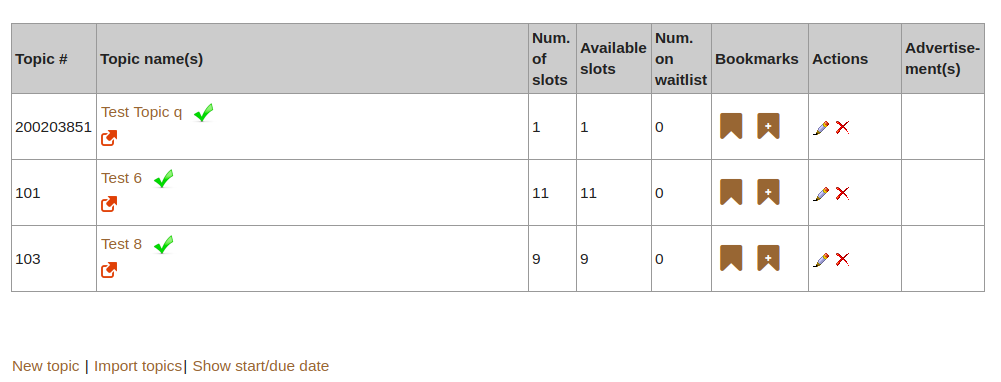
After Our Implementation using JS Grids :
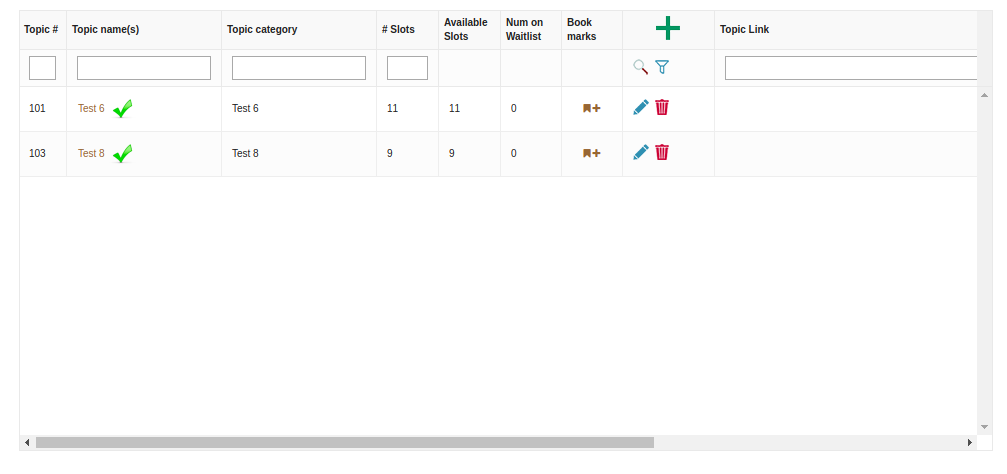
Issue #926:
This task is to do with sorting the Topics according to the topic number. This functionality is taken care by Js-Grid by itself, where clicking the topic# will toggle the topics in the ascending/descending order.
Sorting in Ascending Order:
Sorting in Descending Order :
Issue #718:
Testing Plan: Testing from the UI
UI Testing
The majority of the changes can be tested via the UI. Follow the instructions below to check the tasks:
- Issue #971: Change create topic UI into AJAX
- Login as an instructor. It will automatically go to the manage courses page
- Click Assignments tab next to Courses
- Select the assignment for which a new topic has to be added
- Click the edit icon for the assignment and go to Topics tab
- You will be able to see the topics list in a grid format. Click on add icon on the right side corner of the grid
- You can also edit an existing entry by just clicking on that row in the grid without being redirected to a new page
- Issue #926: Sort topics by topic number in assignment#edit page.
- Log in as any user or instructor.
- Go to the assignments list. Note: this is not the manage assignments for instructors.
- Click into a finished assignment. You will notice the actions column is gone.
- Click into a current assignment. You will notice the actions column appears.
- Issue #718:
- Login as an instructor. It will automatically go to the manage courses page.
- Click on the "Manage Notifications" link above the "Courses" and "Assignments" links. Note: The link was placed here because the system has numerous issues when adding menu items. It would require us to do more work that the entirety of this project to correct the menu additions in the superuser menu.
- You will be directed to a creation page for notifications. Note: in order for a notification to display the expiration date must be the current date or later, and the active checkbox must be selected.
- Log out once the notification is created.
- Log in using any account. The notification will display on the first page the user is shown. It will disappear when they change or reload the page. Note: instructors on the management page will retain the notification if they switch between Assignments, Courses, and Questionnaires. This is because the JavaScript does not actually reload the page.