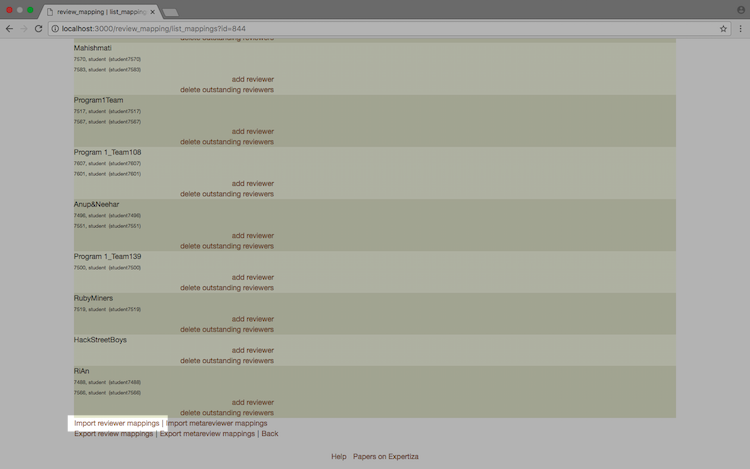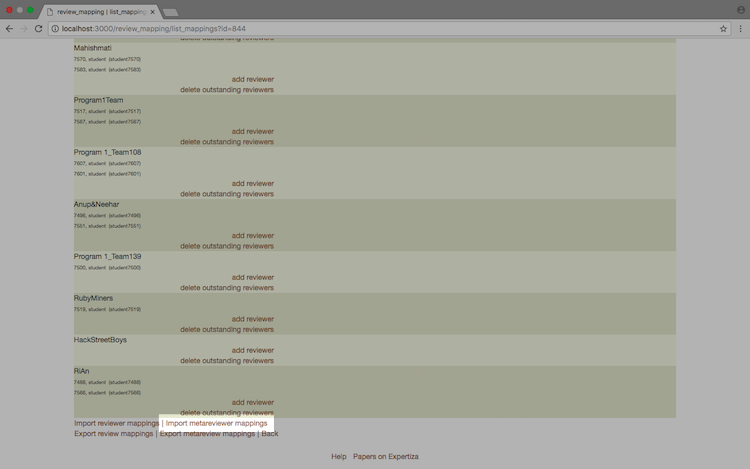CSC/ECE 517 Fall 2017/E1776 Enhance Imports: Difference between revisions
| Line 15: | Line 15: | ||
<span style="padding: 10px 10px 10px 10px"> | |||
__TOC__ | __TOC__ | ||
</span> | |||
= Topic Description = | = Topic Description = | ||
Revision as of 02:33, 28 October 2017
Team Contact
- MEMBERS
- Pushpendra Patel: ppatel16@ncsu.edu
- Tanay Kothari: tkothar@ncsu.edu
- Timothy Dement: tmdement@ncsu.edu
- MENTOR
- Ferry Pramudianto: fferry@ncsu.edu
Topic Description
Background
Expertiza is web application devloped on Ruby on Rails platform. It helps students to create reusable learning objects through peer review. It also supports document submission and team projects. Expertiza allows the instructors to import following data:
- A list of users.
- A list of participants for an existing assignment.
- A list of participants for an existing course.
- A list of teams for an existing assignment
- A list of teams for an existing course.
- A list of reviewer assignments.
- A list of meta-reviewer assignments.
These imports are done by uploading a file containing data. The data should be formatted as different rows represented as lines of text in the file. The rows should contain values separated using delimiters. There can be 4 types of delimiters:
- Comma
- Space
- Tab
- Other - A custom delimiter provided by the user as text
Problem Statement
The following is an Expertiza based OSS project which deals primarily with the Import File controller. This project is associated with fixing issue #110 on the Expertiza Github. The problem with these imports is that they are not implemented consistently. There are restrictions to how the columns should be ordered in the import file. The aim of this project is to improve the import functionality as well as provide a flexible and user-friendly user-interface to the users so that they are able easily import users, participants, topics, etc.
Solution
To resolve this issue, we have changed the interface and the import process to an extent keeping the core methods of import intact with just required minor changes. In the new interface, upon importing, the system would then display what was imported, and let the user choose from a dropdown which field was which. The default ordering is the same as what is currently required by Expertiza unless a specific order is provided by the user as a header in the import file.
Added Features
Files Changed
Assets
To implement the functionality of non-duplicate column names, we created two new methods checkIfUserColumnDuplicate() and checkIfParticipateColumnDuplicate() in the shared.js .
Config
We needed to change the routes.rb so that the new partial views can be implemented.
Controllers
For the enhancement of the import functionality, we modified the import_file_controller. In this controller, we modified one existing method import(), other than that we had to declare some additional methods import_from_hash(), hash_rows_with_headers(), parse_to_hash(), parse_to_grid() and show().
Helpers
As we changed the original implementation from array to hash we need to also modify the import_file_helper a little bit.
Models
There is a list of models we had to modify for enhancing the import functionality, which are listed below along with the original methods we needed to modify:
- assignment_participant : self.import()
- course_participant : self.import()
- course_team : add_member()
- metareview_response_map : self.import()
- review_response_map : self.import()
- team : import_team_members() and self.import()
- user : self.import()
Views
To use the import functionality in a new and enhanced way, we modified one of the existing view and added new views, listed below:
Views Modified:
- start.html.erb
Views Created:
- _metareviewer.html.erb
- _participant.html.erb
- show.html.erb
- _reviewer.html.erb
- _team.html.erb
- _user.html.erb
Demonstrations
User Import
DESCRIPTION
Assignent Participant and Course Participant Import
DESCRIPTION
Assignment Team and Course Team Import
DESCRIPTION
LINK TO YOUTUBE VIDEO
Reviewer and Metareviewer Import
LINK TO YOUTUBE VIDEO
DESCRIPTION
User Import
To begin the User import process, first select the "User" link from the "Manage" drop-down menu.
Next, scroll to the bottom of the page and click the "Import Users" link.
You will then be redirected to the User import page.
Participant Import
There are two types of Participants, Assignment Participants and Course Participants.
Assignment Participant Import
To begin the Assignment Participant import process, first select the "Assignments" link from the "Manage" drop-down menu.
Make sure that "Assignments" is highlighted on the "Manage content" page, then locate the appropriate assignment and click the "Add Participants" button.
Finally, scroll to the bottom of the page and click the "Import assignment participants" link.
You will then be redirected to the Assignment Participant import page.
Course Participant Import
To begin the Course Participant import process, first select the "Courses" link from the "Manage" drop-down menu.
Make sure that "Courses" is highlighted on the "Manage content" page, then locate the appropriate course and click the "Add Participants" button.
Finally, scroll to the bottom of the page and click the "Import course participants" link.
You will then be redirected to the Course Participant import page.
Team Import
There are two types of Teams, Assignment Teams and Course Teams.
Assignment Team Import
To begin the Assignment Team import process, first select the "Assignments" link from the "Manage" drop-down menu.
Make sure that "Assignments" is highlighted on the "Manage content" page, then locate the appropriate assignment and click the "Create Teams" button.
Finally, scroll to the bottom of the page and click the "Import Teams" link.
You will then be redirected to the Assignment Team import page.
Course Team Import
To begin the Course Team import process, first select the "Courses" link from the "Manage" drop-down menu.
Make sure that "Courses" is highlighted on the "Manage content" page, then locate the appropriate assignment and click the "Create Teams" button.
Finally, scroll to the bottom of the page and click the "Import Teams" link.
You will then be redirected to the Course Team import page.
Reviewer and Metareviewer Import
To begin the Reviewer and Metareviewer import process, first select the "Assignments" link from the "Manage" drop-down menu.
Make sure that "Assignments" is highlighted on the "Manage content" page, then locate the appropriate assignment and click the "Assign reviewers" button.
Finally, scroll to the bottom of the page, and click either the "Import reviewer mappings" link or the "Import meta reviewer mappings" link.
You will then be redirected to either the Reviewer import page or the Metareviewer import page.