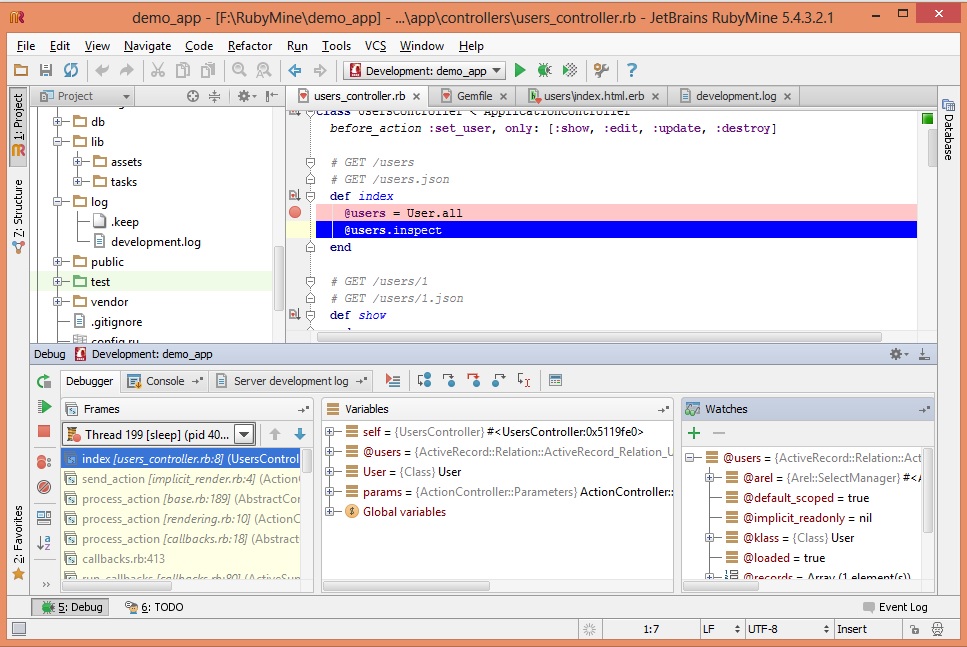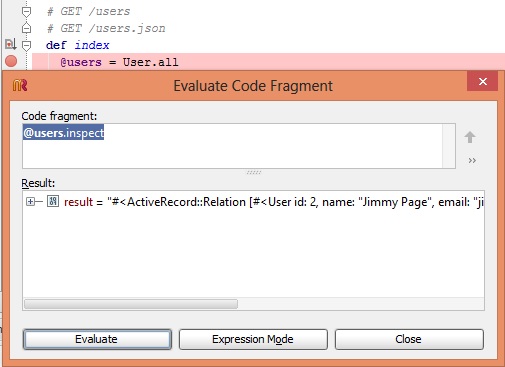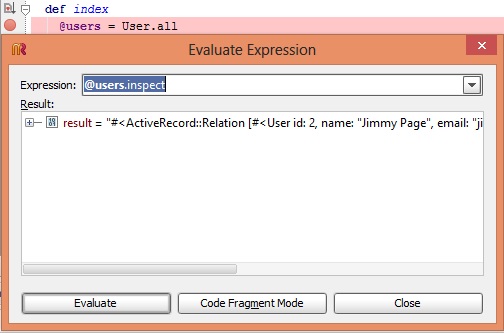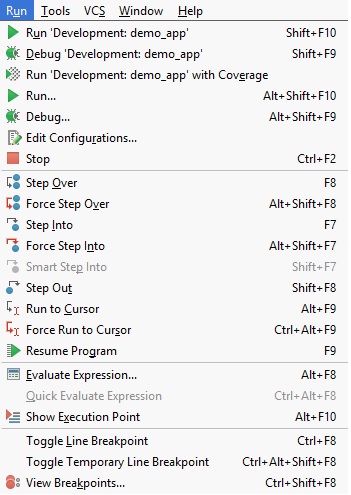CSC/ECE 517 Fall 2013/ch1 1w12 vn: Difference between revisions
| Line 108: | Line 108: | ||
Steps to be followed are mentioned below : | Steps to be followed are mentioned below : | ||
1. Install debugger gem : gem ruby-debug –y (Here, -y is for dependencies) | 1. Install debugger gem : | ||
gem ruby-debug –y (Here, -y is for dependencies) | |||
2. Go to config file and add below command : | 2. Go to config file and add below command : | ||
Revision as of 02:59, 17 September 2013
Introduction
Rails is an open-source web application framework which makes use of Ruby programming language. With its huge library of gems and support for MVC architecture, it provides an easy and clean approach for creating pages, talking to web server and dealing with databases. Debugging is always an important part of any application development for which Rails provides a tremendously good support despite being an interpreted language as opposed to C or Java or any other compiled language.
Debugging Options
Rails provides a range of options to make debugging easier. Some of these options have been discussed in the sections below.
Debug Helpers
One of the easiest ways to debug is to simply output the value of different variables which provides us the first look into what could be going wrong. This could be done in all of models, views and controllers. Rails provides three methods-debug, to_yaml and inspect to achieve this task. These methods create human-readable data from any object [1]. The examples below show the output when these methods are used in a view.
| Code | Output |
|---|---|
| <%= @users.to_yaml %> | --- - !ruby/object:User attributes: id: 2 name: Jimmy Page email: jimmy.page@gmail.com created_at: 2013-09-14 02:37:16.322638000 Z updated_at: 2013-09-16 20:38:04.250678000 Z |
| <%= @users.inspect %> | #<ActiveRecord::Relation [#<User id: 2, name: "Jimmy Page", email: "jimmy.page@gmail.com", created_at: "2013-09-14 02:37:16", updated_at: "2013-09-16 20:38:04">]> |
| <%= debug @users %> | ---
- !ruby/object:User attributes: id: 2 name: Jimmy Page email: jimmy.page@gmail.com created_at: 2013-09-14 02:37:16.322638000 Z updated_at: 2013-09-16 20:38:04.250678000 Z |
Logger
Logger class in Ruby helps us save information at runtime . A log file gives information like : various sql queries related to the database, methods executed on the controller, attributes of the controller. Default logger for Rails is ActiveSupport::Logger and log files varies for different runtime environments. There are 5 logging levels and the default logger level for development and production environment is debug and info respectively.
| Error Name | Error Level | Comments |
|---|---|---|
| FATAL | 4 (highest) | An error that cannot be handled and results in a program crash |
| ERROR | 3 | An error that cannot be handled |
| WARN | 2 | A warning |
| INFO | 1 | Information about system operation |
| DEBUG | 0 (lowest) | Information for developers |
The table below lists down various useful commands/methods for debugging purposes.
| Purpose | Command/Method/Procedure |
|---|---|
| Change default log level | config.log_level = 0
Rails.logger.level = 0 The above changes are done in environment.rb file. |
| Configure a new logger | config.logger = Logger.new(..)
We can also specify a logger x in our environment file as Rails.logger = x::Logger.new(..) |
| Clear log messages | rake log:clear |
| Display log file information on terminal window(UNIX) | tail -f log/development.log |
| Put custom messages for debug in models/controllers/views | logger.debug
logger.debug_variables |
| Put custom messages for debug in any other custom class | RAILS_DEFAULT_LOGGER |
| Change format of logger messages | Override method
format_messages(level, time, progname, message) |
Ruby-debug Gem
This is another way to debug Ruby application where we need to dig deep into our code for finding the root cause of a problem. We use debugger gem for this process. Tool used earlier for debugging was: “script-breakpointer”. Before staring debugging, your web-server must be started with the option –debugger. Since Rails 2.0, Rails has had built-in support for debugging.
Steps to be followed are mentioned below :
1. Install debugger gem :
gem ruby-debug –y (Here, -y is for dependencies)
2. Go to config file and add below command :
require ‘ruby-debug’
3. Invoke the debugger, call ‘debugger’ method on file. Put a breakpoint using ‘debugger’ in a file , find the bug and start the server again.
rails server --debugger
4. Now, a debugger prompt will be opened which will look like this:
5. Use ‘help’ for available commands. We can also get a list of directives with "help", or "help backtrace" for the usage of specific directive. 'list', to take a look at where the application stops. Some useful commands are mentioned below :
a. Backtrace : to check all the previous code. To move inside the trace, use frame_n_command b. Thread : to switch between threads, list the ongoing thread, its status, to stop a thread, resume and to switch its context. c. List : lists all the code d. info breakpoints _n_ or info break _n : list breakpoints
Some other useful commands are ‘exit’, ‘finish’,‘step’, ‘continue’, ‘next’, ‘print’.
You can use ‘var’ method to print the variables and ‘display’ to watch the variables. To stop displaying, we use ‘undisplay_variableNumber’. You can further debug into the code with ‘irb’ command. We can open as many irb sessions.
Pry Gem
Graphical Debugger
Rubymine, a commercial IDE by JetBrains, has a graphical debugger for ruby and rails code. It provides important and useful features such as smart breakpoints, dedicated view for watches and stack, expression evaluator, etc. Some of the key features related to debugging are presented below.
- Breakpoint
One can put breakpoint by simply clicking on the start of the line in the window or pressing Ctrl+Shift+F8. Breakpoint feature highlights the corresponding line in the code.
- Frames, Variables and Watches
Rubymine debugger shows a separate window for frames, variables and watches when the execution hits a breakpoint. User can look in the corresponding window for more information.
- Evaluate code and expressions
Users can type in expression or code and evaluate it when the breakpoint is hit or on the fly.
- Options
Rubymine debugger provides a lot of other options for debugging.
Conclusion
References
[1] http://guides.rubyonrails.org/debugging_rails_applications.html
[2] http://railscasts.com/episodes/54-debugging-with-ruby-debug
[4] http://railscasts.com/episodes/56-the-logger
[5] http://www.jetbrains.com/ruby/features/ruby_debugger.html