Moodle Expertiza Integration: Difference between revisions
No edit summary |
No edit summary |
||
| Line 28: | Line 28: | ||
# When you click on "Add Provider", you may see a small popup on Moodle with permissions asking whether you want to activate "Expertiza". | # When you click on "Add Provider", you may see a small popup on Moodle with permissions asking whether you want to activate "Expertiza". | ||
# After clicking on "Yes" in the popup, when you see a green message on top saying "Successfully created new tool!", it denotes that the tool Expertiza has been added successfully. | # After clicking on "Yes" in the popup, when you see a green message on top saying "Successfully created new tool!", it denotes that the tool Expertiza has been added successfully. | ||
# You will see that "Expertiza Assignment" is added as a Tool in Moodle. Click on "Activate" to activate "Expertiza Assignment" so that instructors can create their own assignments. | |||
# When you see the status of "Expertiza Assignment" Tool as active, it means that "Expertiza" has been added and enabled successfully. | |||
[[File:Lti2.png|center|alt=Internal Registration Message Exchange between Expertiza and Moodle.|Internal messages exchanged during the registration procedure]] | [[File:Lti2.png|center|alt=Internal Registration Message Exchange between Expertiza and Moodle.|Internal messages exchanged during the registration procedure]] | ||
Revision as of 00:26, 30 April 2017
Introduction
One reason why Expertiza has not been widely adopted is because of its inability to integrate with other Learning Management Systems (e.g., Moodle, Canvas and Blackboard). Also, when Expertiza is used along with other LMSs, the instructor is forced to carry out the same tasks on Expertiza as well as on the other LMSs. For example, when instructor assigns a grade to a student in Expertiza for an assignment, the same grade has to be entered in Moodle as well. Thus, there is lot of duplicate work which has to carried out by the TAs and instructors because of the lack of synchronization between these two LMSs. This integration problem in Expertiza can be addressed making use of a new technology called as Learning Tools Interoperability(LTI)
LTI and Moodle
Learning Tools Interoperability (LTI) is a widely used standard for allowing educational applications to communicate with each other over the web. Moodle supports LTI. (Learning Tool Interoperability) Hence Moodle can communicate with any external tool that is LTI compliant. The idea is to make Expertiza LTI compliant by making Expertiza the LTI provider and Moodle as an LTI consumer. The goal of this project is to integrate Expertiza with Moodle, and add an LTI interface which will enable two way communication between Expertiza and Moodle.
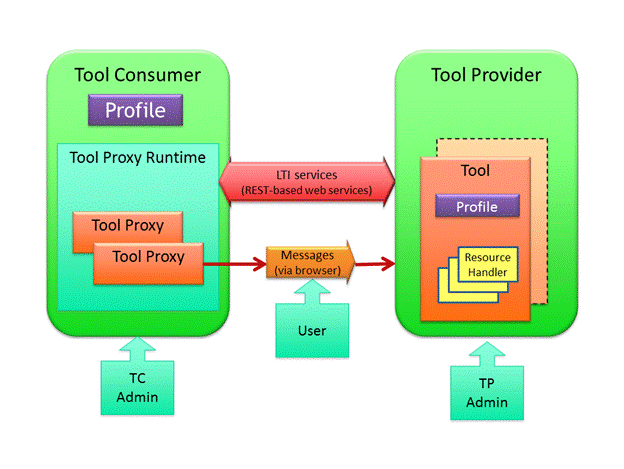
Features
LTI will allow us to perform these following tasks:
- Students and Instructors will automatically be "signed in" when they open Expertiza(assignment) from Moodle. Hence, they won't require explicitly creating an Expertiza account. Also, they need need not "sign in" into two LMSs(Moodle and Expertiza).Thus, LTI will enable single-sign-on.
- When instructor assigns grades to a student for a particular assignment in Expertiza, the grade will automatically show up in the Moodle grade book.
- It will be easy to synchronize Expertiza with any other LMS like Blackboard or Canvas.
Usage
Moodle Administrator:
Moodle will have to first establish a contract with Expertiza and authorize Expertiza as a content provider to enable two-way communication. For this purpose, the moodle administrator will have to add Expertiza as an external tool by performing these steps:
- Sign into moodle using Moodle administrator credentials.
- Go to Site Administration > Plugins > External Tools > Manage External Tool. You will see a page where you will have an option to Add a Tool using a URL.
- Enter the Expertiza URL for registration and click on "Add Tool". This expertiza URL will be provided by the Expertiza administrators. It is a standard URL which can be used by all the LMSs for authorizing Expertiza as an LTI provider.
- You will taken to Expertiza Registration page on the Expertiza website where you will be provided a button to "Add Provider".
- When you click on "Add Provider", you may see a small popup on Moodle with permissions asking whether you want to activate "Expertiza".
- After clicking on "Yes" in the popup, when you see a green message on top saying "Successfully created new tool!", it denotes that the tool Expertiza has been added successfully.
- You will see that "Expertiza Assignment" is added as a Tool in Moodle. Click on "Activate" to activate "Expertiza Assignment" so that instructors can create their own assignments.
- When you see the status of "Expertiza Assignment" Tool as active, it means that "Expertiza" has been added and enabled successfully.
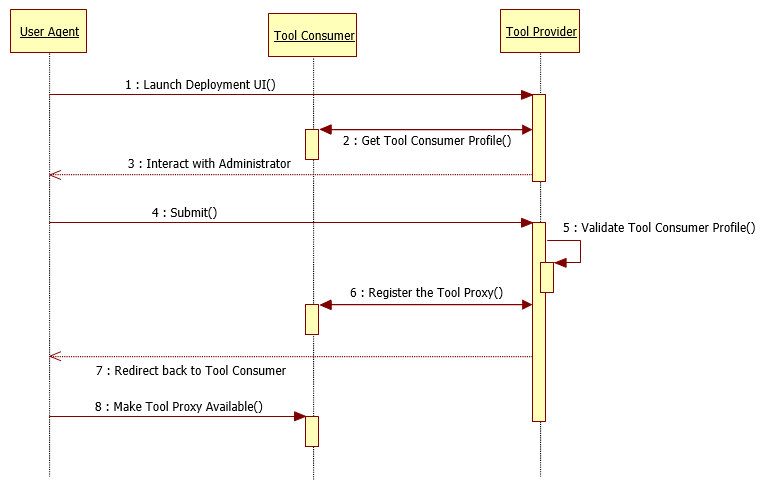
Instructor/TAs:
Before instructors and TAs can work with Expertiza in Moodle, the above step of administrator enabling Expertiza(as an external tool) has to be carried out as a pre-requisite. Later, the instructors and TAs can configure Expertiza assignments in their course website. The steps for the same are as follows:
- Sign into Expertiza using instructor/TA credentials.
- Go to Manage > Assignments using the top header.
- Edit the assignment you want to configure. Go to ____ and Click on Copy External URL. The external url for this assignment will be copied to your clipboard.
- Sign into Moodle using your instructor/TA credentials.
- Turn Editing Mode on and Click on Add New Activity.
- In the URL section, paste the earlied copied url by pressing Ctrl + V keys.
- Click on Save to apply the changes.
Students:
Design and Implementation
Our task is to add an LTI interface to Expertiza. Expertiza will then act as an LTI content provider whereas Moodle will be the content consumer. For this purpose, we will use the "lti2" gem which provides the basic functionalities of LTI.
Moodle will have to first establish a contract with Expertiza and authorize Expertiza as a content provider to enable two-way communication. For this purpose, the moodle administrator will have to add Expertiza by visiting