Using Cucumber with Expertiza: Difference between revisions
No edit summary |
No edit summary |
||
| (8 intermediate revisions by the same user not shown) | |||
| Line 50: | Line 50: | ||
===Step Definitions=== | ===Step Definitions=== | ||
Step defintions are written in the Capybara DSL and stored in the /features/step_definitions/ directory. | |||
Cucumber will warn and skip Gherkin steps if they are not defined within a step definition file. | |||
<pre>When /^I edit "([^"]*)" to have the name "([^"]*)"$/ do |arg1, arg2| | |||
pending # express the regexp above with the code you wish you had | |||
end | |||
</pre> | |||
<pre> | |||
Given /^there are other members of expertiza$/ do | |||
pending # express the regexp above with the code you wish you had | |||
end | |||
</pre> | |||
For more information about writing step definitions. Check out the guide on [http://loudcoding.com/posts/quick-tutorial-starting-with-cucumber-and-capybara-bdd-on-rails-project/ Starting with Cucumber and Capybara]. | |||
==Running Cucumber== | ==Running Cucumber== | ||
Before running cucumber, make sure all necessary gems are installed by running | Before running cucumber, make sure all necessary gems are installed by running | ||
| Line 62: | Line 74: | ||
<pre>bundle exec cucumber</pre> | <pre>bundle exec cucumber</pre> | ||
=== Run a Single Feature === | === Run a Single Feature === | ||
To run all scenarios for a single cucumber feature one must specify the feature file name | To run all scenarios for a single cucumber feature one must specify the feature file name. | ||
<pre>bundle exec cucumber features/admin/impersonate_user.feature</pre> | <pre>bundle exec cucumber features/admin/impersonate_user.feature</pre> | ||
=== Run a Single Scenario === | |||
You can run specific scenario within a feature by specifying the line number. The following would run the scenario titled "Impersonate a student as an Administrator." | |||
<pre>bundle exec cucumber features/admin/impersonate_user.feature:5</pre> | |||
You can also specify several line numbers, allowing you to run several scenarios. | |||
<pre>cucumber features/admin/impersonate_user.feature:5:14</pre> | |||
Alternatively, you can specify the name of a scenario to run its instance. | |||
<pre>bundle exec cucumber features --name "Impersonate a student as an Administrator"</pre> | |||
=== Run Tagged Features and/or Scenarios === | |||
More information about running tests that share tags can be found in the [https://github.com/cucumber/cucumber/wiki/Tags Cucumber Wiki] | |||
===Environment Configuration=== | ===Environment Configuration=== | ||
==== env.rb ==== | ==== env.rb ==== | ||
| Line 72: | Line 92: | ||
The database can be prepopulated with data every time cucumber is run by editing the file /features/support/seeds.rb | The database can be prepopulated with data every time cucumber is run by editing the file /features/support/seeds.rb | ||
== Cucumber Formatting == | |||
== | The output generated by cucumber can be formatted via command line or by modifying the std_opts variable in /config/cucumber.yml | ||
These allow you to change the output from running tests in different ways. The default format is <pre>cucumber --format progress</pre> | |||
The output generated by this format is not very verbose. | |||
Each character represents the status of each step<ref>The Cucumber Book: Behaviour-Driven Development for Testers and Developers (Pragmatic Programmers) [Matt Wynne, Aslak Hellesoy]</ref>: | |||
* . means passing. | |||
* U means undefined. | |||
* - means skipped (or a Scenario Outline step). | |||
* F means failing. | |||
The following format prints out each step of a scenario and colors it according to whether it passed, failed, was undefined or was skipped. | |||
This format provides you with the most information and is the one to use when working the red-green-refactor cycle.<ref>http://rubyflare.com/2010/02/05/cucumber-formatters/</ref> | |||
<pre>std_opts = "--format #{ENV['CUCUMBER_FORMAT'] || 'pretty'} --strict --require features --tags ~@wip"</pre> | |||
==References== | |||
<references/> | |||
Latest revision as of 16:52, 9 February 2013
Cucumber Stack
Features
Features provide a brief description about the functionality being tested.
In Expertiza, features are stored in /features. Within this folder you can find several sub-folders such as /admin, /instructor, and /student. This structure is to organize tests that apply to specific roles.
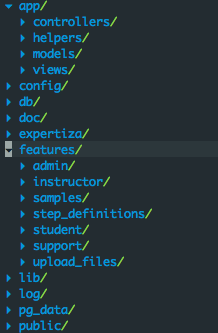
Each .feature file tests a specific aspect of the system, such as an Administrator's ability to Impersonate a User. (/features/admin/impersonate_user.feature) A feature is written in an explanatory syntax called Gherkin. For the Impersonate User feature, a feature would be described as.
Feature: Impersonate User
As an Administrator
I should be able to impersonate users
Scenarios
Each feature file can contain multiple scenarios. This is to test the same feature in different ways using the Given-When-Then structure. For example. An administrator should be able to impersonate an existing student, but he should not be able to impersonate a student that doesn't exist. In the case of an instructor, he should only be able to impersonate students that are in his class.
Scenario: Impersonate a student as an Administrator
Given an Administrator named "cucumber" exists
And a Student named "impersonated_account" created by "cucumber" exists
When I log in as "cucumber"
And I click the menu link "Impersonate User"
And I fill in "user_name" with "impersonated_account"
When I press "Impersonate"
Then I should be logged in as "impersonated_account"
Scenario: Impersonate a student that does not exist
Given an Administrator named "cucumber" exists
When I log in as "cucumber"
And I click the menu link "Impersonate User"
And I fill in "user_name" with "impersonated_account"
When I press "Impersonate"
Then I should see "No user exists with the name 'impersonated_account'"
Gherkin provides multiple keywords to describe steps in a scenario such as:
- Feature
- Background
- Scenario
- Given
- When
- Then
- And
- But
- Scenario Outline
- Examples
Step Definitions
Step defintions are written in the Capybara DSL and stored in the /features/step_definitions/ directory. Cucumber will warn and skip Gherkin steps if they are not defined within a step definition file.
When /^I edit "([^"]*)" to have the name "([^"]*)"$/ do |arg1, arg2| pending # express the regexp above with the code you wish you had end
Given /^there are other members of expertiza$/ do pending # express the regexp above with the code you wish you had end
For more information about writing step definitions. Check out the guide on Starting with Cucumber and Capybara.
Running Cucumber
Before running cucumber, make sure all necessary gems are installed by running
bundle install
Create the database and tables
rake db:create
Optionally prepare the test database
rake db:test:prepare
Run all Features
To run all cucumber features found within the /features directory
bundle exec cucumber
Run a Single Feature
To run all scenarios for a single cucumber feature one must specify the feature file name.
bundle exec cucumber features/admin/impersonate_user.feature
Run a Single Scenario
You can run specific scenario within a feature by specifying the line number. The following would run the scenario titled "Impersonate a student as an Administrator."
bundle exec cucumber features/admin/impersonate_user.feature:5
You can also specify several line numbers, allowing you to run several scenarios.
cucumber features/admin/impersonate_user.feature:5:14
Alternatively, you can specify the name of a scenario to run its instance.
bundle exec cucumber features --name "Impersonate a student as an Administrator"
Run Tagged Features and/or Scenarios
More information about running tests that share tags can be found in the Cucumber Wiki
Environment Configuration
env.rb
Cucumber configuration variables can be edited in /features/support/env.rb
seeds.rb
The database can be prepopulated with data every time cucumber is run by editing the file /features/support/seeds.rb
Cucumber Formatting
The output generated by cucumber can be formatted via command line or by modifying the std_opts variable in /config/cucumber.yml
These allow you to change the output from running tests in different ways. The default format is
cucumber --format progress
The output generated by this format is not very verbose. Each character represents the status of each step<ref>The Cucumber Book: Behaviour-Driven Development for Testers and Developers (Pragmatic Programmers) [Matt Wynne, Aslak Hellesoy]</ref>:
- . means passing.
- U means undefined.
- - means skipped (or a Scenario Outline step).
- F means failing.
The following format prints out each step of a scenario and colors it according to whether it passed, failed, was undefined or was skipped. This format provides you with the most information and is the one to use when working the red-green-refactor cycle.<ref>http://rubyflare.com/2010/02/05/cucumber-formatters/</ref>
std_opts = "--format #{ENV['CUCUMBER_FORMAT'] || 'pretty'} --strict --require features --tags ~@wip"
References
<references/>