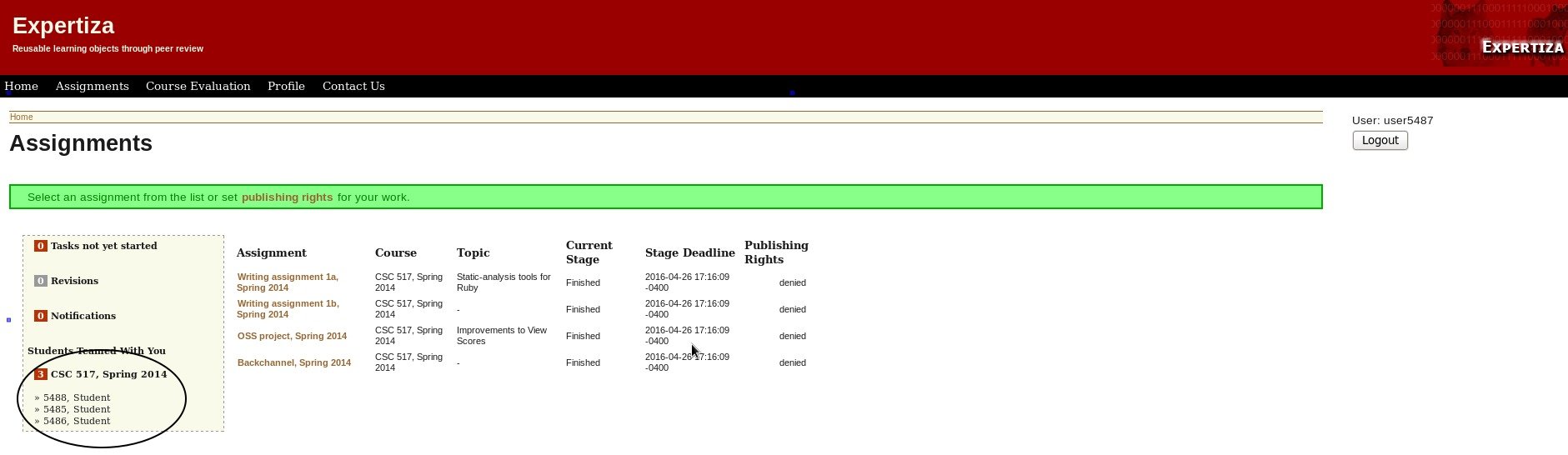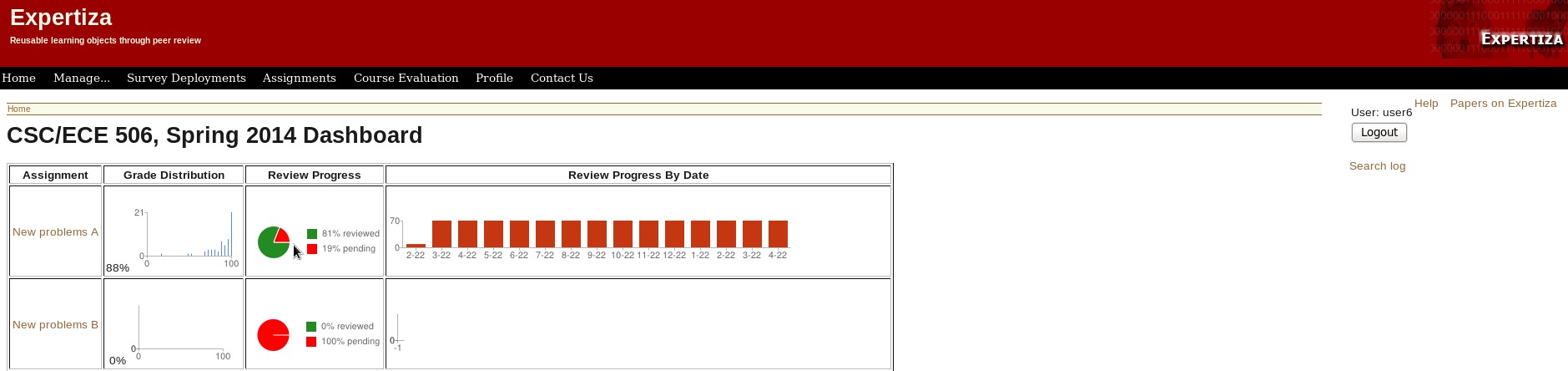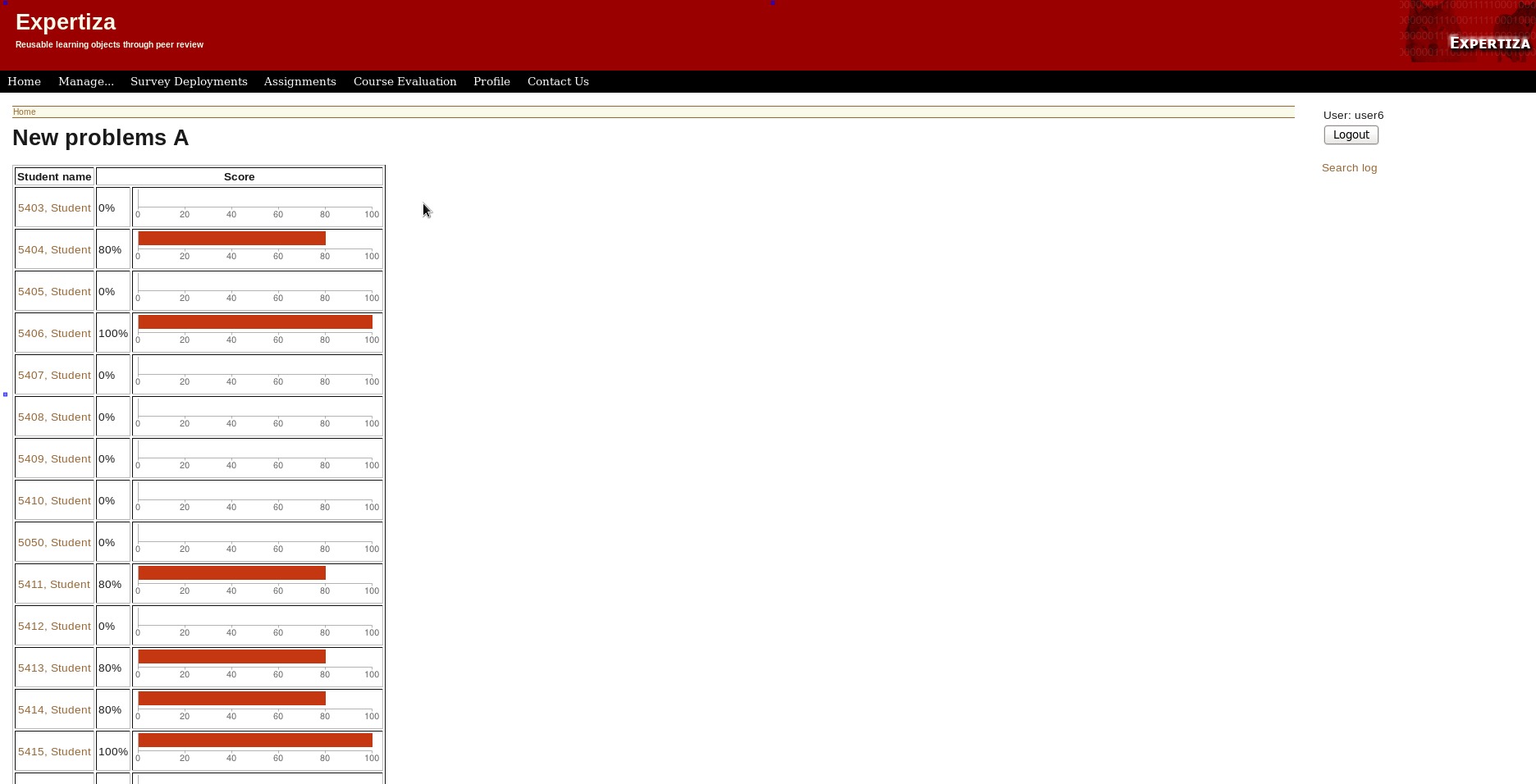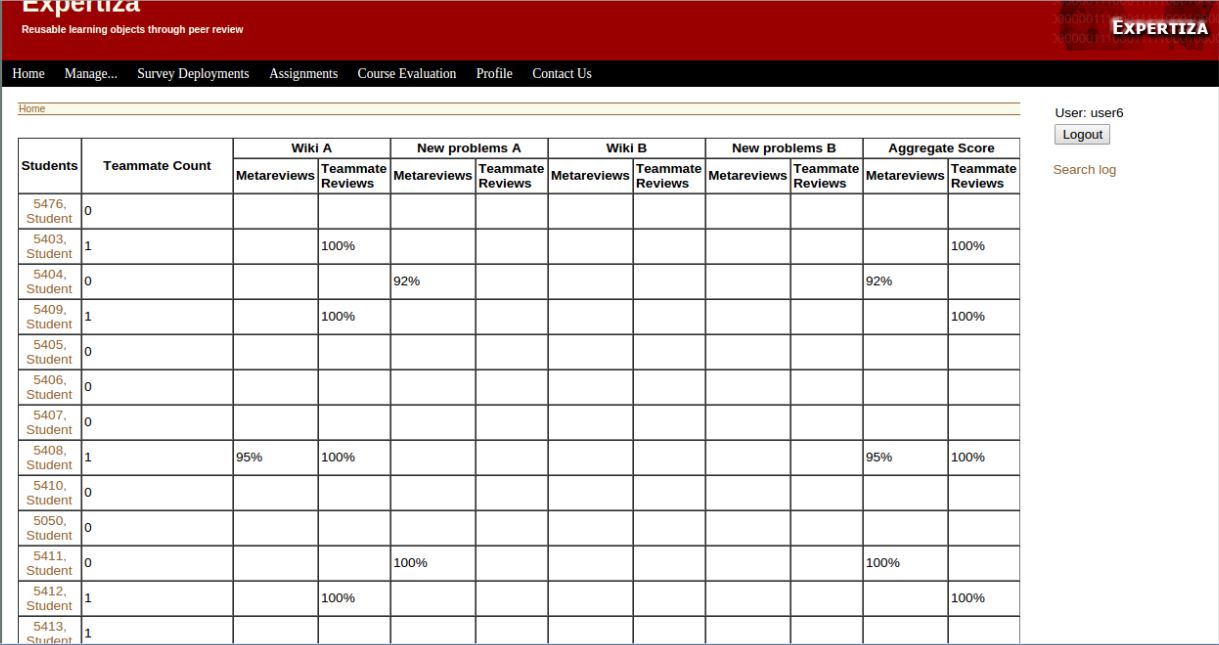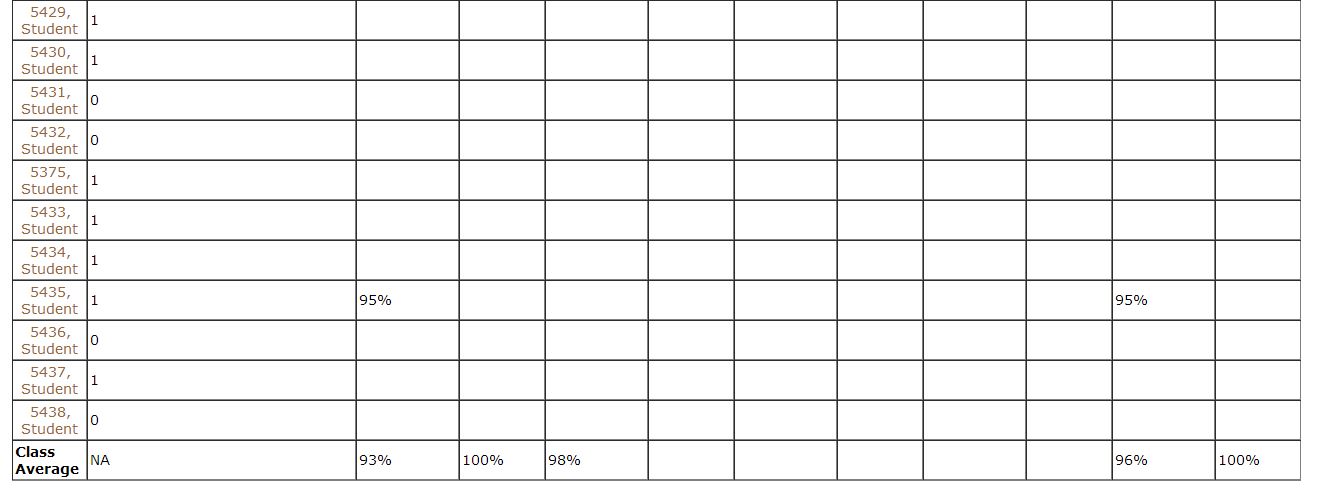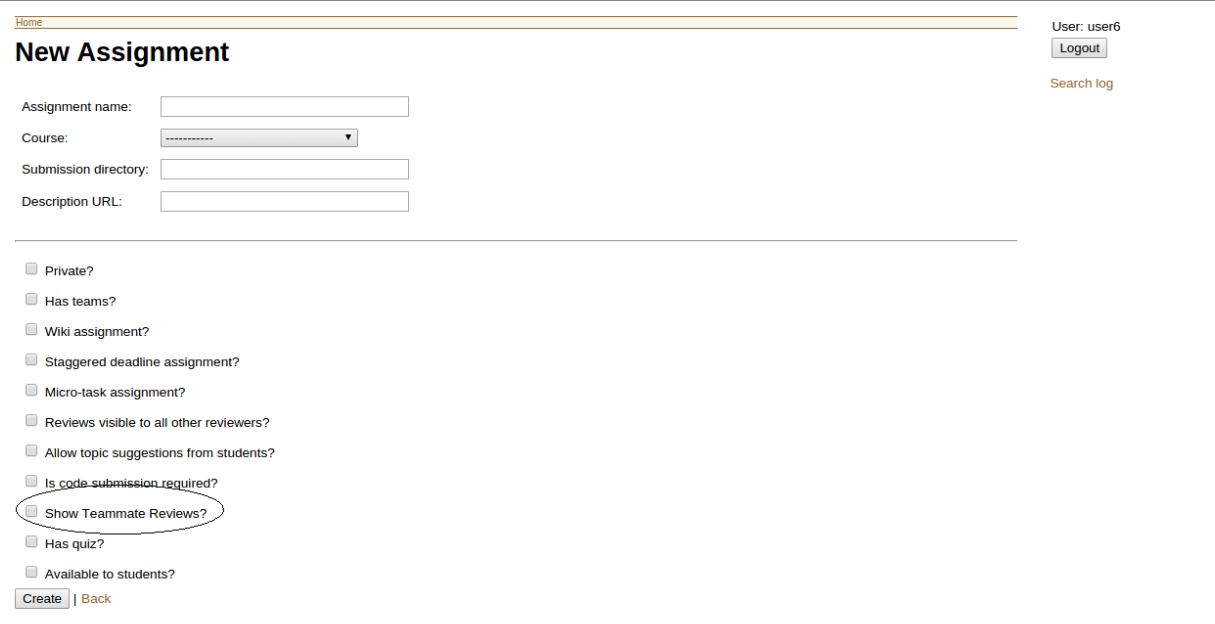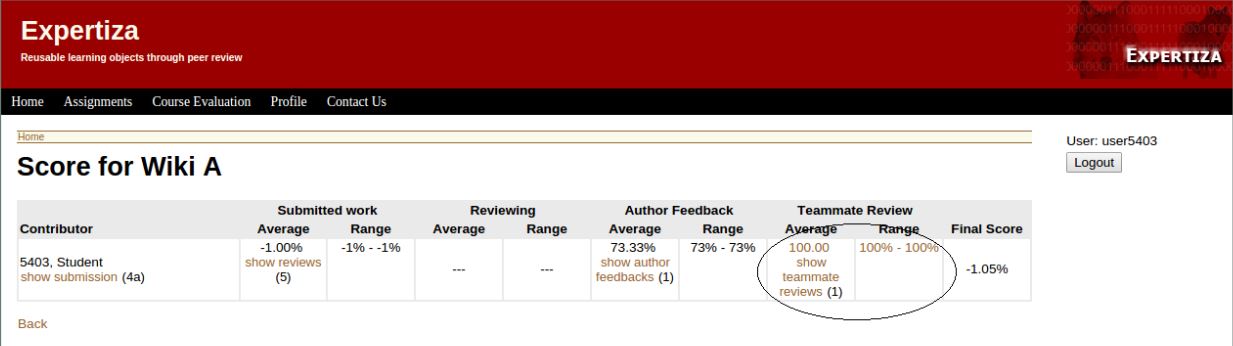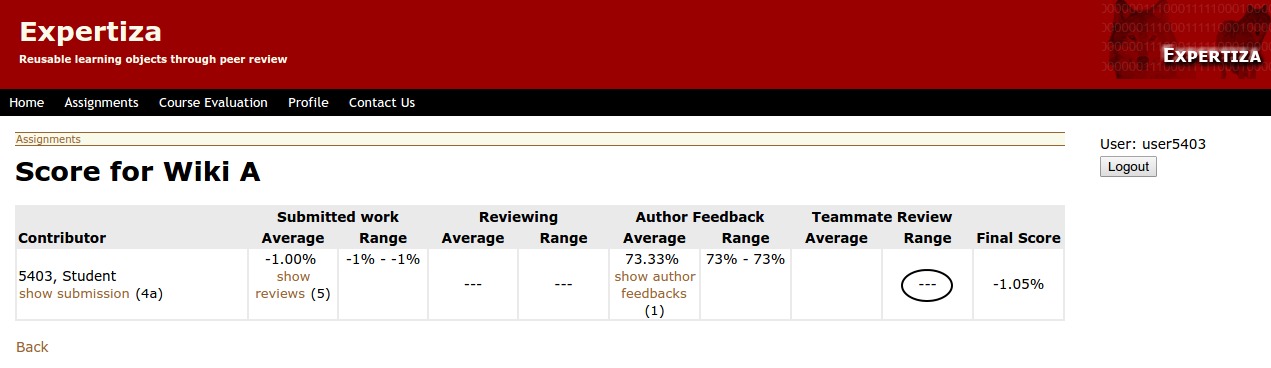CSC/ECE 517 Spring 2015 E1525 TIAA: Difference between revisions
No edit summary |
|||
| (28 intermediate revisions by 2 users not shown) | |||
| Line 48: | Line 48: | ||
** '''Actions:''' | ** '''Actions:''' | ||
*** Student logs in to Expertiza. | *** Student logs in to Expertiza. | ||
*** Open the “Teammates” link in the | *** Open the “Teammates” link in the Home page to find the number of people the student has collaborated with till then. | ||
In order to achieve this, we plan to add a link, say “Teammates” in the | In order to achieve this, we plan to add a link, say “Teammates” in the Home page "http://expertiza.ncsu.edu/student_task/list" (Need log in to see). Clicking on the Teammates link leads to a page consisting of all the courses the student is enrolled in and number of people (s)he has teamed up with till then. This goal can be achieved by adding additional methods to the app/views/student_task/list.html.erb file and app/controllers/student_task_controller.rb. | ||
| Line 72: | Line 72: | ||
* '''Use Case 4: | * '''Use Case 4: Instructor decides whether a student would be able to view his teammate reviews for an assignment or not by checking an option while creating the assignment.''' | ||
** '''Actor:''' Instructor | ** '''Actor:''' Instructor | ||
** '''Actions:''' | ** '''Actions:''' | ||
*** Instructor logs in to Expertiza. | *** Instructor logs in to Expertiza. | ||
*** | *** Clicks on the "Create Assignment" button. | ||
*** Checks or unchecks the "Show Teammate reviews" option. | |||
** '''Actor:''' Student | ** '''Actor:''' Student | ||
** '''Actions:''' | ** '''Actions:''' | ||
*** Student logs in to Expertiza. | *** Student logs in to Expertiza. | ||
*** Students should be able to see individual review scores only when | *** Students should be able to see individual review scores only when the instructor has checked the "Show Teammate Reviews" option. | ||
This can be achieved by adding an additional | This can be achieved by adding an additional option to the "Create Assignment" page of the instructor. | ||
[[File:use_case.png |frame|center|Use Case Diagram]] | [[File:use_case.png |frame|center|Use Case Diagram]] | ||
==Functionality achieved after Modification== | ==Functionality achieved after Modification== | ||
== | ===Adding the teammates details to the Student page=== | ||
The number of students that have teamed up with the current user would be seen in the "Assignments" page as shown in the figure below. | |||
[[File:Assignments_page_revised.jpg]] | |||
The new section (circled) in the left pane of the above page indicates the number of teams people the current user has teamed up with in each course and their names. In this case, the current user has 3 teammate in the CSC 517 class, namely "5488, Student", "5485, Student" and "5486, Student". | |||
===Fixing the Assessment 360 dashboard in the Instructor's page=== | |||
The instructor can look at the overview of the course by clicking on the "360 assessment dashboard" action of the particular course. The following image shows the Dashboard page. | |||
[[File:Assessment360_dashboard_revised.jpg]] | |||
The above page summarizes the details such as the Grade distribution and Review progress for each of the assignments. Further upon clicking each assignment ("New Assignment") in this case, the individual scores for each student will be seen in a table as shown below. | |||
[[File:Assessment360_dashboard_additional.jpg]] | |||
===Fixing the Aggregated Metareviews Page for the Instructor=== | |||
Similarly, the instructor can look at the review and metareview scores for each student by clicking on the "View aggregated team mate and metareviews" action of the particular course. The following image shows the resulting page. | |||
[[File:metareviews1.jpg]] | |||
Along with the aggregate scores for each student, this page also shows the class averages for each assignment as shown in the image below. | |||
[[File:metareviews2.jpg]] | |||
===Adding the teammate reviews score in "Your Scores"=== | |||
A new checkbox "Show teammate reviews" has been added to the creating a new assignment page. This allows the instructor to give the students access to view reviews they have received. The instructor can check or uncheck this option for a particular assignment. | |||
[[File:set_teammate_reviews.jpg]] | |||
If the check box is selected, the users will be able to view the scores in Teammate review column of "Your Scores" section for each assignment as shown below. | |||
[[File:reviews_true.jpg]] | |||
If not, the users will not be able to view the scores in Teammate review column as shown below. | |||
[[File:reviews_false.jpg]] | |||
===Link to the Demo video=== | |||
A video demonstrating all the above functionality can be viewed at <big>'''http://www.screencast.com/t/WY53DXACuJP'''</big> | |||
==README== | |||
===Instructions to run Expertiza=== | |||
'''To see the new functionality for student:''' | |||
Login to the Expertiza application using any student account like ‘user5403’, then select assignment. | |||
*The student should be able to see all the teammates he has teamed with in specific courses on the left panel. | |||
*To see the teammate review, select “your score” in one assignment, there is one column named “teammate review” showing the teammate review you got from your teammates for this assignment. | |||
'''To see the new functionality for instructor:''' | |||
Login to Expertiza as an instructor using username “user6”. | |||
*To see the fixed dashboard, click on the "360 assessment dashboard" action of some particular course. | |||
*To see the review and metareview scores for each student in one course, click on the "View aggregated team mate and metareviews" action of that particular course. | |||
==Reference== | ==Reference== | ||
<references/> | <references/> | ||
Latest revision as of 16:17, 1 May 2015
Expertiza - Teaming information and analytics
Overview
Introduction To Expertiza
Expertiza is a web application where students can submit and peer-review learning objects (articles, code, web sites, etc). It is used in select courses at NC State and by professors at several other colleges and universities.<ref>Expertiza on GitHub (Original version)</ref>
Motivation
Expertiza is a large project developed as a combined effort of students and faculty using the Ruby on Rails framework. The main advantage of using Expertiza, in an educational environment, is for the instructor to introduce peer reviewing among the students. Expertiza allows the instructor to create and customize assignments, create a list of topics the students can sign up for, have students work on teams and then review each other's assignments at the end. Expertiza supports submission of almost any document type, including the URLs and wiki pages. Currently the teaming information is only accessible from specific assignment. Sometimes a course may require a student to work with at least, for example 5 other students. To check teaming information for a course, It would be helpful for a student to have a way in Expertiza to see how many other students (s)he has teamed with during a course, and who those students are. An instructor might also want to see this information for grading purposes. Similarly, instructors and students want to see scores that teammates have given them for contributions to their team projects.
Scope
New features that will be added to the system will
- Allow a student to see how many other students (s)he has teamed with during a course, and who those students are.
- Allow students to see the review score that teammates have given them for contributions to their team projects.
- Allow the instructor to be able to see the teaming information of all the students.
- Prevent students from seeing individual review scores when the number of team members who reviewed the student is < k, where k should be settable by the instructor when editing an assignment.
Documentation
All the documentation for the Expertiza system can be found in the following links: Expertiza on Github Wiki documentation for Expertiza
The following section discusses briefly about each file that has would be modified in the course of this project.
This file implements methods to represent various scores obtained by the student in each individual assignment and all assignments together in various pictorial formats such as Pie Charts and Bar Charts.
These files handle all the assignments related functions. These include showing all the assignments of all the courses, and displaying details about each assignment such as deadlines, team details, submission links, links to review others’ work, scores etc.
This view file displays various statistics related to review scores obtained by the student in different assignments.
The file contains all the methods related to students and the assignments objects.
Use Cases
- Use Case 1: Allow a student to see how many other students (s)he has teamed with during a course, and who those students are.
- Actor: Student
- Actions:
- Student logs in to Expertiza.
- Open the “Teammates” link in the Home page to find the number of people the student has collaborated with till then.
In order to achieve this, we plan to add a link, say “Teammates” in the Home page "http://expertiza.ncsu.edu/student_task/list" (Need log in to see). Clicking on the Teammates link leads to a page consisting of all the courses the student is enrolled in and number of people (s)he has teamed up with till then. This goal can be achieved by adding additional methods to the app/views/student_task/list.html.erb file and app/controllers/student_task_controller.rb.
- Use Case 2: Allow students to see the review score that teammates have given them for contributions to their team projects.
- Actor: Student
- Actions:
- Student logs in to Expertiza.
- Open any assignment on the “Assignments” page.
- Open “Your Scores” to find the review scores given by teammates in the “Teammate review” column.
We noticed there is already a field “Teammate review” available in the “Your scores” (http://expertiza.ncsu.edu/grades/view_my_scores/<id>) page of each assignment, and as of now it seems to be unused. We plan to use this section for allowing the students to see their review scores given by the team mates. This can be achieved by making changes to the app/views/grades/_teammate_reviews.html.erb file.
- Use Case 3: Allow the instructor to be able to see the teaming information of all the students.
- Actor: Instructor
- Actions:
- Instructor logs in to Expertiza.
- Open the “Teammates” link in the “Assignments” page to find the number of people the student has collaborated with till then.
This would involve adding similar changes as allowing students to view their teammates in the Instructors views.
- Use Case 4: Instructor decides whether a student would be able to view his teammate reviews for an assignment or not by checking an option while creating the assignment.
- Actor: Instructor
- Actions:
- Instructor logs in to Expertiza.
- Clicks on the "Create Assignment" button.
- Checks or unchecks the "Show Teammate reviews" option.
- Actor: Student
- Actions:
- Student logs in to Expertiza.
- Students should be able to see individual review scores only when the instructor has checked the "Show Teammate Reviews" option.
This can be achieved by adding an additional option to the "Create Assignment" page of the instructor.
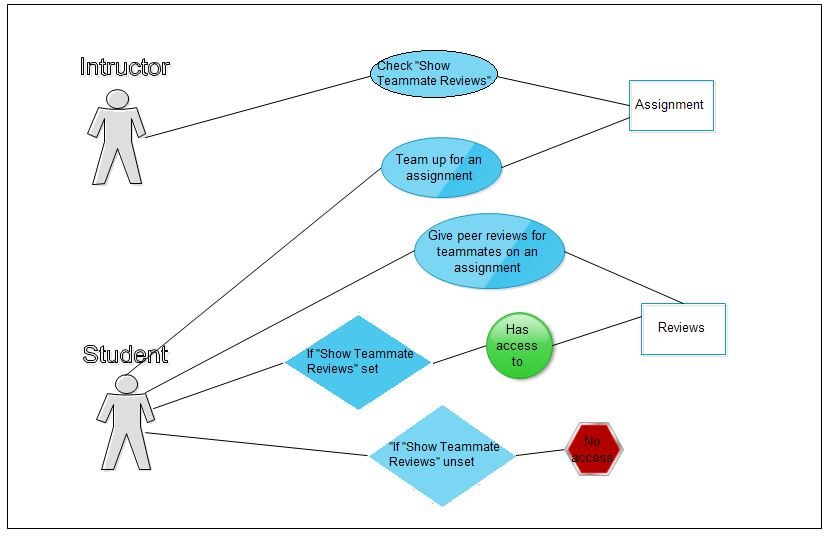
Functionality achieved after Modification
Adding the teammates details to the Student page
The number of students that have teamed up with the current user would be seen in the "Assignments" page as shown in the figure below.
The new section (circled) in the left pane of the above page indicates the number of teams people the current user has teamed up with in each course and their names. In this case, the current user has 3 teammate in the CSC 517 class, namely "5488, Student", "5485, Student" and "5486, Student".
Fixing the Assessment 360 dashboard in the Instructor's page
The instructor can look at the overview of the course by clicking on the "360 assessment dashboard" action of the particular course. The following image shows the Dashboard page.
The above page summarizes the details such as the Grade distribution and Review progress for each of the assignments. Further upon clicking each assignment ("New Assignment") in this case, the individual scores for each student will be seen in a table as shown below.
Fixing the Aggregated Metareviews Page for the Instructor
Similarly, the instructor can look at the review and metareview scores for each student by clicking on the "View aggregated team mate and metareviews" action of the particular course. The following image shows the resulting page.
Along with the aggregate scores for each student, this page also shows the class averages for each assignment as shown in the image below.
Adding the teammate reviews score in "Your Scores"
A new checkbox "Show teammate reviews" has been added to the creating a new assignment page. This allows the instructor to give the students access to view reviews they have received. The instructor can check or uncheck this option for a particular assignment.
If the check box is selected, the users will be able to view the scores in Teammate review column of "Your Scores" section for each assignment as shown below.
If not, the users will not be able to view the scores in Teammate review column as shown below.
Link to the Demo video
A video demonstrating all the above functionality can be viewed at http://www.screencast.com/t/WY53DXACuJP
README
Instructions to run Expertiza
To see the new functionality for student: Login to the Expertiza application using any student account like ‘user5403’, then select assignment.
- The student should be able to see all the teammates he has teamed with in specific courses on the left panel.
- To see the teammate review, select “your score” in one assignment, there is one column named “teammate review” showing the teammate review you got from your teammates for this assignment.
To see the new functionality for instructor: Login to Expertiza as an instructor using username “user6”.
- To see the fixed dashboard, click on the "360 assessment dashboard" action of some particular course.
- To see the review and metareview scores for each student in one course, click on the "View aggregated team mate and metareviews" action of that particular course.
Reference
<references/>