CSC/ECE 517 Fall 2013/oss S805 ahs: Difference between revisions
No edit summary |
|||
| (9 intermediate revisions by 2 users not shown) | |||
| Line 1: | Line 1: | ||
Facebook Integration with Sahana Eden | = Facebook Integration with Sahana Eden = | ||
__TOC__ | __TOC__ | ||
| Line 16: | Line 16: | ||
[[File:15.jpg|frame|center]] | [[File:15.jpg|frame|center]] | ||
[[File:14.jpg|frame|center] | |||
<pre> | |||
settings.auth.facebook_id = <fb secret id> | settings.auth.facebook_id = <fb secret id> | ||
settings.auth.facebook_secret = <fb secret key> | settings.auth.facebook_secret = <fb secret key> | ||
</pre> | |||
Also add the following property to activate the Facebook like button | Also add the following property to activate the Facebook like button | ||
<pre> | |||
settings.ui.social_buttons = True | settings.ui.social_buttons = True | ||
</pre> | |||
After making the above modifications, we need to restart the server for the changes to take effect. Once the server restarts you'll see a button "Login with Facebook" visible on the home page | After making the above modifications, we need to restart the server for the changes to take effect. Once the server restarts you'll see a button "Login with Facebook" visible on the home page | ||
| Line 27: | Line 32: | ||
[[File:Second.jpg|frame|center]] | [[File:Second.jpg|frame|center]] | ||
You can use any active Facebook account to login to Sahana. After logging in, a like button will be available at the end of every Sahana web page. Once a user likes a page, the like link changes to confirm link. Once the user presses the confirm link, a wizard opens which allows the user to post a message to his facebook account. | You can use any active Facebook account to login to Sahana. After logging in, a like button will be available at the end of every Sahana web page. Once a user likes a page, the like link changes to confirm link. Once the user presses the confirm link, a wizard opens which allows the user to post a message to his facebook account. | ||
[[File:Third.jpg|frame|center]] | |||
== Setup Issues == | |||
'''Step 1:''' | |||
This shows the initial login when, you are logged in with your Facebook credentials. | |||
[[File:Fourth.jpg|frame|center]] | [[File:Fourth.jpg|frame|center]] | ||
Step | '''Step 2:''' | ||
Once you are logged in, you will find a Facebook "Like" button at the end of the page. | |||
[[File:Five.jpg|frame|center]] | [[File:Five.jpg|frame|center]] | ||
Step | '''Step 3:''' | ||
When you click on the "Like" button, it asks you for a confirmation. | |||
[[File:Six.jpg|frame|center]] | [[File:Six.jpg|frame|center]] | ||
Step | '''Step 4:''' | ||
Once, you confirm, a Facebook confirmation page opens to confirm the like. | |||
[[File:Eight.jpg|frame|center]] | [[File:Eight.jpg|frame|center]] | ||
Step | '''Step 5:''' | ||
Once the like is confirmed, you can add comment in the dialogue box near the like. | |||
[[File:Nine.jpg|frame|center]] | [[File:Nine.jpg|frame|center]] | ||
Step | '''Step 6:''' | ||
Write a comment if you would like to and click on "Post to Facebook" | |||
[[File:Ten.jpg|frame|center]] | [[File:Ten.jpg|frame|center]] | ||
Step | Step 7: | ||
The comment gets posted on the Facebook page. | |||
[[File:11.jpg|frame|center]] | [[File:11.jpg|frame|center]] | ||
Step | Step 8: | ||
You can view the like post on your Facebook Homepage. | |||
[[File:12.jpg|frame|center]] | [[File:12.jpg|frame|center]] | ||
Step | Step 9: | ||
You can also view the like post in your Activity Log of your Facebook page. | |||
[[File:13.jpg|frame|center]] | [[File:13.jpg|frame|center]] | ||
== Summary == | |||
In conclusion we can say that social media integration is a very important feature especially for a product like Sahana Eden where one of its main focus is to spread information in a rapid manner. In this project we took the initial steps of getting the ball running by making sure that a user can register and login to Sahana Eden using his Facebook account. He can also like a page or post a comment about a page in the Sahana portal. Also the user activity is captured not just in the Sahana portal, but is also reflected in the users news feed on Facebook thereby reaching out to his friends in a passive way. | |||
== Future Works == | |||
The next logical step for this feature would be to write a scheduler which automatically scans the Sahana Eden's database for new requests/responses made by the users, collects and formats them into a predefined structure and then posts them in a particular users Facebook account. This feature requires an Admin Scheduler Task to be programmed in Sahana Eden which reads the content from the requests/responses database, converts them to valid Facebook post records, and completes the action by posting that content in the user account. This task is expected to run in the background, so that it does not interrupt the user from browsing the portal. | |||
Latest revision as of 03:06, 31 October 2013
Facebook Integration with Sahana Eden
Introduction
Our project integrates Facebook with Sahana Eden. Sahana Eden is an Open Source Humanitarian Platform which can be used to provide solutions for Disaster Management, Development, and Environmental Management sectors.
Motivation
Sahana Eden is a disaster management portal. It is mainly used in times of emergencies to handle the logistics associated with such a scenario. The users of this portal can also request for new items or respond to requests posted by other users. Now this use case makes it a very good candidate to integrate with a social media platform as the requests that a user posts or his responses to a request can also been by his friends in social media thereby attracting traction to a particular post without the need of taking any additional steps.
Design
The first step to be taken for enabling Facebook Login feature in Sahana is to create a Facebook app and get the App ID/Api Key. Now open the file Eden\web2py\applications\eden\models\000_config.py and uncomment the following two settings. Also enter the FB ID and Key in respective settings.
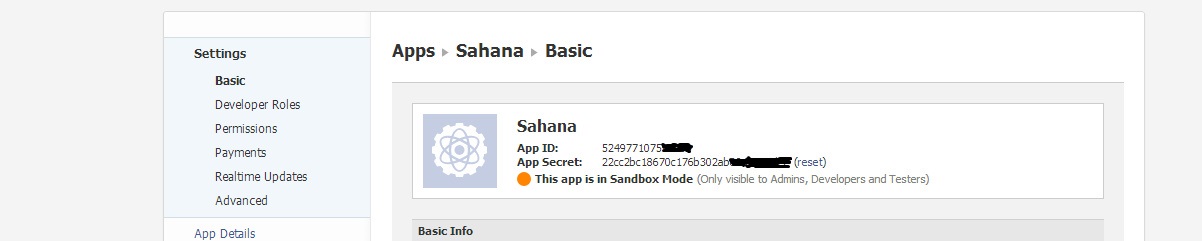
[[File:14.jpg|frame|center]
settings.auth.facebook_id = <fb secret id> settings.auth.facebook_secret = <fb secret key>
Also add the following property to activate the Facebook like button
settings.ui.social_buttons = True
After making the above modifications, we need to restart the server for the changes to take effect. Once the server restarts you'll see a button "Login with Facebook" visible on the home page
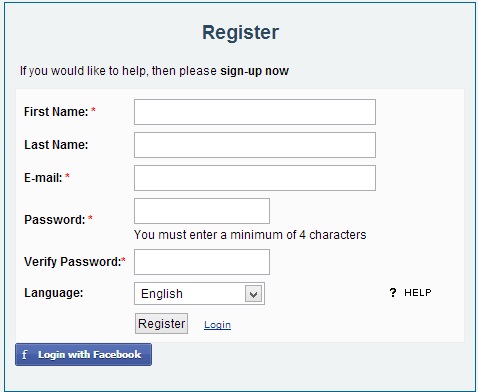
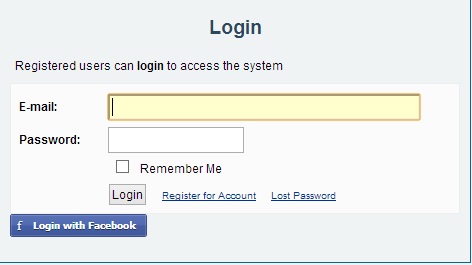
You can use any active Facebook account to login to Sahana. After logging in, a like button will be available at the end of every Sahana web page. Once a user likes a page, the like link changes to confirm link. Once the user presses the confirm link, a wizard opens which allows the user to post a message to his facebook account.
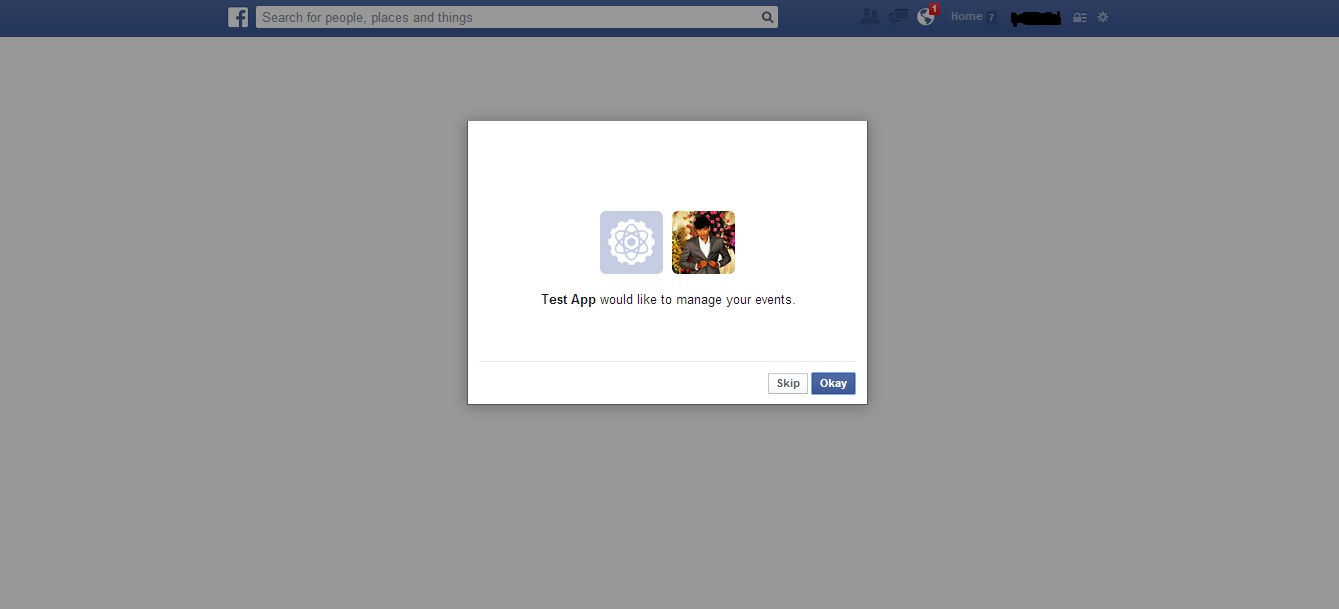
Setup Issues
Step 1:
This shows the initial login when, you are logged in with your Facebook credentials.

Step 2:
Once you are logged in, you will find a Facebook "Like" button at the end of the page.
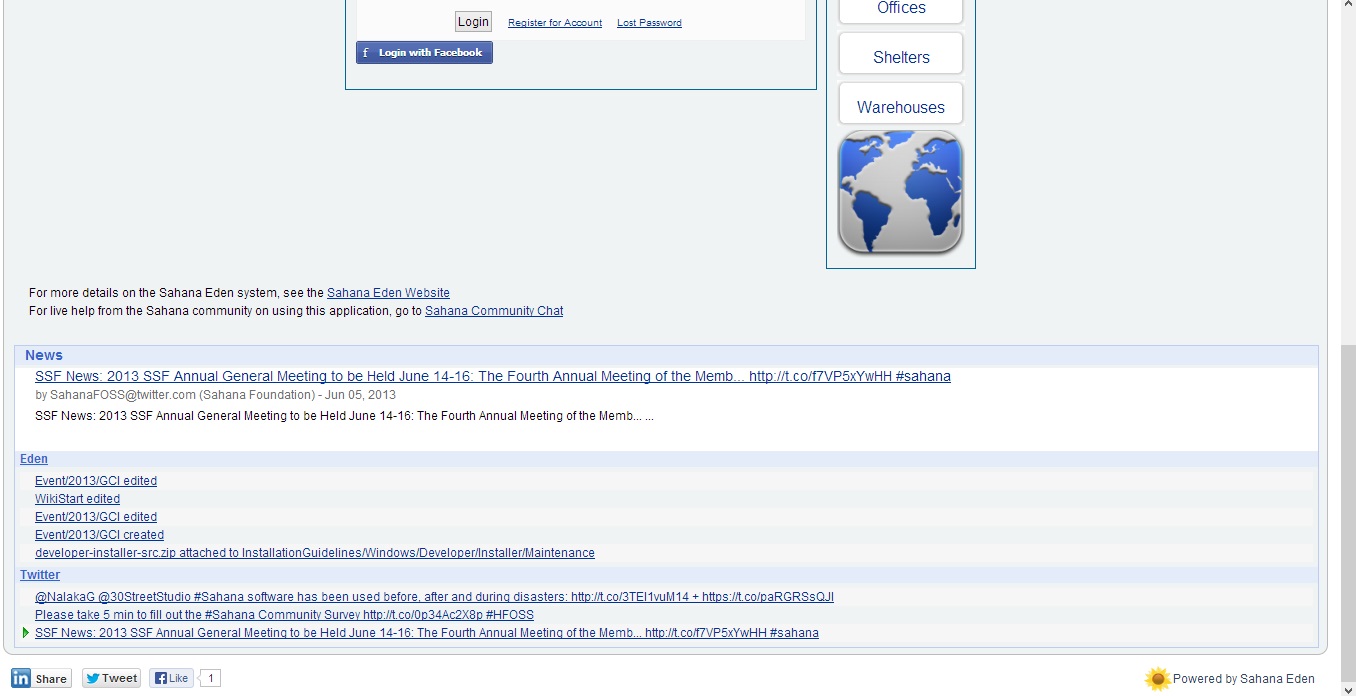
Step 3:
When you click on the "Like" button, it asks you for a confirmation.
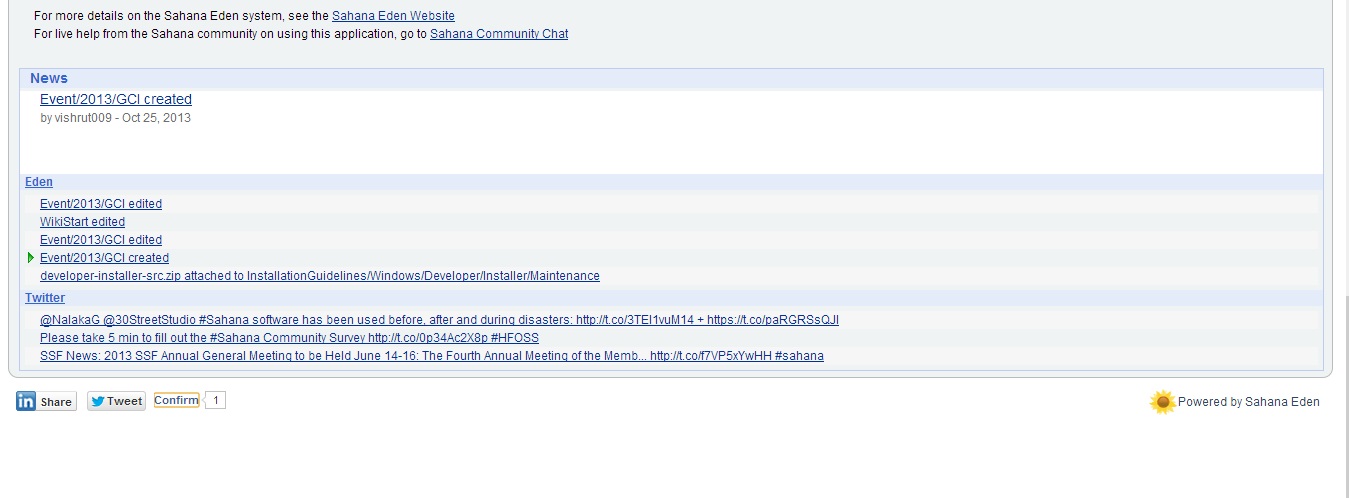
Step 4:
Once, you confirm, a Facebook confirmation page opens to confirm the like.
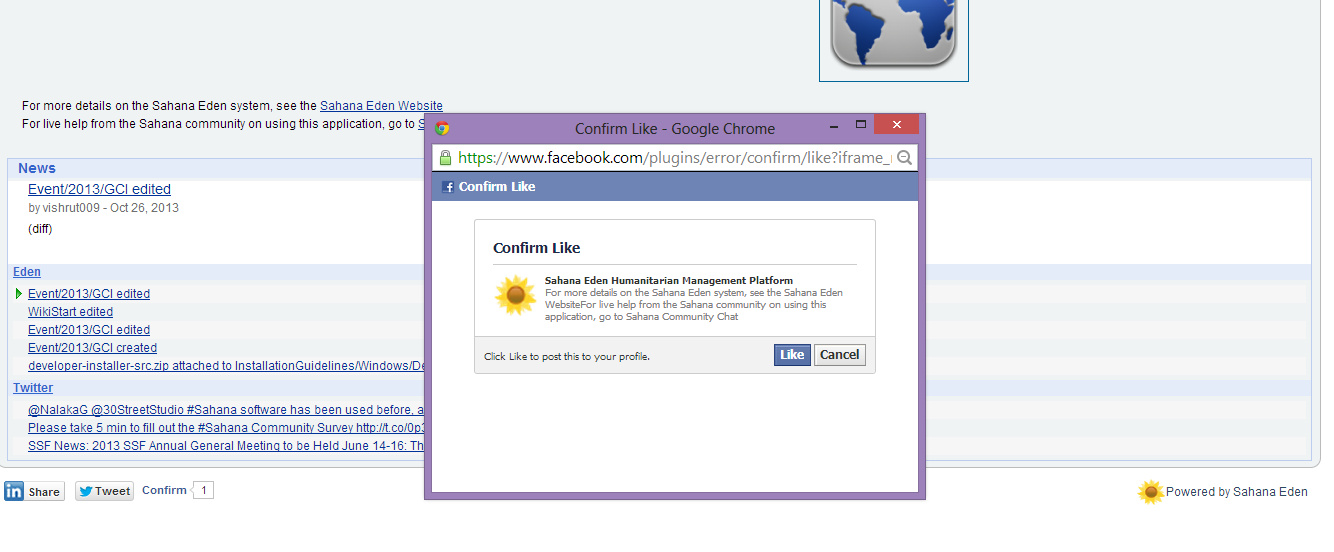
Step 5:
Once the like is confirmed, you can add comment in the dialogue box near the like.
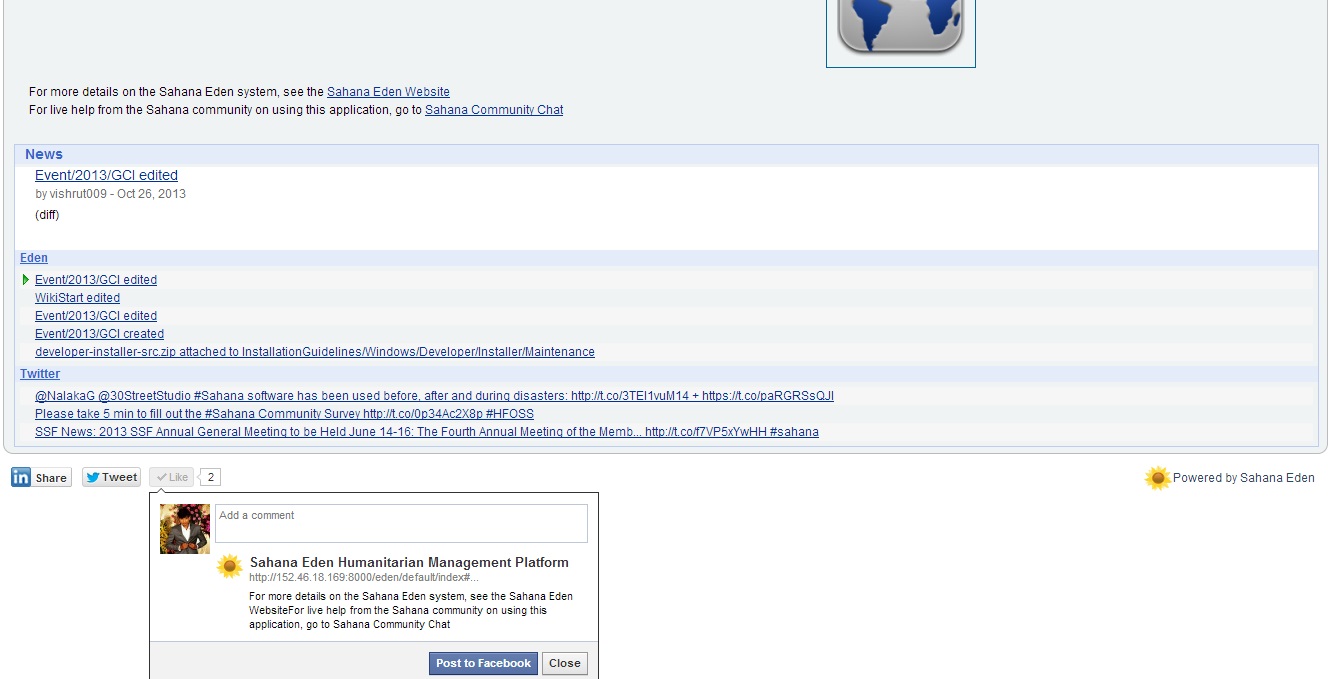
Step 6:
Write a comment if you would like to and click on "Post to Facebook"
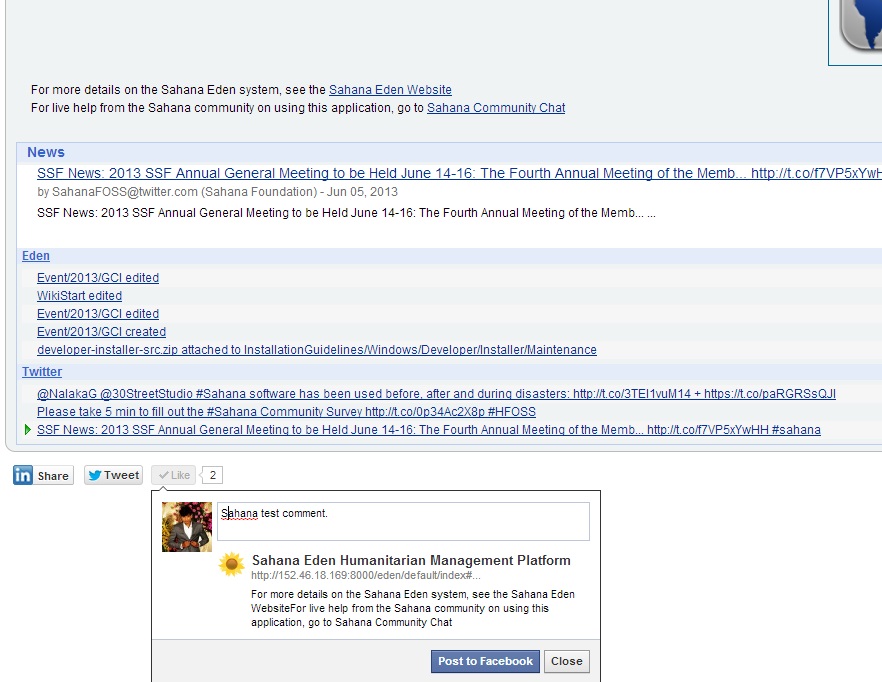
Step 7:
The comment gets posted on the Facebook page.
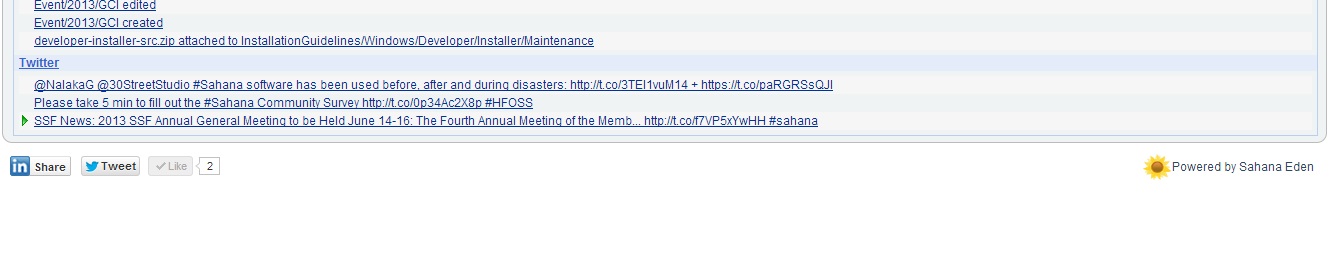
Step 8:
You can view the like post on your Facebook Homepage.
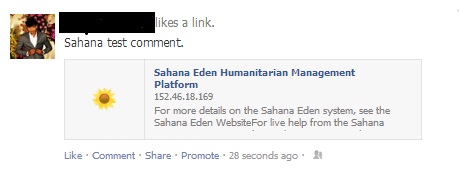
Step 9:
You can also view the like post in your Activity Log of your Facebook page.
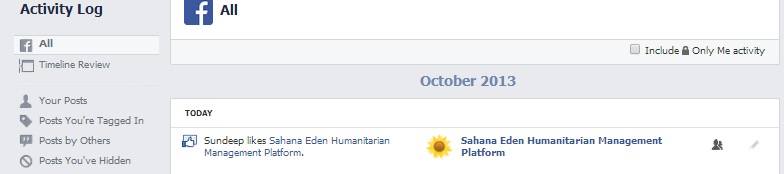
Summary
In conclusion we can say that social media integration is a very important feature especially for a product like Sahana Eden where one of its main focus is to spread information in a rapid manner. In this project we took the initial steps of getting the ball running by making sure that a user can register and login to Sahana Eden using his Facebook account. He can also like a page or post a comment about a page in the Sahana portal. Also the user activity is captured not just in the Sahana portal, but is also reflected in the users news feed on Facebook thereby reaching out to his friends in a passive way.
Future Works
The next logical step for this feature would be to write a scheduler which automatically scans the Sahana Eden's database for new requests/responses made by the users, collects and formats them into a predefined structure and then posts them in a particular users Facebook account. This feature requires an Admin Scheduler Task to be programmed in Sahana Eden which reads the content from the requests/responses database, converts them to valid Facebook post records, and completes the action by posting that content in the user account. This task is expected to run in the background, so that it does not interrupt the user from browsing the portal.