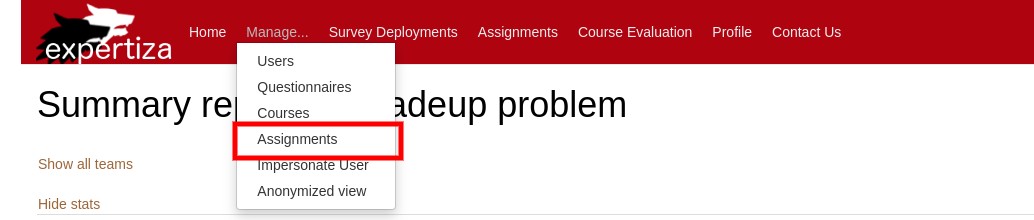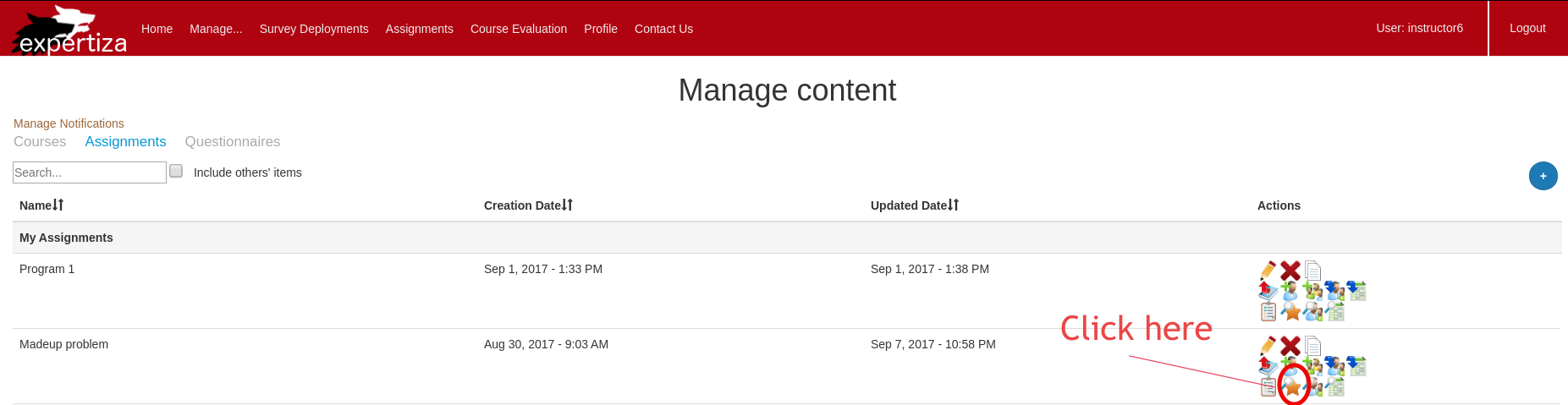E1967 : See It In Action: Difference between revisions
(Created page with "To visit our Expertiza installation on a NCSU VCL instance, please go to : [http://152.46.16.70:8080 http://152.46.16.70:8080] Please use the default Expertiza Instructor (instr...") |
No edit summary |
||
| (3 intermediate revisions by the same user not shown) | |||
| Line 5: | Line 5: | ||
We have already created some test data to assist you in testing. | We have already created some test data to assist you in testing. | ||
Once logged in as an instructor, click ''Manage...'' link in the top navigation bar. Navigate to ''Assignments'' page from the drop-down menu. | Once logged in as an instructor, click '''Manage...''' link in the top navigation bar. Navigate to '''Assignments''' page from the drop-down menu. | ||
[[File:E1967_6.jpg]] | |||
Now choose '''View Scores''' link on '''Madeup Problem''' as shown below. Wait until the page loads. | |||
[[File:E1967_7.png]] | |||
We have sample data for '''Team 22''' on this page. Click the '''+''' button on '''Madeup problem_Team22''' as shown below. | |||
[[File:E1967_8.png]] | |||
It will collapse a new table with different tabs in it. Choose '''Author Feedback''' tab. | |||
[[File:E1967_9.png]] | |||
You will find Author Feedback given by members of '''Team 22''' to members of teams who reviewed Team 22's assignment. | |||
You can click on any of the student in above screen to see detailed information about Author Feedback submitted. | |||
Feel free to create your own data and test! Do not delete old data, though :) | |||
Latest revision as of 18:47, 29 October 2019
To visit our Expertiza installation on a NCSU VCL instance, please go to : http://152.46.16.70:8080
Please use the default Expertiza Instructor (instructor6) account to login. For login credentials, please visit Expertiza Developer documentation page.
We have already created some test data to assist you in testing.
Once logged in as an instructor, click Manage... link in the top navigation bar. Navigate to Assignments page from the drop-down menu.
Now choose View Scores link on Madeup Problem as shown below. Wait until the page loads.
We have sample data for Team 22 on this page. Click the + button on Madeup problem_Team22 as shown below.
It will collapse a new table with different tabs in it. Choose Author Feedback tab.
You will find Author Feedback given by members of Team 22 to members of teams who reviewed Team 22's assignment.
You can click on any of the student in above screen to see detailed information about Author Feedback submitted.
Feel free to create your own data and test! Do not delete old data, though :)