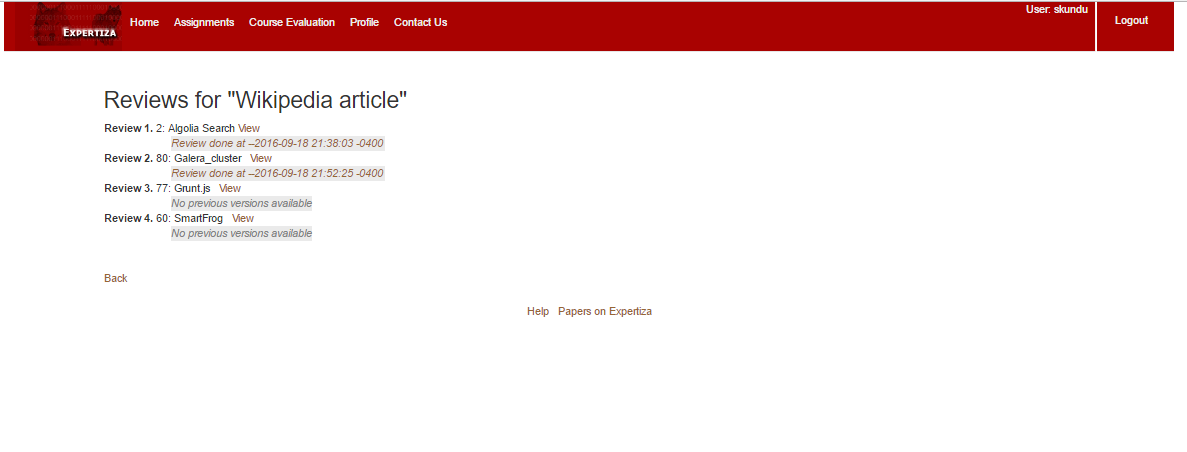Text metrics
This is the design review of our final project as part of CSC 517 in Fall 2016. The Project is titled Text Metrics.
Description
This project will facilitate few text metrics to evaluate student's peer reviews. The text metrics will provide a result about the textual content, the nature of the review, whether it contains any sort of offensive or improper language, and quantify the sincerity of the review in general.
Tasks to be completed
- Create DB table [review_metrics] to record all the metrics of volume, presence of suggestions, errors/problems pointed out by the reviewer and offensive words used in the review text if any.
- Add a pop-up dialog or a label for both students (student_review/list) and for instructors by adding content in review_mapping/response_report page metrics column
- Make sure the code works for both assignments with and without "vary rubric by rounds" selected.
- Make sure the code updates the review text metrics table when the peer reviews are updated.
- Sort the reviews based on the text metrics on the “Your scores” pages of students’ view
- Create tests to make sure the test coverage increases
Current Implementation
Currently, after completion of reviews, the reviewers can view their responses as shown in the screenshot below:
Instructors can see the response of the reviewers. However, in order to analyze the quality of review given by the students, the instructors have to manually go through all the reviews given by every student one at a time. This could be a time-consuming process, and the reviewers may not be properly assessed.
In order to ease the process of evaluating the reviewers, metrics that can analyze the text written by the reviewers can be added. This will give more information about the reviews given by the reviewers to the instructors evaluating them.
The picture below shows the present implementation. The reviews do not show the metrics of the review, which could provide a quick summary of how the review is written/perceived.
Proposed Design
With reference to the current tasks, we will be adding a new model Review_metrics. This model will include all the metrics as follows:
- response_id → int(11) → foreign key
- volume → int(11) → # of [different] words
- suggestion → tinyint(1) → if suggestion is given in the peer-review
- problem → tinyint(1) → if problems or errors in the artifact are pointed out in the peer-review
- offensive_term → tinyint(1) → if the peer-review contains any offensive terms
There will be a consequent review_metric_controller which will include all the necessary CRUD operations for review metrics such as add, remove and update review metrics.
We will be dealing with the following View files:
- student_review/list.html.erb - for the student
- review_mapping/response_report.html.erb - for the instructor
For each peer review , we will be defining the following metrics, which the reviewer/instructor will be able to view after hovering the mouse over over the respective icons (it will either be a pop-up or a label text)
- Number of words average - Integer
- Number of words for all the reviews in this assignment in this round if suggestion is given- Integer
- The percentage of the peer-reviews which offer suggestions in this assignment in this round - Integer
- If problems or errors are pointed out - Boolean
- The percentage of the peer-reviews which point out problems in this assignment in this round - Boolean
- If the peer-review contains offensive language - Boolean
- The percentages of the peer-reviews which contain offensive language - Integer
The picture below shows how the proposed design will look to the user. The icons from left to right, will be indicative of the following metrics. (NOTE: The icon images are not subject to any copyright rules)
- Icon 1 -> Number of reviews
- Icon 2 -> Indicative of Vulgar content
- Icon 3 -> Indicative of Similarity of reviews
- Icon 4 -> Indicative of Problems or Errors in the peer review
- Icon 5 -> Indicative of Suggestions made
Design Pattern Used
Iterator pattern is used as the design pattern. This pattern is used in order to allow us to iterate over the elements of a collection regardless of their implementation. In our case, the collection is the different responses given by a reviewer in one single feedback. Since we will be iterating over the different responses in a given feedback by a reviewer (where the different responses in a given feedback are the elements of the collection) in order to collect the text metrics, the design pattern used will be an iterator pattern. This will provide a standard interface for starting an iteration and moving to the next element, regardless of the implementation of the collection.
Features to be added
Added label or pop up which will indicate the metrics as icons, as shown below. These icons will directly summarize the review in terms of predefined metrics. The reviews will be sorted according to the text metrics and will be displayed to the student on the 'Your Scores' page.
Gems to be used
This project provides us the opportunity to use the Ruby-NLP gem which has specific methods for analyzing language with predefined patterns. We will be entering a filter for a tentative list of foul words, which when detect will populate as a metric.
Gem - ruby-nlp
Features like Word Count, Text summarization, Language detection, Text similarity, parsers are all part of this gem file which will be used in our current implementation.
Testing Plan
As verified with the instructor, the scope for testing in this project will be limited to majorly UI testing.
For user/reviewer, the steps will be as follows
- Login to Expertiza with your credentials
- Open the Assignments, click on Other Work
- For every review entered, hover the mouse on the icons beside the review
- The review will be summarised by caption texts on the icon like "Good Content" or "Obscene Word usage" or "200 words reveiw"
- View the metrics for each review.
For the instructor, the steps will be as follows
- Login to Expertiza with instrcutor credentials
- Open Manage Assignments
- Select the Assignment. Click on the icon 'View Reviews'
- Depending on the stage of the assignment , the reviews will be listed in the order they were filled.
- Metrics will be displayed on hovering the mouse over each icon.