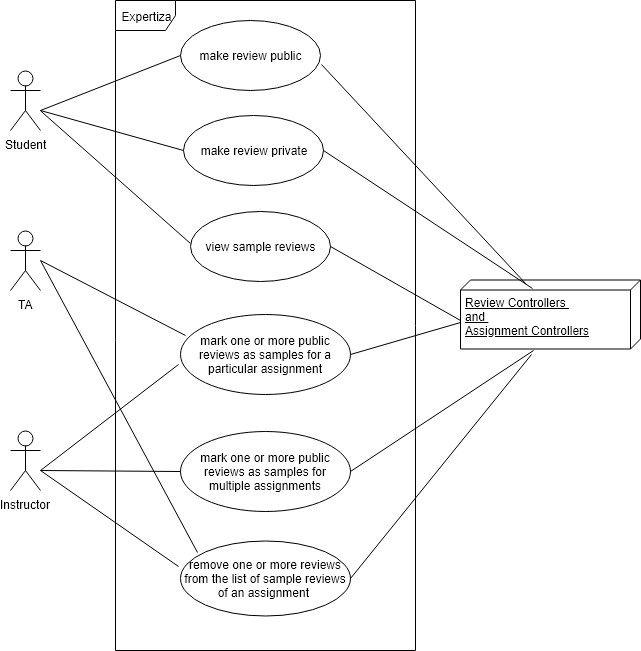E1867 allow reviewer to say review can be shown to class as an example: Difference between revisions
Jump to navigation
Jump to search
| Line 21: | Line 21: | ||
== Implementation Details == | == Implementation Details == | ||
=== Below are the changes we intend to make: === | === Below are the changes we intend to make: === | ||
==== For making a review of one assignment as a sample for multiple assignments ==== | # ==== For making a review of one assignment as a sample for multiple assignments ==== | ||
==== For Making a review public by the student ==== | # ==== For Making a review public by the student ==== | ||
'''UML - Use Case Diagram''' | '''UML - Use Case Diagram''' | ||
Revision as of 18:03, 20 November 2018
Problem Statement
The objective of this project is to:
- Add a feature for students to make their reviews 'public', that is, allow other students to view them.
- Add a feature for TA to select a subset of 'public' reviews, and make those reviews visible as sample reviews of the particular assignment.
- Add a feature for Instructor to select a subset of 'public' reviews and make those reviews visible as sample reviews of any of his/her assignments in the course.
- Create a view where the student can see a list of sample reviews of the assignment and have a detailed view of each.
- Allow the student to toggle the visibility of a review he/she has submitted.
Approach
- Consent to make the review public - add a checkbox and an oncheck event handlers (JS) that sets a new field 'visibility' to public of Response object.
- Change the schema of Responses table (add the new column) and write db migrations.
- Create new table, model, view, controller for similar_assignments and validate CRUD operations that access the table.
- Add HTML (checkbox) to uncheck the consent such that the reviews becomes private again.
- On the "popup/team_users_popup" page (where instructor/TA can view all reviews), we give a checkbox against every review with public visibility to allow instructors/TAs to select one or more reviews as sample reviews to be available for students.
- Once the instructor selects and submits some reviews as sample reviews, we give a popup containing a list of assignments with a checkbox against each of them and a submit button at the end to allow instructors to make sample reviews available for multiple assignments in one go. We perform validation checks also.
- On submit of the popup, we update the similar_assignments table.
- At the top of student_reviews/list page, we give an option for the student to preview all the available sample reviews.
- Create the MVC setup for this new page to list all the sample reviews. Students will be able to click on one particular review and preview it.
Implementation Details
Below are the changes we intend to make:
- ==== For making a review of one assignment as a sample for multiple assignments ====
- ==== For Making a review public by the student ====
UML - Use Case Diagram
Other details will be updated after the implementation
Test Plan
As a Power User(TA/Instructor/Admin)
- Log in
- Click on Manage->Assignments
- Displays list of Assignments
- Click View Report/Review for a particular assignment.
- Displays a list of reviews submitted by students.
- Click on any review in "team reviewed" column for a particular student.
- Displays the summary of reviews submitted by that student.
- Click on "Make as sample" for the intended reviews, which opens a popup that displays a list of all assignments that are a part of the instructor's courses.
- From this list select all assignments for which the review has to be shown as a sample.
- Click on 'Submit' after selection (this closes the popup).
- Navigate to view reviews of that particular assignment and click on "Sample Reviews".
- A new page is opened that lists out all the sample reviews of the assignment.
As a Student
- Log in.
- Click on Assignments
- List of assignments is displayed.
- Click on any assignment for which the review has to be submitted.
- Assignment description is displayed.
- Click on "Other's work" to submit review for other's work.
- At this point student can click on "Show sample reviews" to view all sample reviews for that assignment.
- On clicking this, it will display all the sample reviews.
- Student can click on back to go back to Assignment description page.
- Student can chose to review any of the team's assignment that is displayed.
- Student selects a team for review and fills in the review.
- Before submitting the review, student can select the check box that says "I agree to share this review anonymously as an example to the entire class".
- After clicking on the submit button, the review submitted by the student has been made public.
Additional Links and References
- Link to the Git Pull Request
- Expertiza on GitHub
- GitHub Project Repository Fork
- The Live Expertiza Website
Team
Amogh Agnihotri Subbanna
Chinmai Kaidabettu Srinivas
Siddu Madhure Jayanna
Suhas Naramballi Gururaja