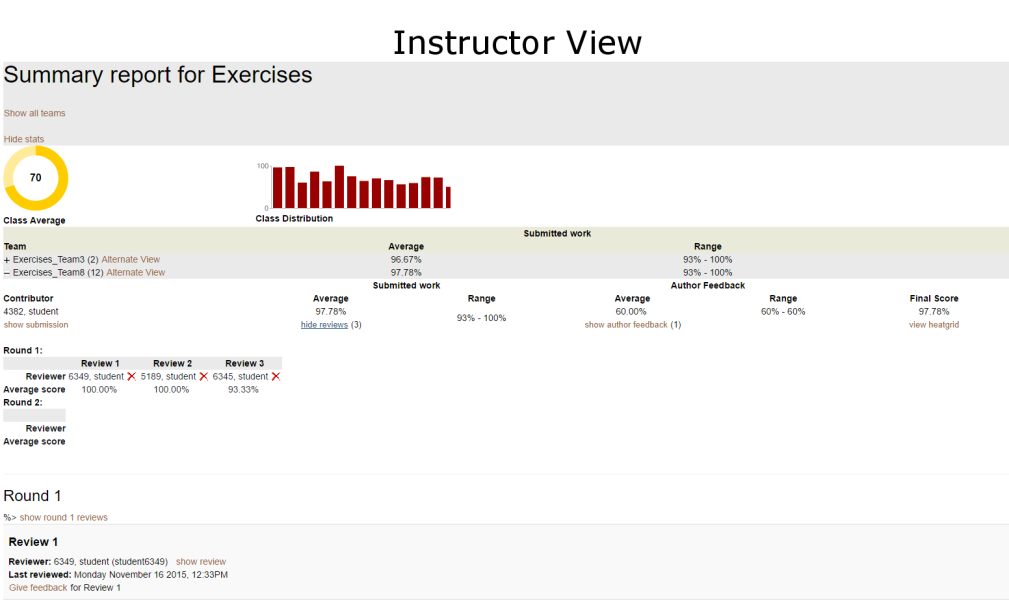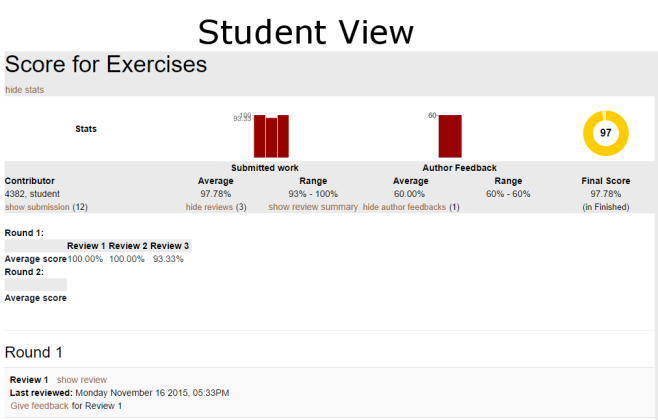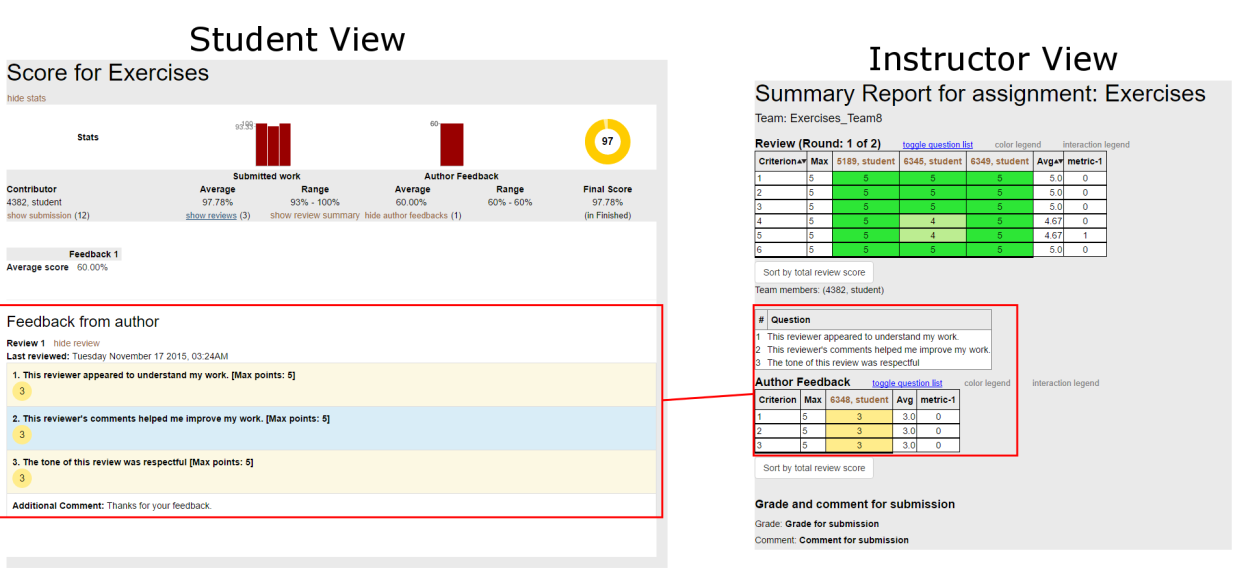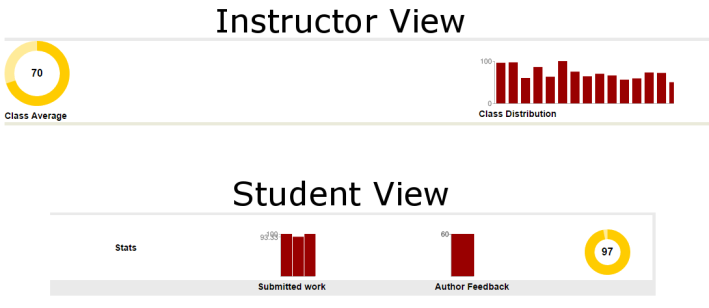E1735. UI changes for review and score reports: Difference between revisions
No edit summary |
No edit summary |
||
| Line 63: | Line 63: | ||
Following are some of the issues with the current state UI which we seek to rectify. | Following are some of the issues with the current state UI which we seek to rectify. | ||
====Scores Report==== | |||
[[File:Problem_Statement_Diagram_1A_-_Instructor_View_-_65.png]] | [[File:Problem_Statement_Diagram_1A_-_Instructor_View_-_65.png]] | ||
The scores report for students and instructors have very similar layouts despite being created by different controller methods and views. They both display graphs, reviews on team submissions, author feedback, and score metrics. The primary different between them is that the instructor view (shown above) displays information for all teams in a collapsible accordion widget format while the student view (shown below) display the information only for a single team. There are some further discontinuities between the two UIs. For example, the student cannot access the heatgrid view from within the scores report page. This view is only accessible from the assignment page for students. For instructors there are two ways to access the heatgrid view from a single page. The 'Alternate View' link is adjacent to the team name on the heading bar and there is also a link inexplicably placed beneath the 'Final Score' field. | |||
[[File:Problem_Statement_Diagram_1B_-_Student_View_-_65.png]] | [[File:Problem_Statement_Diagram_1B_-_Student_View_-_65.png]] | ||
====Author Feedback==== | |||
Author feedback takes two different forms when being shown to instructors but only one form for students. Both students and instructors have access to the author feedback format shown on the left in the student view. This format is identical to the format of the review scores and is displayed on the scores report for both instructor and student. The format on the right is shown on the heatgrid view yet it is only available to instructors. The information conveyed by these two formats is nearly identical and not uniformly available to all consumers of this information. | |||
[[File:Problem_Statement_Diagram_2_-_Author_Feedback_-_65.png]] | [[File:Problem_Statement_Diagram_2_-_Author_Feedback_-_65.png]] | ||
====Graphs and Charts==== | |||
The scores report view has a bar of graphs and charts at the top of the page for both students and instructors. Both views shown below use a donut chart and bar graphs though their method of display is not uniform. The instructor view has titles beneath each item but the student view does not. The 'Submitted work' and 'Author Feedback' titles shown, despite being beneath the bar graphs, are actually headings for the metrics which are displayed beneath the graphs. Also, the graphs contain two labels on the y-axis: the maximum score and the average score. The graphs are so compact that the values on the axis overlap and make them illegible. | |||
[[File:Problem_Statement_Diagram_3_-_Squashed_Graphs_-_65.png]] | [[File:Problem_Statement_Diagram_3_-_Squashed_Graphs_-_65.png]] | ||
==Project Design== | ==Project Design== | ||
<<Section deatils go here>> | <<Section deatils go here>> | ||
Revision as of 01:58, 8 April 2017
Introduction
This wiki provides details on the tasks that were undertaken as part of the continuous improvement to the Expertiza project.
Background
Expertiza is a web application where students can submit and peer-review learning objects (articles, code, web sites, etc). The Expertiza project is supported by the National Science Foundation.
The application provides a complete system through which students and instructors collaborate on the learning objects as well as submit, review and grade assignments for the courses.
Overview of Review Functionality
The Expertiza review system encompasses many types of reviews. Assignments can have multiple submission rounds defined with their own due dates and criteria. Each round can have an associated questionnaire whereby peers are encouraged, or required, to review each others' submissions and rate those submissions using the scores 1 through 5 for each question. The scores for each question are averaged to find the rating for the submission for each questionnaire response. The average of all questionnaire responses determine the score for the submission.After the reviews are submitted, the recipient of those reviews can rate the reviewers using a similar questionnaire. On this questionnaire, the author of the submission will rate the reviews based on the reviewers understanding, helpfulness, and respectfulness. This is a review of the reviews, thus it is termed a "metareview."
Both students and instructors using Expertiza have the ability to view the reviews and the scores associated with the reviews for each assignment. These screens will display review summary and detail information in various formats such as lists, graphs, and heatgrids. The instructor will be able to see all review and score information for all teams on the assignment whereas a student will only be able to see the review and score information pertaining to them.
The reviews and associated scores are available on the scores report. To access the score reports in Expertiza follow these instructions:
As a student
- Log into Expertiza.
- Click on the 'Assignments' link on the top navigation bar.
- Find the assignment in the list and click the title of the assignment.
- Click on the 'Your scores' link to see the standard view or click on the 'Alternate View' link to see the heatgrid view.
As an instructor
- Log into Expertiza.
- Hover over the 'Manage' item on the top navigation bar, then select click the 'Assignments' link.
- Find the assignment in the list and click the 'View scores' icon (a star with a magnifying glass) in the 'Actions' column.
- This will bring up the standard view. To see the heatgrid view, click the 'Alternate View' link on the team headings or click the 'view heatgrid' beneath the 'Final Score' when the team is expanded.
Motivation
By participating in the overall refactoring effort as part of the continuous improvement of Expertiza, students get an opportunity to work on a open source software project. This helps them gain exposure on the technologies used in the project as well as much needed experience in collaborating with peers as part of the software development process.
Project Purpose
Requirements Statement
Expertiza displays reviews (i) to the team who was reviewed, and (ii) to the reviewer. A student user can see all the reviews of his/her team’s project. The instructor can see all the reviews of everyone’s project. The instructor also has access to a review report, which shows, for each reviewer, all the reviews that (s)he wrote. Currently, the score report and review report use completely different code. This makes the UI non-orthogonal and also causes DRY problems. So, we would like to have a single way of displaying reviews that would be visible to students (reviews that they did, and reviews that their team received), and instructors (reviews that each time received, sorted by team; and reviews that each student did, sorted by student).
Required Tasks
The tasks involved as part of this requirements change are as follows:
- Compact the review display
- Eliminate the blank lines between items within a single review. Instead vary the background color from line to line to improve readability
- With a single click, there should be a way to hide all the reviews, reveal just the headings (as at present), or expand all the reviews
- At the top of each review, it should say
- Who submitted the review. The instructor should see the user’s name and user-ID.
- A student should see
- “Reviewer #k”, where k is an integer between 1 and n, the number of reviews that have been submitted for this project
- The version number of the review
- The time the review was submitted
- There should be a tabbed view to switch between various review views
- One tab has overall statistics (averages, min, max, as the present “normal” view)
- One tab has the heat map (current “alternate” view)
- One tab has a grid view, with no scores, but text comments in the grid squares, and then a “More” link to display the whole comment (which will require expanding the row of the grid)
- Switching between reviews from Reviewer k and Reviewer j might also be done by clicking on different tabs. Or, it might be more convenient to keep the current score view, which lists the n reviews across the page. Then the student should be able to click on the reviewer number (the instructor would instead click on the reviewer name) and see the review done by that reviewer
- To make it easy to focus on the reviewer’s feedback, there should be a way to hide and/or gray the criteria (“questions”), so the responses stand out more clearly
- There needs to be a way to search all reviews (of a particular project, or by a particular individual) for a given text string. The user should be able to go from one instance of the text string to another by clicking down and up buttons
Problem Statement
In the current state, the score report for instructors and students are built differently though they display the same information using similar UI elements. The application has multiple views into the same information but the way in which those views are accessed, the code which populates them, and the layout of the screens differs unnecessarily between instructors and students and across the views themselves. This leads to redundant code in both the backend and frontend of the application. Furthermore, since the UI is not uniform between instructors and students, instructors may have difficulty assisting students in accessing their score information due to the differences which are present in the UI that leads to confusion.
Following are some of the issues with the current state UI which we seek to rectify.
Scores Report
The scores report for students and instructors have very similar layouts despite being created by different controller methods and views. They both display graphs, reviews on team submissions, author feedback, and score metrics. The primary different between them is that the instructor view (shown above) displays information for all teams in a collapsible accordion widget format while the student view (shown below) display the information only for a single team. There are some further discontinuities between the two UIs. For example, the student cannot access the heatgrid view from within the scores report page. This view is only accessible from the assignment page for students. For instructors there are two ways to access the heatgrid view from a single page. The 'Alternate View' link is adjacent to the team name on the heading bar and there is also a link inexplicably placed beneath the 'Final Score' field.
Author Feedback
Author feedback takes two different forms when being shown to instructors but only one form for students. Both students and instructors have access to the author feedback format shown on the left in the student view. This format is identical to the format of the review scores and is displayed on the scores report for both instructor and student. The format on the right is shown on the heatgrid view yet it is only available to instructors. The information conveyed by these two formats is nearly identical and not uniformly available to all consumers of this information.
Graphs and Charts
The scores report view has a bar of graphs and charts at the top of the page for both students and instructors. Both views shown below use a donut chart and bar graphs though their method of display is not uniform. The instructor view has titles beneath each item but the student view does not. The 'Submitted work' and 'Author Feedback' titles shown, despite being beneath the bar graphs, are actually headings for the metrics which are displayed beneath the graphs. Also, the graphs contain two labels on the y-axis: the maximum score and the average score. The graphs are so compact that the values on the axis overlap and make them illegible.
Project Design
<<Section deatils go here>>
Test Plan
<<Section deatils go here>>