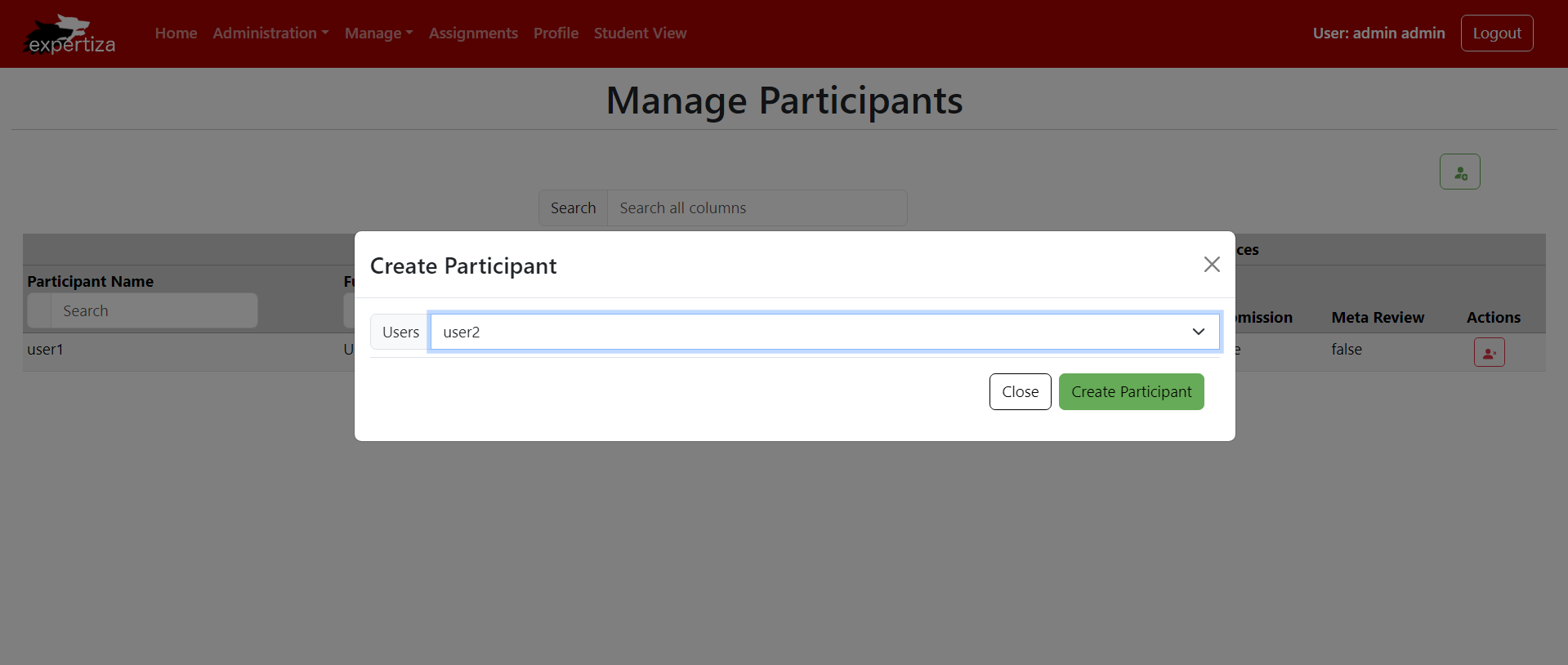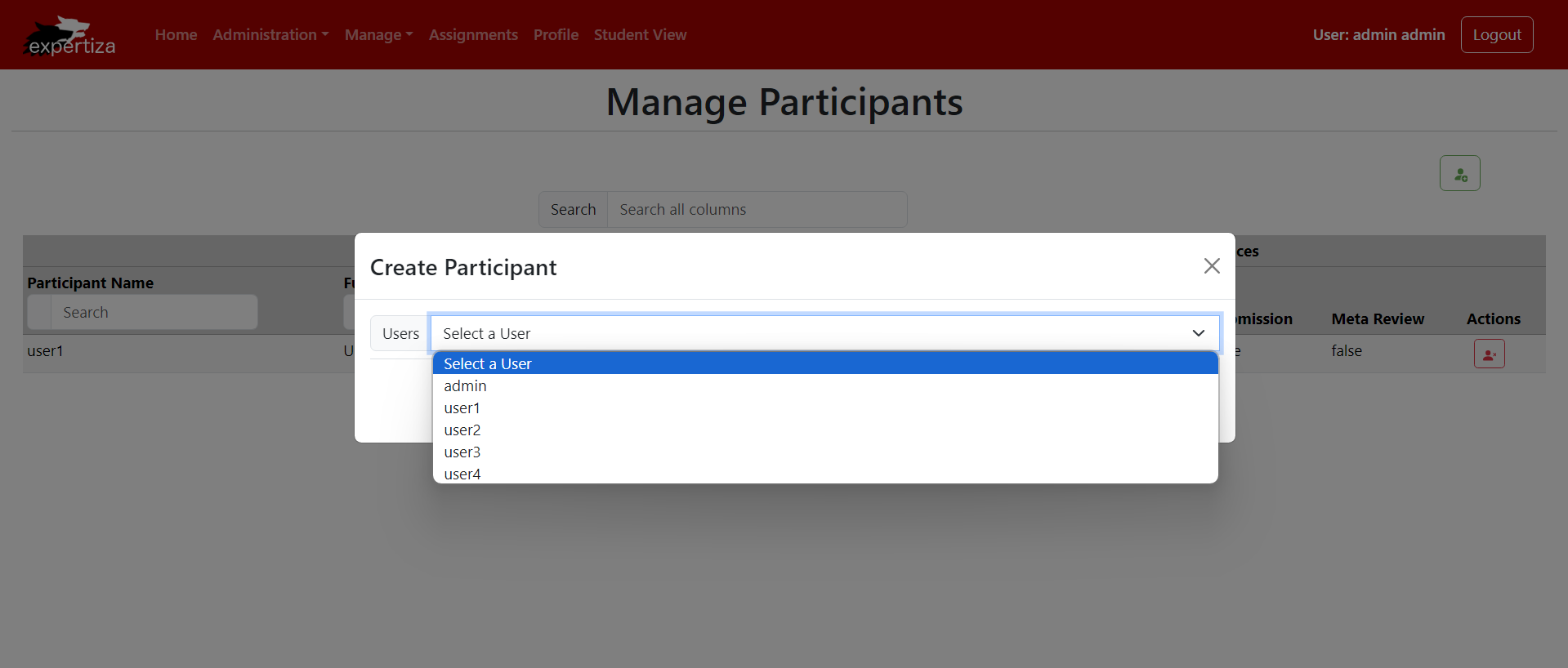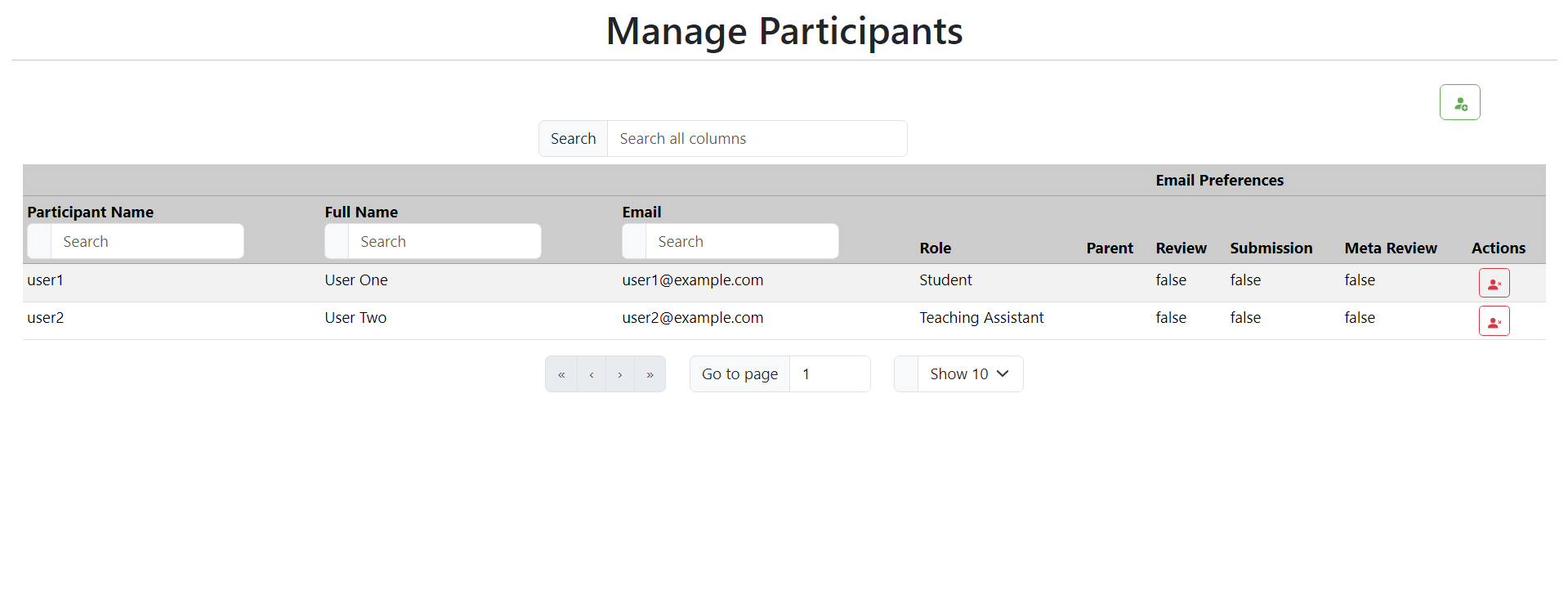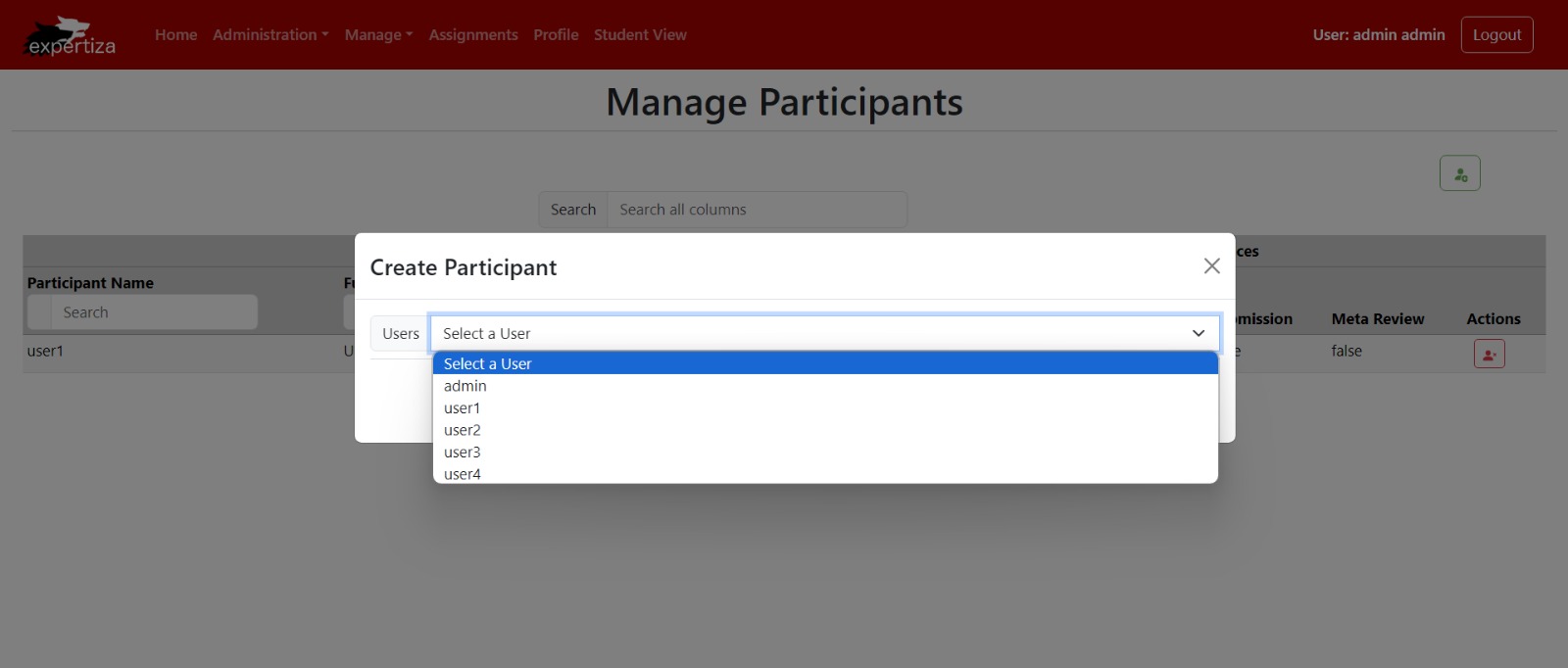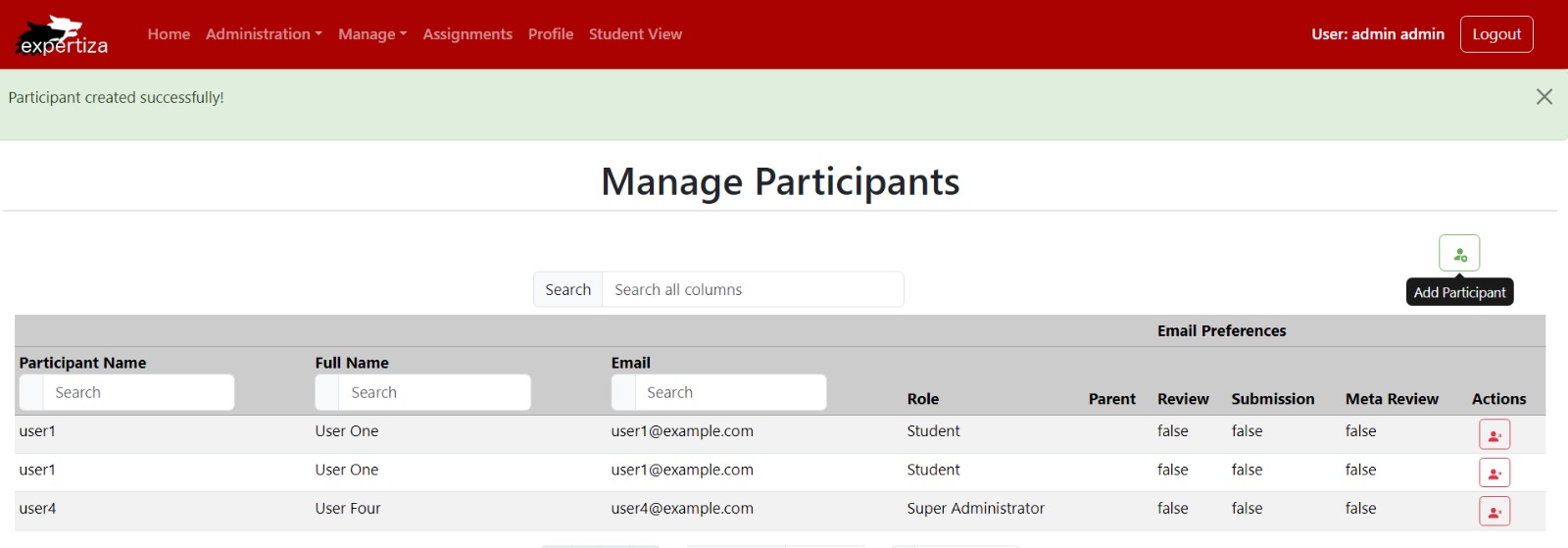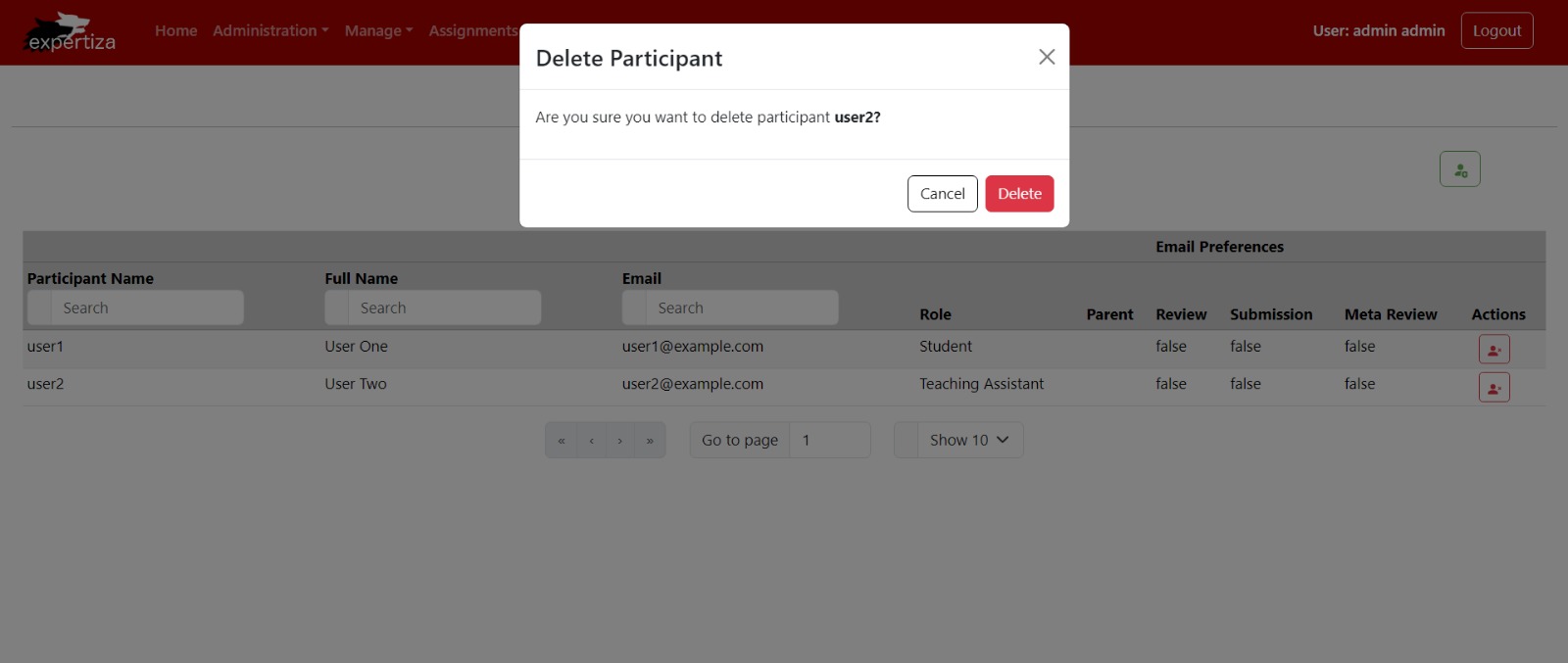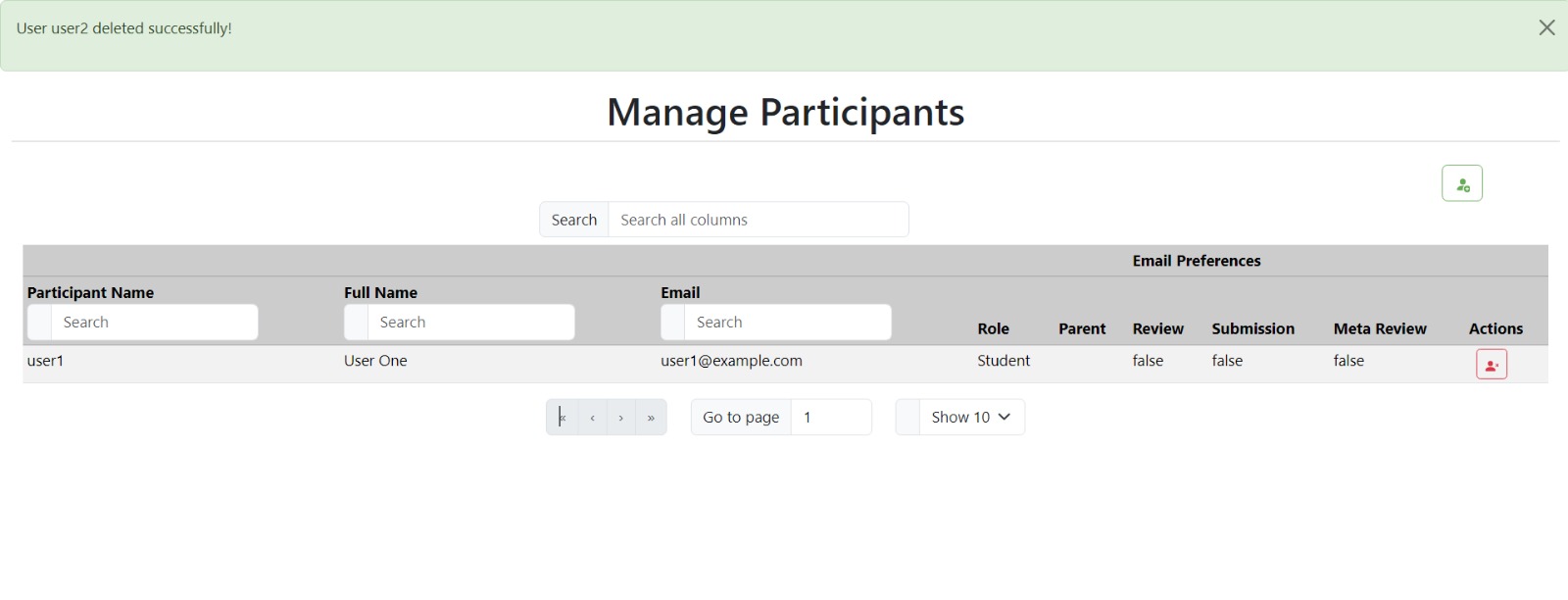CSC/ECE 517 Spring 2024 - E2432. UI for Participants.rb
This wiki page is for the description of changes made under E2432 OSS assignment for Spring 2024, CSC/ECE 517.
Description
The aim of this project was to enhance the user interface (UI) for participants in Expertiza, an online peer review application. Initially, the URL structure was modified to accommodate individual participants associated with specific assignment IDs. Furthermore, the UI underwent significant refinements to align with the underlying data schema, enhancing usability and functionality.
This is the design diagram for the UI implementation:
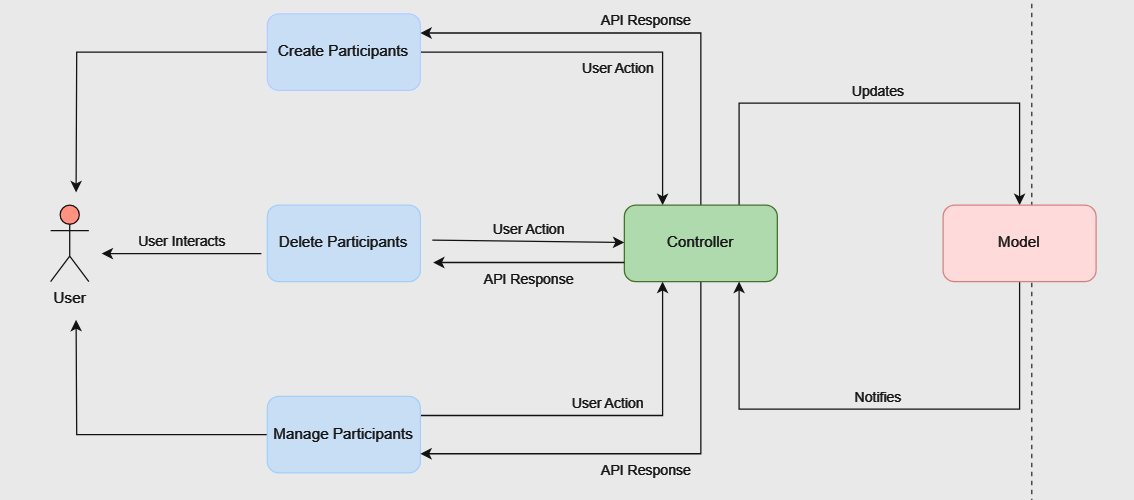
Design
URL Restructuring:
Initially, our website's link to access participant information was straightforward: [1](http://localhost:3000/assignments/participants). This link served as a general entry point to view all participants across different assignments. However, as our project progressed, we recognized the need for a more refined system to handle participants associated with specific assignments. To meet this requirement, we revised the link structure to [2](http://localhost:3000/assignments/{id}/participants), where {id} represents the unique identifier for each assignment. This adjustment enables us to access participant data within a particular assignment directly. By organizing participants in this manner, we enhance the clarity and efficiency of participant management within our application. It serves same for the student tasks as well.
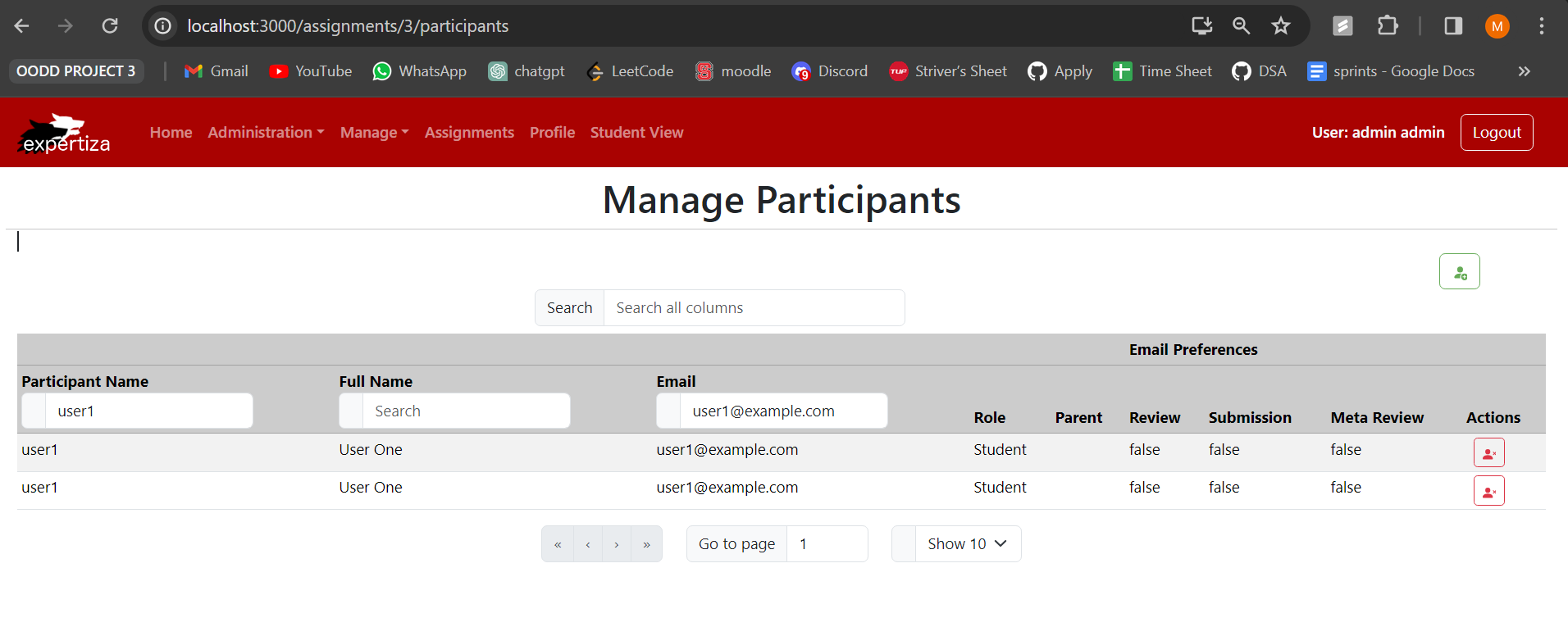
Form Refinement
We noticed a mismatch between the fields in our form and the actual participant model. It turned out that fields like role, email, first name, and last name didn't align with the participant model structure. After examining the participant.rb file, we realized that the participant model was associated with the user model and included an assignment ID.
To address the inconsistency, we refined the form by removing unnecessary fields and focusing on essentials. We replaced them with a dropdown menu populated with user options. This menu allows users to select participants for specific tasks and ensures direct association with assignment IDs. This streamlining reduces confusion and aligns participant data seamlessly with the model structure, optimizing the creation process. Users can now efficiently assign participants, enhancing overall system efficiency and accuracy.
Old Form
New Form
UI Restructuring
We changed how we handle participant creation to better match how modifications are made. Since modifying a participant is essentially like deleting and creating a new one, we removed the edit participant feature from the UI. Instead, we redesigned the UI to focus on a simpler approach to managing participants. This not only makes the system less complex but also makes it easier for users to understand and use. By simplifying the interface, users can navigate and interact with the system more smoothly, resulting in a better overall experience.
Database
For the database, we cloned and set up reimplementation backend following the instructions given.
Files modified
interfaces.ts
App.tsx
participantColumns.tsx
ParticipantEditor.tsx
participantColumns.tsx
participantUtil.ts
Participant.tsx
ParticipantDelete.tsx
Participant.tsx
useAPI.ts
List of changes
- URL structure updated to /assignments/{id}/participants and /student_tasks/{id}/participants
- Participant creation form redesigned to include only essential fields and a user dropdown menu.
- Edit participant functionality removed, as modification now entails deletion and recreation.
Testing Details
We tested the pages manually
Manage Participants
- Verify that the "Manage Participants" page displays correctly with all necessary options (delete, create) for the participants.
- Ensure that participant details are presented in a table format.
Add Participant
- Hover over the "Add Participant" icon located at the top right corner to ensure that the "Add Participant" option is visible.
- Click on the "Add Participant" icon and confirm that the create participant popup window appears.
- In the popup window, verify that the user dropdown menu contains all users from the database.
- Test the close button to ensure that the popup window closes without creating a new participant.
- Verify that the create participant popup window closes after successfully creating a new participant.
- Confirm that the newly created user is populated in the participants table.
User dropdown
Message for successful addition of participant
Delete Participant
- Hover over the "Delete Participant" icon present in each row of the participant table to ensure its visibility.
- Click on the "Delete Participant" icon to trigger the delete participant popup window.
- Verify that the delete participant popup window prompts confirmation ("Are you sure?").
- Test the cancel button to ensure that it closes the delete participant popup window without performing the deletion.
- Click on the delete button within the popup window and confirm that it deletes the participant and closes the popup window.
- Ensure that the deleted user is removed from the participants table upon successful deletion.
Pop Up window for deleting participant
Relevant Links
GitHub repository: https://github.com/mahathii/reimplementation-front-end
Pull request: https://github.com/expertiza/reimplementation-front-end/pull/39
Team
Mentor
Kalyan Karnati
Student Team
Anish Rao Toorpu (atoorpu@ncsu.edu)
Mahathi Kolishetty (mkolish@ncsu.edu)
Nitya Naga Sai Atluri (natluri@ncsu.edu)