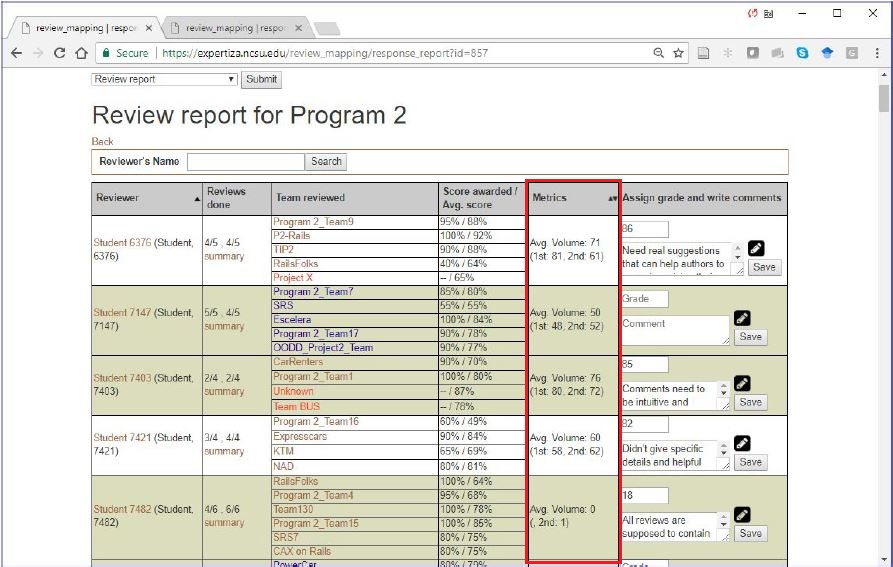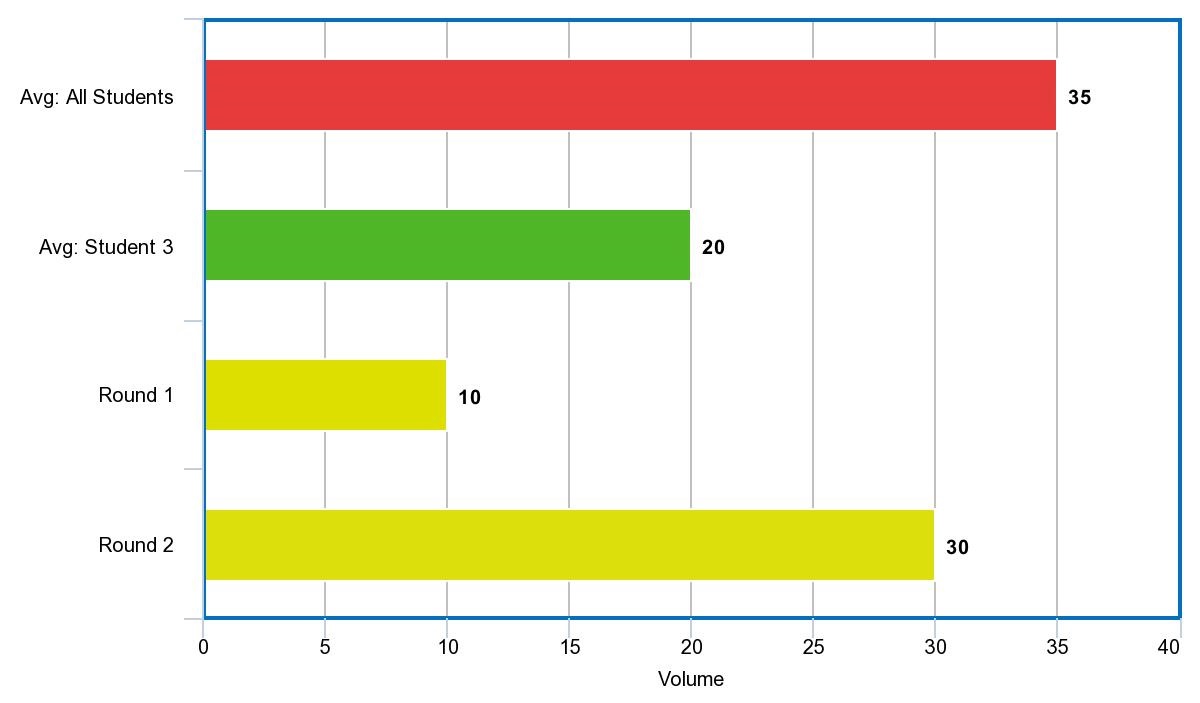CSC/ECE 517 Spring 2018- Project E1815: Improvements to review grader
Introduction
This project aims to enhance the review report and summary page, and display more information necessary for grading. The goal is to help the instructors by making the process of grading reviews easier and more accurate.
Problem Statement
Issue 1: Visualization of Metrics in Review Reports
In the current review report page, the metrics are displayed as plain text. There is also no details about how this student compares with the average student on the selected metric. Showing a bar chart for the metric rather than just text would improve the user experience. The bar chart can also depict the average for all students for this metric, so the grader can see how this student compares with other students. Also, if several metrics are shown in the column, showing multiple lines of text for each metric can make the column cluttered and difficult to read.
Issue 2: Updating Review Summary view
To view this page you click the summary in the row for any student.
This page summarizes the peer Reviews given to the Author. They are basically separated into three columns i.e reviewee, score and comments.
- The first issue in this view is that there is no header saying what course, assignment, or student this relates to.
- Secondly, The field that lists the team members is wider than the rest of the columns combined. The comments column needs more space it will contain more information
- Finally, For questions answered with check-boxes, comments are not necessary, but still a blank cell is displayed.
Issue 3
Adding color schemes to identify update to reviews as per submissions
Currently, in review report, each team reviewed is color coded as, red indicating that the review is not yet completed and blue indicating that the review grade is not assigned or updated. So if an instructor sees a name in red, the student should not be given credit for the review. If text is in blue, then the student has not been graded for the review, so the instructor should grade it now. But there is caveat here. If the reviewer has reviewed the work but the author did not resubmit, the reviewer has nothing new to review in the latest round and should not be downgraded for not re-reviewing the work. This issue needs to be addressed.
Proposed Solutions
Issue 1: Visualization of Metrics in Review Reports
Issue 2
Issue 3
Test Plan
Issue 1: Visualization of Metrics in Review Report
1) Login as an instructor
2) Navigate to review grader by doing this (Manage > Assignments)
3) Click on the “View review report” icon (the one with the spyglass and two people)
4) Check if the visualizations are appearing in the review report.
Issue 2: Updates and Review Summary View
1) Login as an instructor
2) Navigate to review grader by doing this (Manage > Assignments)
3) Click on the “View review report” icon (the one with the spyglass and two people)
4) In the review report click on the “summary” in the row for any student.
5) Check if the changes are appearing in the page as mentioned in the proposed solution.
Issue 3: Adding Color Schemes to Identify Updates to Review As Per Submission
1) Login as an instructor
2) Navigate to review grader by doing this (Manage > Assignments)
3) Click on the “View review report” icon (the one with the spyglass and two people)