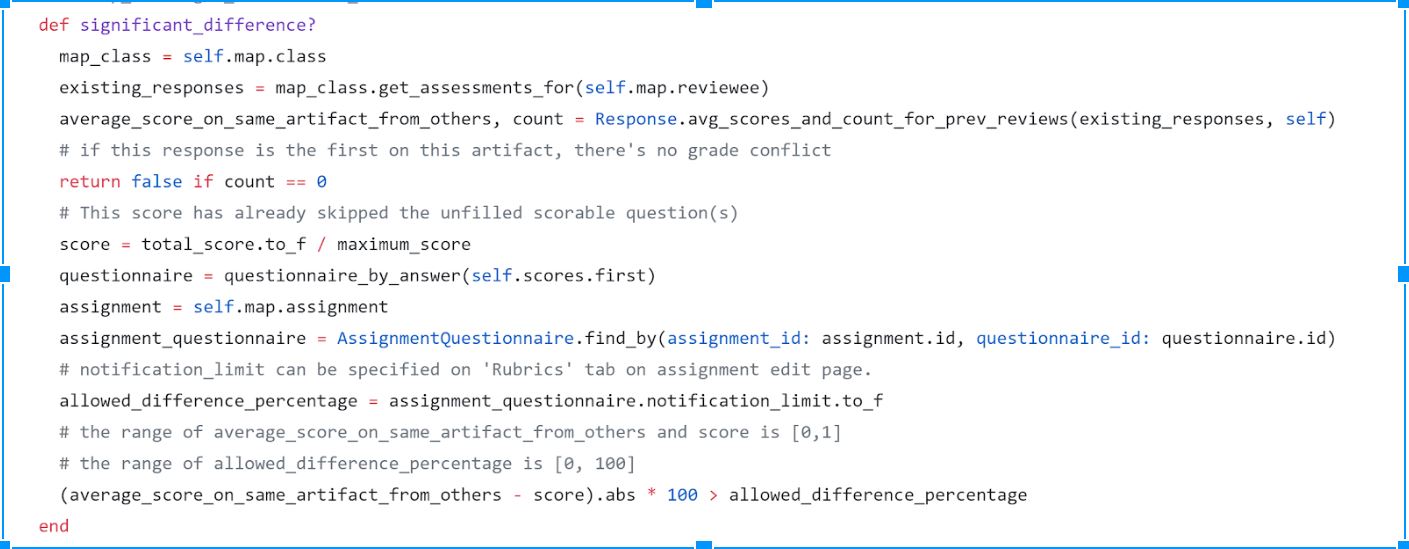CSC/ECE 517 Fall 2018- Project E1865. Conflict Notification: Difference between revisions
No edit summary |
No edit summary |
||
| Line 17: | Line 17: | ||
== '''UML DIAGRAM''' == | == '''UML DIAGRAM''' == | ||
[[File:uml.gif|frame|center]] | [[File:uml.gif|frame|center]] | ||
Revision as of 23:44, 7 December 2018
Introduction
This project aims to enhance the review mapping of the two conflicting reviews which causes an email to be sent to the instructor when there is a considerable disparity in the grading between two reviews. The goal is to help the instructors by making the process of grading reviews easier and more accurate.
Problem Statement
Issue
Currently, whenever two reviews for the same submission have significantly different scores, an email is sent to the instructor any time such a conflict occurs. However, the notification email does not contain links to the particular review or submission which initiated the notification.
Application Flow
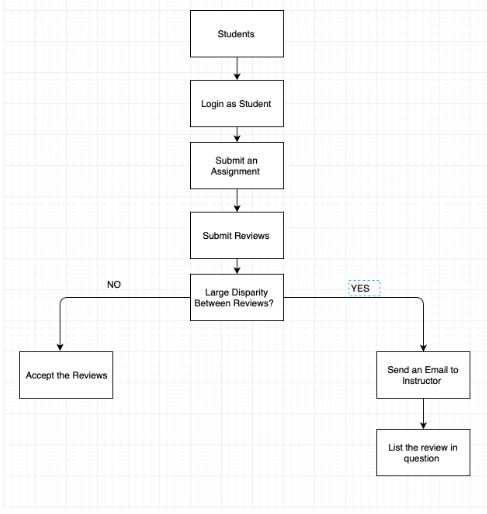
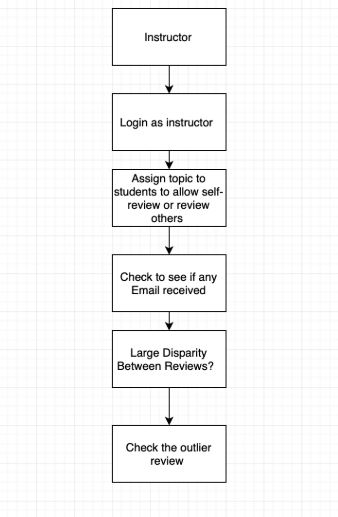
UML DIAGRAM
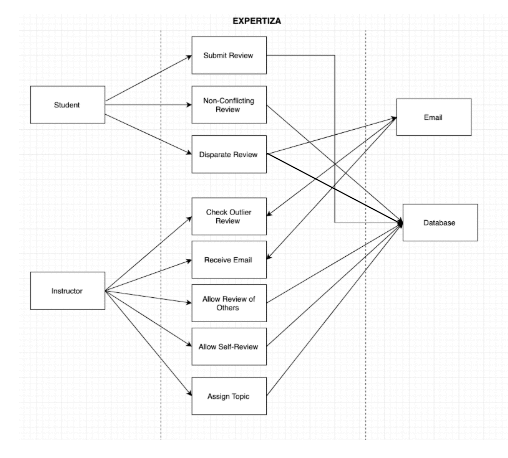
Proposed Solutions
Issue: Resolving the Conflict Notification
Current scenario: The function 'significant_difference?' in the model response.rb takes on the average scores of all the existing reviews and compares it with the score of the recent response. If the difference is greater than the limit specified(notification_limit), it triggers an email to the instructor with the new response’s (conflicting response) URL.
Proposed changes: Instead of taking on the average scores for existing reviews, we will loop through each review not for calculating the average but to compare the new review score with each review score (a new function will be called to compare with existing responses once a new review is in system i.e. ‘questionnaire’ variable). If for any response the notification_limit is exceeded, the review URL of that iteration will be stored and at the end of the function once all the reviews are looped an email will be triggered comprising of the new review and stored reviews URLs.
Test Plan
1) Login.
2) Click on ‘Assignments’ tab.
3) Click on the assignment which has to be reviewed.
4) Navigate to ‘Other’s Work’ section to open the reviews summary.
5) Select a team’s assignment and review it.
6) Give a review score (make one user to give all 0’s and other reviewer to give all 5’s for the same assignment) which in turn exceeds the threshold and submit.
7) Logout and check whether the instructor received an email for conflicting reviews.
References
Expertiza
Expertiza Github
Expertiza Documentation