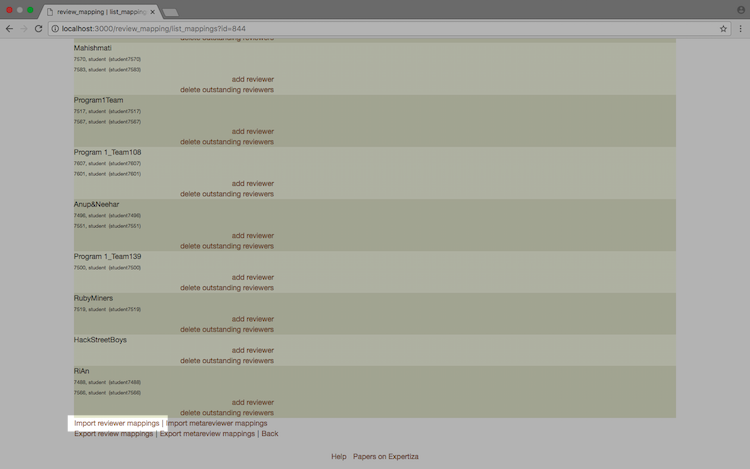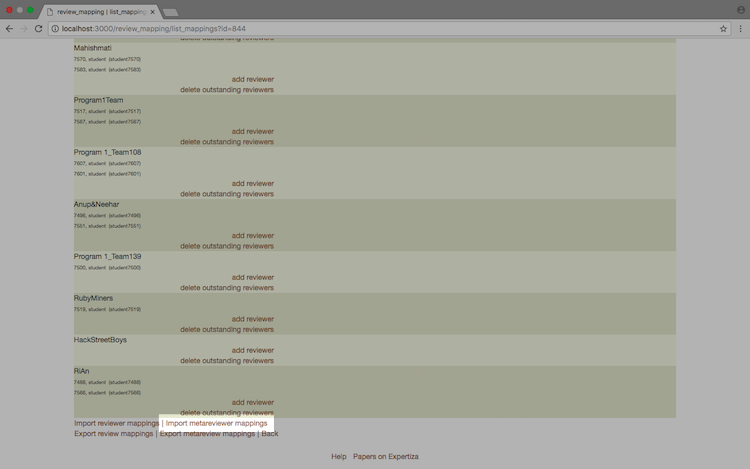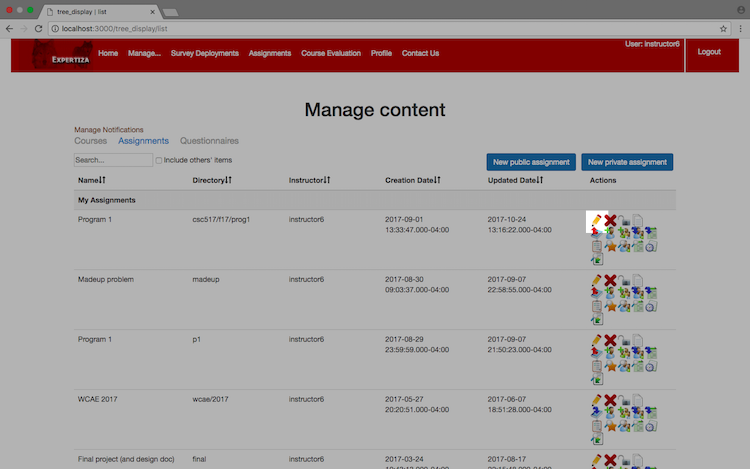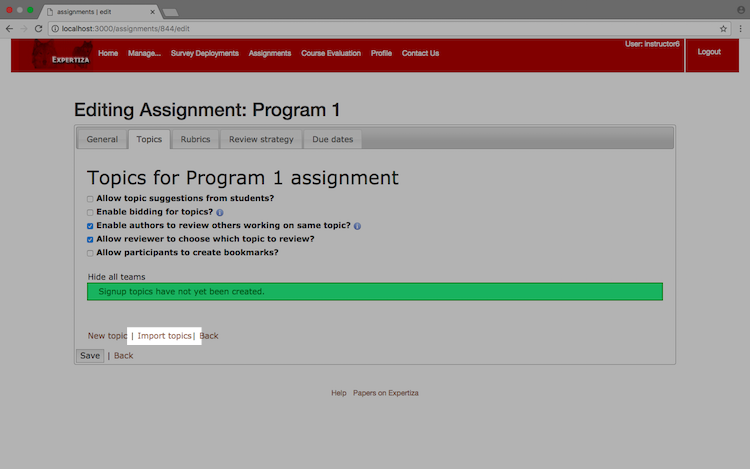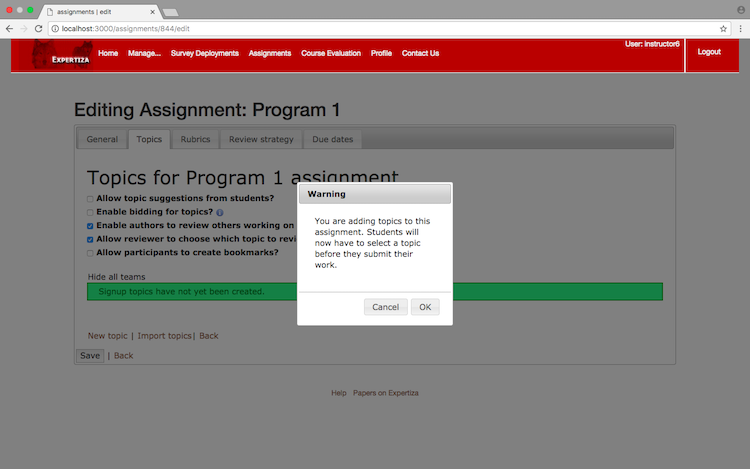CSC/ECE 517 Fall 2017/E1776 Enhance Imports: Difference between revisions
No edit summary |
No edit summary |
||
| Line 40: | Line 40: | ||
DESCRIPTION | DESCRIPTION | ||
== Assignment Team and Course Team Import == | == Assignment Team and Course Team Import == | ||
| Line 46: | Line 47: | ||
LINK TO YOUTUBE VIDEO | LINK TO YOUTUBE VIDEO | ||
== Reviewer and Metareviewer Import == | == Reviewer and Metareviewer Import == | ||
LINK TO YOUTUBE VIDEO | |||
DESCRIPTION | DESCRIPTION | ||
== <span style="font-weight:bold;color:red">[UNDER CONSTRUCTION] Topic Import</span> == | == <span style="font-weight:bold;color:red">[UNDER CONSTRUCTION] Topic Import</span> == | ||
LINK TO YOUTUBE VIDEO | |||
DESCRIPTION | DESCRIPTION | ||
= Navigating Expertiza = | = Navigating Expertiza = | ||
Revision as of 01:18, 28 October 2017
Team Contact
- MEMBERS
- Pushpendra Patel: ppatel16@ncsu.edu
- Tanay Kothari: tkothar@ncsu.edu
- Timothy Dement: tmdement@ncsu.edu
- MENTOR
- Ferry Pramudianto: fferry@ncsu.edu
Topic Description
Added Features
Files Changed
Demonstrations
User Import
DESCRIPTION
Assignent Participant and Course Participant Import
DESCRIPTION
Assignment Team and Course Team Import
DESCRIPTION
LINK TO YOUTUBE VIDEO
Reviewer and Metareviewer Import
LINK TO YOUTUBE VIDEO
DESCRIPTION
[UNDER CONSTRUCTION] Topic Import
LINK TO YOUTUBE VIDEO
DESCRIPTION
User Import
To begin the User import process, first select the "User" link from the "Manage" drop-down menu.
Next, scroll to the bottom of the page and click the "Import Users" link.
You will then be redirected to the User import page.
Participant Import
There are two types of Participants, Assignment Participants and Course Participants.
Assignment Participant Import
To begin the Assignment Participant import process, first select the "Assignments" link from the "Manage" drop-down menu.
Make sure that "Assignments" is highlighted on the "Manage content" page, then locate the appropriate assignment and click the "Add Participants" button.
Finally, scroll to the bottom of the page and click the "Import assignment participants" link.
You will then be redirected to the Assignment Participant import page.
Course Participant Import
To begin the Course Participant import process, first select the "Courses" link from the "Manage" drop-down menu.
Make sure that "Courses" is highlighted on the "Manage content" page, then locate the appropriate course and click the "Add Participants" button.
Finally, scroll to the bottom of the page and click the "Import course participants" link.
You will then be redirected to the Course Participant import page.
Team Import
There are two types of Teams, Assignment Teams and Course Teams.
Assignment Team Import
To begin the Assignment Team import process, first select the "Assignments" link from the "Manage" drop-down menu.
Make sure that "Assignments" is highlighted on the "Manage content" page, then locate the appropriate assignment and click the "Create Teams" button.
Finally, scroll to the bottom of the page and click the "Import Teams" link.
You will be redirected to the Assignment Team import page.
Course Team Import
To begin the Course Team import process, first select the "Courses" link from the "Manage" drop-down menu.
Make sure that "Courses" is highlighted on the "Manage content" page, then locate the appropriate assignment and click the "Create Teams" button.
Finally, scroll to the bottom of the page and click the "Import Teams" link.
You will then be redirected to the Course Team import page.
Reviewer and Metareviewer Import
To begin the Reviewer and Metareviewer import process, first select the "Assignments" link from the "Manage" drop-down menu.
Make sure that "Assignments" is highlighted on the "Manage content" page, then locate the appropriate assignment and click the "Assign reviewers" button.
Finally, scroll to the bottom of the page, and click either the "Import reviewer mappings" link or the "Import meta reviewer mappings" link.
You will then be redirected to either the Reviewer import page or the Metareviewer import page.
[UNDER CONSTRUCTION] Topic Import
To begin the Topic import process, first select the "Assignments" link from the "Manage" drop-down menu.
Make sure that "Assignments" is highlighted on the "Manage content" page, then locate the appropriate assignment and click the "Edit" button.
Next, select the "Topics" tab, scroll to the bottom of the page and click the "Import topics" link.
If topics have not been set up yet on the given assignment, you will receive an alert that will need to be accepted before continuing.
You will then be redirected to the Topic import page.