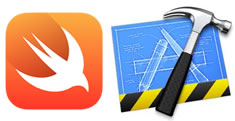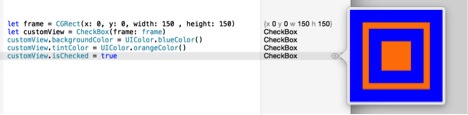CSC/ECE 517 Fall 2014/ch1a 13 va: Difference between revisions
No edit summary |
No edit summary |
||
| Line 1: | Line 1: | ||
<div style="float: right;"> | <div style="float: right;"> | ||
[[File:swift-xcode.jpg]] | [[File:swift-xcode.jpg|frame]] | ||
[[File:playgrounds.png|center|frame|Fig 1: Playgrounds with Swift in Xcode v6.0 ]] | [[File:playgrounds.png|center|frame|Fig 1: Playgrounds with Swift in Xcode v6.0 ]] | ||
</div> | </div> | ||
Revision as of 20:56, 19 September 2014
Playgrounds with Swift in XCode v6.0
On June 2, 2014 at the World Wide Developers Conference, Apple announced version 6 of Xcode. Features include "Playgrounds," live debugging tools, as well as an entirely new programming language called Swift. A key element of the Swift system is its ability to be cleanly debugged and run within the development environment, using a read–eval–print loop (REPL), giving it interactive properties more in common with scripting systems like Python than traditional systems programming languages. The REPL is further enhanced with the new 'playgrounds' concept; 'playgrounds' are interactive views running within the Xcode environment that respond to code or debugger changes on-the-fly. If the code in question changes over time or with regard to some other ranged input value, the view can be used with the Timeline Assistant to demonstrate the output in an animated fashion.
Apple claims that Swift "is the first industrial-quality systems programming language that is as expressive and enjoyable as a scripting language."
Background
XCode
Xcode<ref>http://en.wikipedia.org/wiki/Xcode</ref> is an Integration Development Environment (IDE) developed by Apple for developing software for iOS and OS X. the Xcode suite consists of the IDE, Apple’s developer documentation and a built-in interface builder. XCode 6 includes Playgrounds which includes an interactive sidebar to display the results of the code on-the-fly.
Features
Swift
Swift<ref>http://en.wikipedia.org/wiki/Swift_(programming_language)</ref> is a new programming language that adopts safe programming patterns and makes programming flexible. Swift combines the best of both C and Objective-C. It integrates both - the procedural features like types and operators as well as the object-oriented features such as classes and protocols. It adopts readability and dynamic object model from Objective-C and has added new features like blocks, collection literals and modules, fast performance. Swift has many advantages over Objective-C, like being more type-safe, having more natural and concise syntax, no need for header/implementation files. It simplified memory management with Automatic Reference Counting<ref>http://en.wikipedia.org/wiki/Automatic_Reference_Counting</ref>. Swift is a fast and powerful programming language that is easier and more fun to implement.
Playgrounds
Playgrounds enable the interactive experience of a script language, even though Swift compiles to highly-optimized native code. Type a line of code and the result appears immediately. IIf your code runs over time, for instance through a loop, you can watch its progress in the Timeline assistant. The Timeline displays variables in a graph, draws each step when composing a view, and can play an animated SpriteKit scene.
Getting familiar with Playground
Playground files are used for testing and prototyping code. The results in the sidebar are displayed in black but if you modify your code, the results temporarily change to gray during processing.
Viewing Result
To view graphical display of results, like images or strings, you can click on the Quick Look (![]() ) button. Access to Quick Look buttons can be gained by moving the pointer along the right edge of the sidebar.
) button. Access to Quick Look buttons can be gained by moving the pointer along the right edge of the sidebar.
Assistant Editor button can be used to examine values that change throughout the execution of the code.
i. Interim value of a code like for loop can be viewed through Value History button (![]() )
)
ii. Live view item can be used to view the drawing results. Live view item draws itself in response to the code.
Timeline
You can view the progress of results on the timeline. You can also set the time limit for the timeline to play back values. An item can be collapsed or expanded by clicking on the expression at the top of the item. An item can be removed from the timeline by clicking on the close button on the upper left corner of the item. You can close the timeline by clicking on the close button on the Assistant Editor jump bar. It can be opened by clicking on the Assistant Editor button in the workspace toolbar or by clicking any Value History button.
Error
An error symbol is displayed to mark an error. The explanation of the error can be seen by clicking on the error symbol.
Read-Eval-Print-Loop (REPL)
Recent Updates
On September 9th 2014, Apple published in their developer's blog that 'Swift Has Reached 1.0'
References
<references/>