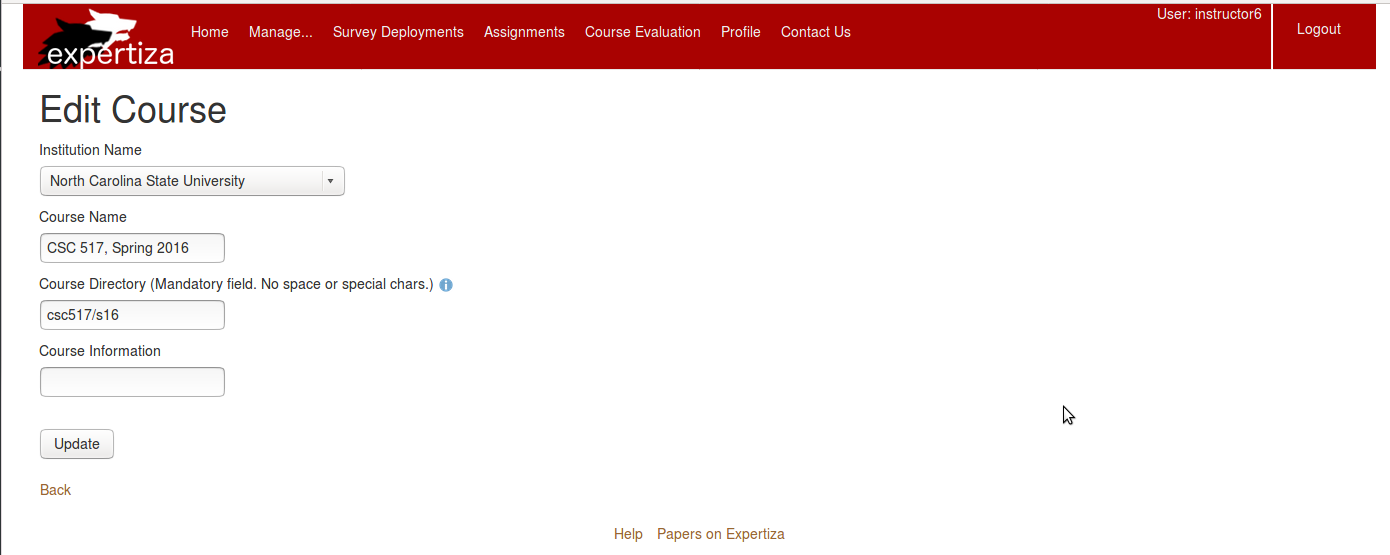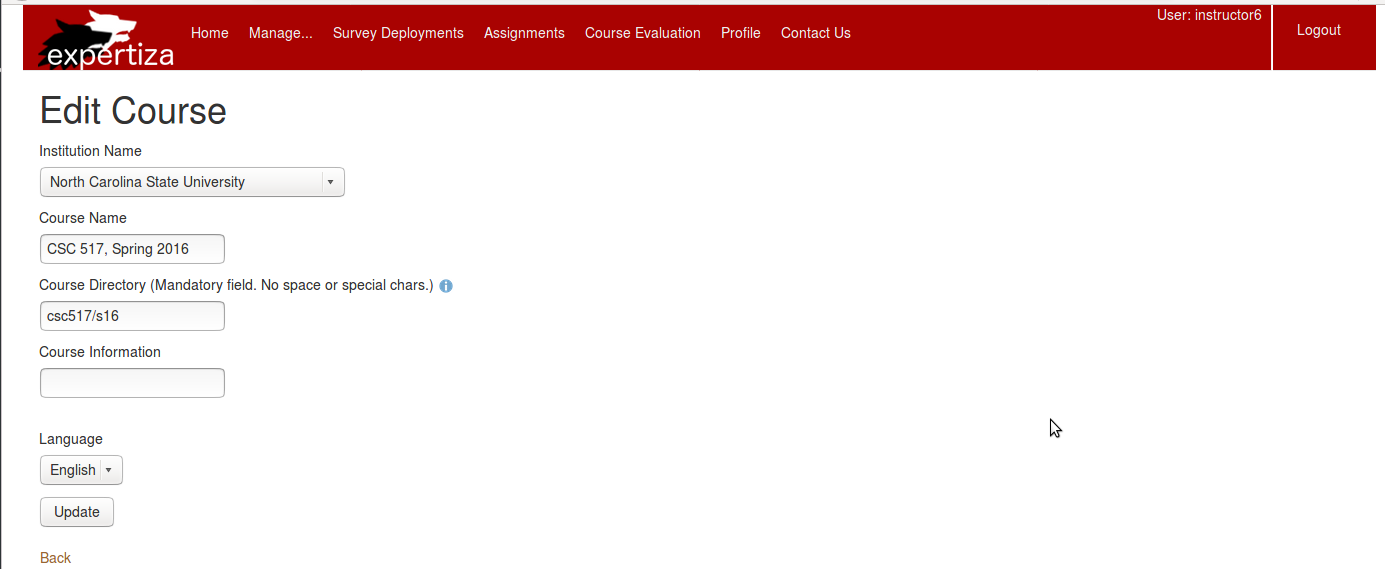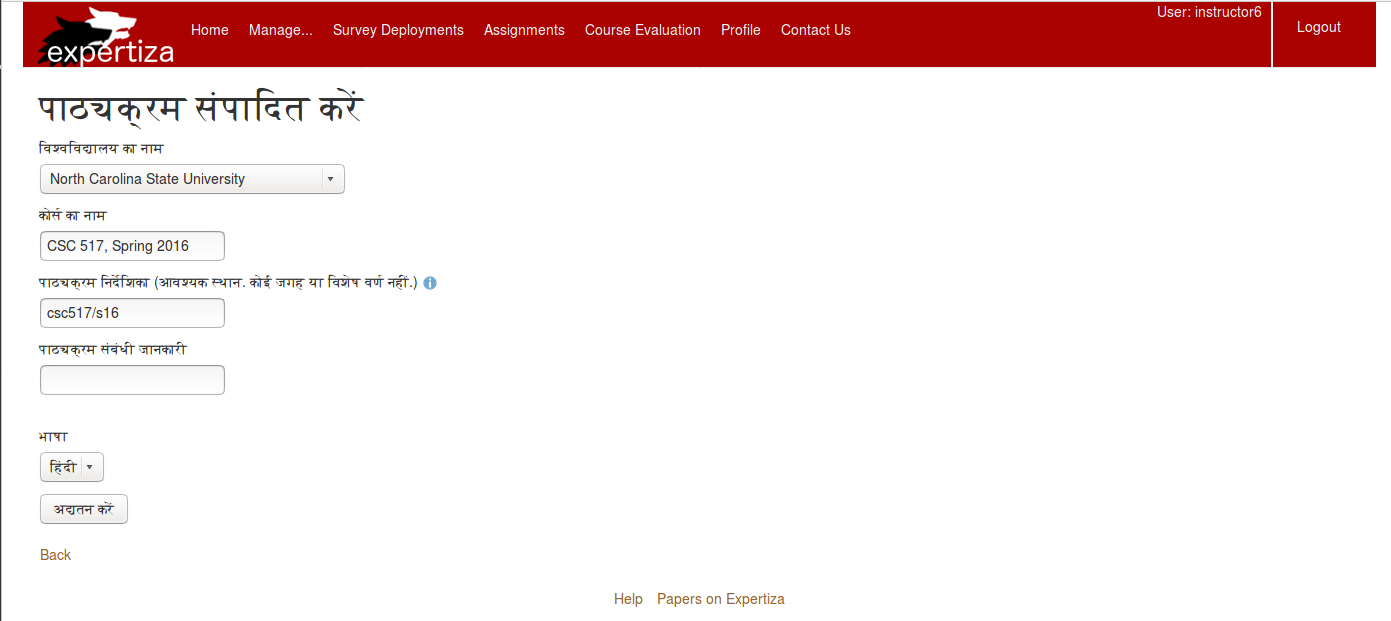CSC/ECE 517 Fall 2018/E1866 Expertiza Internationalization: Difference between revisions
| Line 54: | Line 54: | ||
== Project Description == | == Project Description == | ||
Currently Expertiza only supports the English language. Many Expertiza users are from other countries. We aim to allow students to view their pages in another language. This will be done by internationalizing static strings in Expertiza for Student | Currently Expertiza only supports the English language. Many Expertiza users are from other countries. We aim to allow students to view their pages in another language. This will be done by internationalizing static strings in Expertiza for Student assignment related pages to another language (ex: Hindi or Chinese). Students will have the ability to change the language through a dropdown located in navigation bar at the top of the page. We will not be affecting any strings that are dynamically shown.. | ||
== Project Design == | == Project Design == | ||
Revision as of 18:08, 3 December 2018
Introduction
Team Members
Jonathan Gill (jtgill@ncsu.edu)
Hasham Mukhtar (hmukhta@ncsu.edu)
Abhilasha Saini (asaini4@ncsu.edu)
Reddy Aravind Karnam Ganesh (rkarnam@ncsu.edu)
Mentor
Zhewei Hu (zhu6@ncsu.edu)
Relevant Files
config/locales/
- en.yml
- hi_IN.yml
config/
- routes.rb
- application.rb
app/controllers/applcation_controller.rb
Student View Files:
- app/views/
- shared/
- _navigation.html.erb
- grades/
- view_my_scores.html.erb
- review_team.html.erb
- sign_up_sheet/
- _suggested_topic.html.erb
- _table_header.html.erb
- list.html.erb
- student_task/
- list.html.erb
- view.html.erb
- student_teams/
- edit.html.erb
- view.html.erb
- student_review/list.html.erb
- participants/change_handle.html.erb
- submitted_content/edit.html.erb
- shared/
Project Description
Currently Expertiza only supports the English language. Many Expertiza users are from other countries. We aim to allow students to view their pages in another language. This will be done by internationalizing static strings in Expertiza for Student assignment related pages to another language (ex: Hindi or Chinese). Students will have the ability to change the language through a dropdown located in navigation bar at the top of the page. We will not be affecting any strings that are dynamically shown..
Project Design
Technical Design
Allowing Student to change language for Assignment Pages
- We will add a dropdown in the navigation bar for a student to use
- They will be able to choose from English or Hindi
- When the language is clicked on it will change all the static strings in the Student Views related to assignments to the newly selected language.
Adding Multi-Language Support
- For this project, we will be adding support for one language right now, Hindi.
- We are using Google Translate to convert the words to Hindi.
- We will be using the Rails Internationalization (I18n) API to help us add multi language support.
- There will be two
yamlfiles in theconfig/localesdirectory representing the different languages that can be used in Expertiza.- One for English, which will be the default language used, and another for Hindi.
en.ymlhi_IN.yml
- These
yamlfiles contain the translated strings for their respective language.
- One for English, which will be the default language used, and another for Hindi.
- We will be editing the
routes.rbfile and all the view files so that it can read from theyamlfiles to show other languages.
Example Output
Original Page
Language Dropdown
Translated Page
Test Plan
Overview
- Plan to test translated pages to see if Hindi is shown instead of English
- Using rspec and/or capybara
Scenarios
1. Log in to Expertiza as an instructor. Go to the Edit Course Page for a course. Go to language dropdown and choose Hindi. Click update. Check to see if Edit Course Page English strings are translated to Hindi
2. While still logged in as an instructor, check if the Edit Assignment page is also translated.
3. While still logged in as an instructor, check if other pages are also translated.
Links/References
Project Links
- Pull Request: https://github.com/expertiza/expertiza/pull/1286
- Github: https://github.com/mukhtar23/expertiza
- Video:
Support Material
- https://guides.rubyonrails.org/i18n.html#how-i18n-in-ruby-on-rails-works
- https://guides.rubyonrails.org/i18n.html#setting-the-locale-from-url-params
- https://guides.rubyonrails.org/i18n.html#abstracting-localized-code
- https://guides.rubyonrails.org/i18n.html#providing-translations-for-internationalized-strings
- https://guides.rubyonrails.org/i18n.html#passing-variables-to-translations