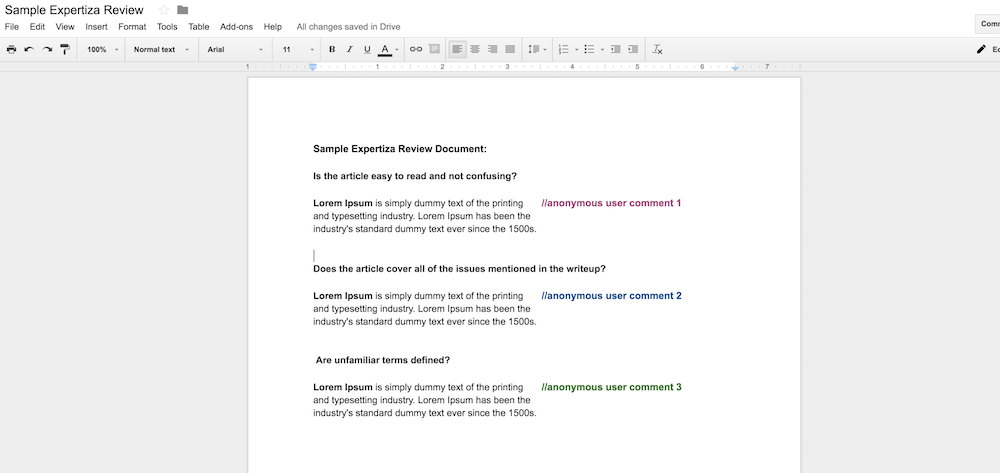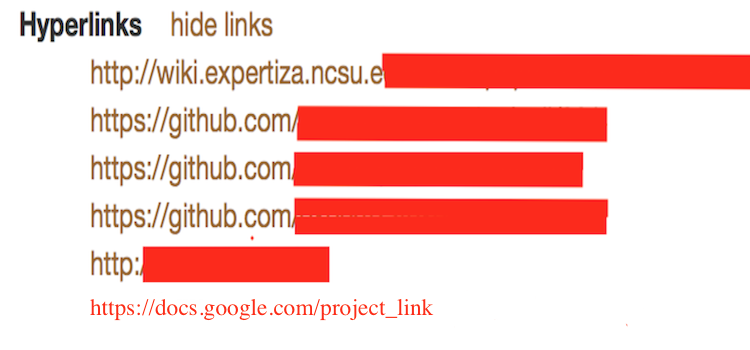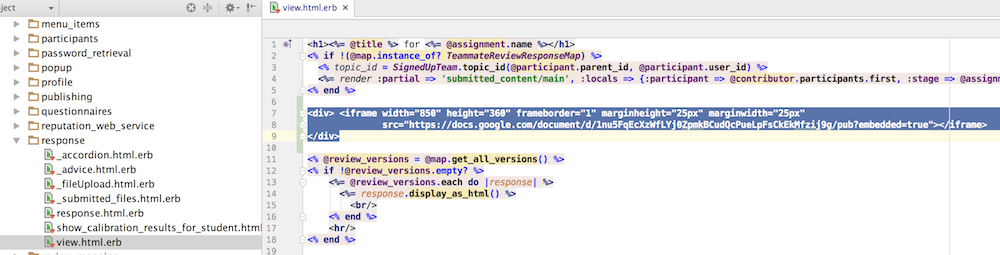CSC/ECE 517 Fall 2016/ E1700 Integrate Google doc editor/viewer: Difference between revisions
No edit summary |
No edit summary |
||
| Line 18: | Line 18: | ||
Generally, we can always create a Google document, slide presentation, or spreadsheet using Google Drive and then embed that document anywhere in our application using iFrame as a dynamic rich content editor. The rich content editor is used in features that support the editor (Announcements, Quizzes or Collaborative Reviewing in our case). Any time you edit the Google document, it will be automatically updated in the application's content editor. | Generally, we can always create a Google document, slide presentation, or spreadsheet using Google Drive and then embed that document anywhere in our application using iFrame as a dynamic rich content editor. The rich content editor is used in features that support the editor (Announcements, Quizzes or Collaborative Reviewing in our case). Any time you edit the Google document, it will be automatically updated in the application's content editor. | ||
===Create Google document, Setup | ===Create Google document, Setup its Link and Submit=== | ||
* Create a Google document, the content in which needs to be submitted for collaborative peer reviewing, as shown in the below figure. | * Create a Google document, the content in which needs to be submitted for collaborative peer reviewing, as shown in the below figure. | ||
| Line 44: | Line 44: | ||
===Embed the document editor in | ===Embed the document editor in expertiza=== | ||
* Our aim is to incorporate the dynamic content editor in the Review Assignments page, so that all the users can make collaborative suggestions in the document at the time of Review. | * Our aim is to incorporate the dynamic content editor in the Review Assignments page, so that all the users can make collaborative suggestions in the document at the time of Review. | ||
Revision as of 12:27, 10 November 2016
Expertiza Background
Expertiza is an educational web application created and maintained by the joint efforts of the students and the faculty at NCSU. It’s an open source project developed on Ruby on Rails platform and it’s code is available on Github. Using Expertiza students can bid for a particular project topic and the faculty assigns the same to different groups. Students can track their grades for previous projects and make new submissions for current projects. It also allows students to review each other’s work and improve their work upon this feedback.
Project Description
Currently the instructor creates rubrics for an assignment through questionnaires which students use to review other students' submissions. The only way reviewers can suggest some more changes to the author is by using the 'additional comments' section in the review form which is not very helpful. In this project we will be looking towards improving this functionality by adding an extra medium through which multiple reviewers can collectively comment on the author's work and collaborate their answers in a constructive way. This will be achieved by embedding Google docs into Expertiza. Every project will have a Google doc link for itself which the reviewers can access and make further comments about the project. Once on the Google doc, the reviewer's comments will be posted anonymously, the reviewer's comment will be anonymous to both, other fellow reviewers as well as the author. This feature will help the author to better understand where is his work exactly lacking and how exactly should the changes be worked upon based on the comments received. The reviewers will just need the Google doc link to post comments and it wouldn't be required to login into Expertiza for using this feature.
Key Points To Consider
The Google doc editor needs to be embedded in expertiza or it should be made as a pop up window
- The settings for the Google doc should be set to "anyone with link can edit"
- A peer reviewer need not login to Google to comment on the doc, and all peer reviewer comments must be anonymous
- If more than one user comment on the Google doc at the same time, any conflicts that may arise should be handled well
Approach
Generally, we can always create a Google document, slide presentation, or spreadsheet using Google Drive and then embed that document anywhere in our application using iFrame as a dynamic rich content editor. The rich content editor is used in features that support the editor (Announcements, Quizzes or Collaborative Reviewing in our case). Any time you edit the Google document, it will be automatically updated in the application's content editor.
Create Google document, Setup its Link and Submit
- Create a Google document, the content in which needs to be submitted for collaborative peer reviewing, as shown in the below figure.
- Open the Share button in top right corner, click on Get sharable link, and select the option Anyone with the link can edit.
- Copy the sharable link and paste the link while submitting an Assignment in expertiza as shown below.
Publish the document to Web
- Open the File menu in Google doc and select Publish to the web....
- Make sure that the Automatically republish when changes are made checkbox is selected. Click the Start publishing button.
- When a confirmation prompt pops up, click the OK button.
- Click on the Embed tab to get the below screen, now copy the text in order to use it in our expertiza code.
Embed the document editor in expertiza
- Our aim is to incorporate the dynamic content editor in the Review Assignments page, so that all the users can make collaborative suggestions in the document at the time of Review.
- In order to embed this editor, we add the code in the View page for student responses. So in the application directory, open apps - views - response - view.html.erb, and embed the code as shown below.
- On building the code and running expertiza, we can see that the Google doc editor was successfully embedded Assignment Reviews page.