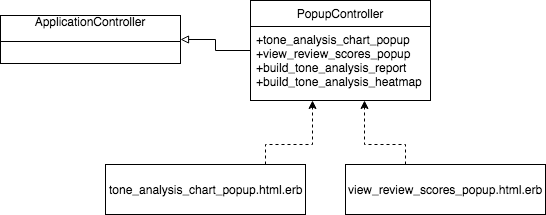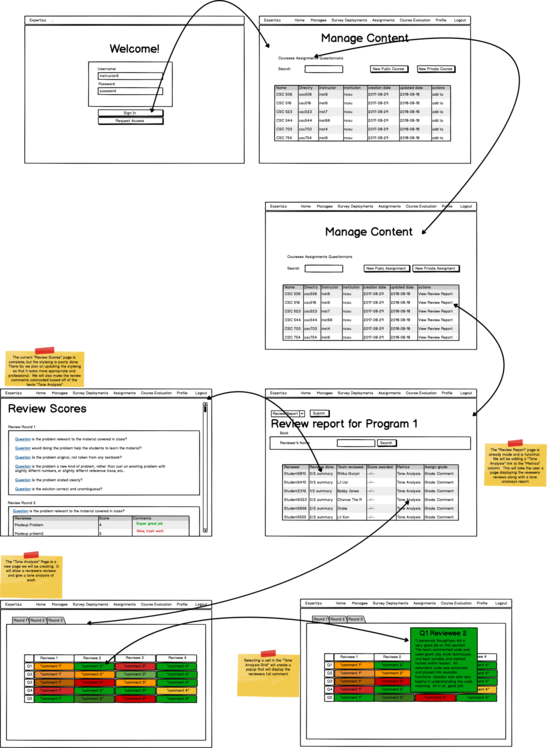CSC/ECE 517 Spring 2018- Project E1820 Review-Comment Tone Analysis Report
Introduction
Team
Peter Shore (pnshore)
Vishy Makthal (vmaktha)
Cameron Nelson (cenelso3)
Robert Montgomery (rjmontgo)
Background Information
Expertiza
Expertiza is an open source project that can be used by instructors to create assignments and assign them to students. Students can manage teams for the assignment and submit work for each of the assignments. After the students have submitted their work they can review other student's work to facilitate grading. The project is based on the Ruby on Rails framework. You can find our GitHub Repo.
Tone Analysis
Tone analysis is a tool that is used to measure the sentiment or tone of a sentence. This will be used in expertiza to help determine the tone of the review comments to determine if the feedback is useful. Since implementing a working tone analysis tool would be a project on its own we will use one that is already implemented through an NC State University project called Peer Logic.
Peer logic is going to be used to implement tone analysis throughout this project. The peer logic web service is able to provide colored HTML text based on the tone by sending a POST request of a JSON {“review”: “review comments….”} to an API endpoint[1]. The JSON data that is returned will be used to determine coloration of the cells that are displayed in the popup views as well as in the table. For reference, Peer logic assigns green to a positive tone, yellow to a moderate tone, and red to a negative tone.
Problem Statement
The basis of this project was to clean up the table in view_review_scores_popup_.html.rb. Currently, the table is very simple and unorganized, reducing its readability. There are incomplete table borders, misaligned cells, and HTML tags littered throughout the text. The other task is to create a pop up under the metrics column for the "_answer_tagging_report.html.erb" to show a condensed table of the tone analysis report for all the comments from one reviewer. The purpose of these changes is to help facilitate the grading of review feedback by instructors. The color coding of the tone analysis report will help see which reviews contain things like positive feedback, criticism, etc. These changes should make the grading easier for the instructors.
Files Modified
view/popup/view_review_scores_popup.html.erb
view/review_mapping/_answer_tagging_report.html.erb
Design Document
UML
The UML diagram regarding the scope of our project is included below. Overall, an existing view will be modified, and a new one will be created. Both of these views are associated with the popup_controller, which, as a result, will also be modified accordingly. We will put the code for the PeerLogic request in the controller using Ajax, a jQuery API used to make HTTP requests. This request will form the majority of the backend requests we have to make in addition to the formatting that will need to be done to the data. This formatting is shown in the wireframes.
Wireframes
These wireframes show the flow of the user to each of the updated views. You can see the implementation of the colored grid showing the tone analysis report. You can also see that clicking on one of the grid squares shows the full text of the comment. To organize each of the review rounds we felt that it would easiest to use tabs to separate them. We chose tabs over a drop-down box because of the ease of organization and also there is already a rails library that will make this easy to implement.
You can also see that clicking on the summary link under the 'reviews done' column will take you to a summary of the Review Scores page which shows the highlighted text based on the tone analysis report. This is the table that will be cleaned up to make it more user-friendly. This includes removing HTML tags, adding the color coding from the tone analysis report, and general formatting issues. We have tried to illustrate all of these changes in the wireframe.
Test Plan
Current State
We currently have one acceptance test for each of the added methods. However we believe that it should be tested more extensively. We have added some suggested tests below.
Expected Tests
Test 1: PopulateToneAnalysisComments
Feature: As an Admin, Super Admin, or Instructor
I want to view the tone of every comment a student reviewer has given a team per question
So that I can grade the student reviewer based on the tone of their comments.
Scenario: Populate Tone Analysis Comments Instructor
Given the user logs in as an Instructor with Username ''instructor6'' and Password ''password''
When the instructor clicks Assignments under Manage Notifications
And clicks the View Review Report icon in the assignment OSS project/Writing assignment 2
And clicks Summary under the Reviews Done column for student reviewer student5061
Then a pop-up page will show all the review scores and comments that student5061 has contributed and it will be ordered by
review round
Scenario: Populate Tone Analysis Comments Instructor
Given the user logs in as an Admin with Username ''admin1'' and Password ''password''
When the instructor clicks Assignments under Manage Notifications
And clicks the View Review Report icon in the assignment Expertiza Demo
And clicks Summary under the Reviews Done column for student reviewer student5402
Then a pop-up page will show all the review scores and comments that student5402 has contributed and it will be ordered by
review round
Scenario: Populate Tone Analysis Comments Instructor
Given the user logs in as a Super Admin with Username ''super_administrator2'' and Password ''password''
When the instructor clicks Assignments under Manage Notifications
And clicks the View Review Report icon in the assignment Expertiza Demo
And clicks Summary under the Reviews Done column for student reviewer student4542
Then a pop-up page will show all the review scores and comments that student4542 has contributed and it will be ordered by
review round
Test 2: ViewPositiveHeatMapMatrixChart
Feature: As an Admin, Super Admin, or Instructor
I want to view the visualization of the tone of every comment a student reviewer has given a team for every question per
assignment
So that I give the student reviewer a good grade for their positive comments
Scenario: View Heat Map Matrix Chart Instructor
Given the user logs in as an Instructor with Username ''instructor6'' and Password ''password''
When the instructor clicks Assignments under Manage Notifications
And clicks the View Review Report icon in the assignment OSS project/Writing assignment 2
And clicks View Tone Analysis under the Metrics column for student reviewer student5061
Then a pop-up page will show the mapping of all comments the student reviewer gave to each team for every question per
assignment and it will be grouped by review rounds
Scenario: View Heat Map Matrix Chart Admin
Given the user logs in as an Admin with Username ''admin1'' and Password ''password''
When the instructor clicks Assignments under Manage Notifications
And clicks the View Review Report icon in the assignment Expertiza Demo
And clicks View Tone Analysis under the Metrics column for student reviewer student5402
Then a pop-up page will show the mapping of all comments the student reviewer gave to each team for every question per
assignment and it will be grouped by review rounds
Scenario: View Heat Map Matrix Chart Super Admin
Given the user logs in as a Super Admin with Username ''super_administrator2'' and Password ''password''
When the instructor clicks Assignments under Manage Notifications
And clicks the View Review Report icon in the assignment Expertiza Demo
And clicks View Tone Analysis under the Metrics column for student reviewer Student4542
Then a pop-up page will show the mapping of all comments the student reviewer gave to each team for every question per
assignment and it will be grouped by review rounds
Test 3: ViewNegativeHeatMapMatrixChart
Feature: As an Admin, Super Admin, or Instructor
I want to view the visualization of the tone of every comment a student reviewer has given a team for every question per
assignment
So that I give the student reviewer a bad grade for their negative comments
Scenario: View Heat Map Matrix Chart Instructor
Given the user logs in as an Instructor with Username ''instructor6'' and Password ''password''
When the instructor clicks Assignments under Manage Notifications
And clicks the View Review Report icon in the assignment OSS project/Writing assignment 2
And clicks View Tone Analysis under the Metrics column for student reviewer student5061
Then a pop-up page will show the mapping of all comments the student reviewer gave to each team for every question per
assignment and it will be grouped by review rounds
Scenario: View Heat Map Matrix Chart Admin
Given the user logs in as an Admin with Username ''admin1'' and Password ''password''
When the instructor clicks Assignments under Manage Notifications
And clicks the View Review Report icon in the assignment Expertiza Demo
And clicks View Tone Analysis under the Metrics column for student reviewer student5402
Then a pop-up page will show the mapping of all comments the student reviewer gave to each team for every question per
assignment and it will be grouped by review rounds
Scenario: View Heat Map Matrix Chart Super Admin
Given the user logs in as a Super Admin with Username ''super_administrator2'' and Password ''password''
When the instructor clicks Assignments under Manage Notifications
And clicks the View Review Report icon in the assignment Expertiza Demo
And clicks View Tone Analysis under the Metrics column for student reviewer Student4542
Then a pop-up page will show the mapping of all comments the student reviewer gave to each team for every question per
assignment and it will be grouped by review rounds
Test 4: ViewNeutralHeatMapMatrixChart
Feature: As an Admin, Super Admin, or Instructor
I want to view the visualization of the tone of every comment a student reviewer has given a team for every question per
assignment
So that I give the student reviewer a fair grade for their positive/negative comments
Scenario: View Heat Map Matrix Chart Instructor
Given the user logs in as an Instructor with Username ''instructor6'' and Password ''password''
When the instructor clicks Assignments under Manage Notifications
And clicks the View Review Report icon in the assignment OSS project/Writing assignment 2
And clicks View Tone Analysis under the Metrics column for student reviewer student5061
Then a pop-up page will show the mapping of all comments the student reviewer gave to each team for every question per
assignment and it will be grouped by review rounds
Scenario: View Heat Map Matrix Chart Admin
Given the user logs in as an Admin with Username ''admin1'' and Password ''password''
When the instructor clicks Assignments under Manage Notifications
And clicks the View Review Report icon in the assignment Expertiza Demo
And clicks View Tone Analysis under the Metrics column for student reviewer student5402
Then a pop-up page will show the mapping of all comments the student reviewer gave to each team for every question per
assignment and it will be grouped by review rounds
Scenario: View Heat Map Matrix Chart Super Admin
Given the user logs in as a Super Admin with Username ''super_administrator2'' and Password ''password''
When the instructor clicks Assignments under Manage Notifications
And clicks the View Review Report icon in the assignment Expertiza Demo
And clicks View Tone Analysis under the Metrics column for student reviewer Student4542
Then a pop-up page will show the mapping of all comments the student reviewer gave to each team for every question per
assignment and it will be grouped by review rounds
Test 5: ViewBlankReviewScoresPopupPage
Feature: As an Admin, Super Admin, or Instructor
I want to view the review scores popup page of a student reviewer
So that I can give the student reviewer a zero for not doing any peer reviews for an assignment
Scenario: Populate Tone Analysis Comments Instructor
Given the user logs in as an Instructor with Username ''instructor6'' and Password ''password''
When the instructor clicks Assignments under Manage Notifications
And clicks the View Review Report icon in the assignment WCAE 2017
And clicks Summary under the Reviews Done column for student reviewer student515
Then a pop-up page will show nothing that student515 contributed to
Scenario: Populate Tone Analysis Comments Admin
Given the user logs in as an Admin with Username admin1 and Password password
When the instructor clicks Assignments under Manage Notifications
And clicks the View Review Report icon in the assignment UWOU demo
And clicks Summary under the Reviews Done column for student reviewer student4304
Then a pop-up page will show nothing that student4304 contributed to
Scenario: Populate Tone Analysis Comments Super Admin
Given the user logs in as a Super Admin with Username ''super_administrator2'' and Password ''password''
When the instructor clicks Assignments under Manage Notifications
And clicks the View Review Report icon in the assignment UWOU Demo
And clicks Summary under the Reviews Done column for student reviewer student4304
Then a pop up page will show nothing that student4304 contributed to
Test 6: ViewBlankHeatMapMatrixChart
Feature: As an Admin, Super Admin, or Instructor
I want to view a gray colored visualization of the tone analysis for a student reviewer
So that I know that the student did not contribute to peer reviewing for an assignment
Scenario: View Heat Map Matrix Chart Instructor
Given the user logs in as an Instructor with Username ''instructor6'' and Password ''password''
When the instructor clicks Assignments under Manage Notifications
And clicks the View Review Report icon in the assignment Made up problem.
And clicks View Tone Analysis under the Metrics column for student reviewer Student7350
Then a pop-up page will show the heat map matrix with grayed out blocks specifying that the student reviewer did not comment
on some or all questions for the assignment and it will be grouped by review rounds
Scenario: View Heat Map Matrix Chart Admin
Given the user logs in as an Admin with Username admin1 and Password password
When the instructor clicks Assignments under Manage Notifications
And clicks the View Review Report icon in the assignment Team test 2
And clicks View Tone Analysis under the Metrics column for student reviewer Student431
Then a pop-up page will show the heat map matrix with grayed out blocks specifying that the student reviewer did not comment
on some or all questions for the assignment and it will be grouped by review rounds
Scenario: View Heat Map Matrix Chart Super Admin
Given the user logs in as a Super Admin with Username ''super_administrator2'' and Password ''password''
When the instructor clicks Assignments under Manage Notifications
And clicks the View Review Report icon in the assignment Team test 2
And clicks View Tone Analysis under the Metrics column for student reviewer Student431
Then a pop-up page will show the heat map matrix with grayed out blocks specifying that the student reviewer did not comment
on some or all questions for the assignment and it will be grouped by review rounds