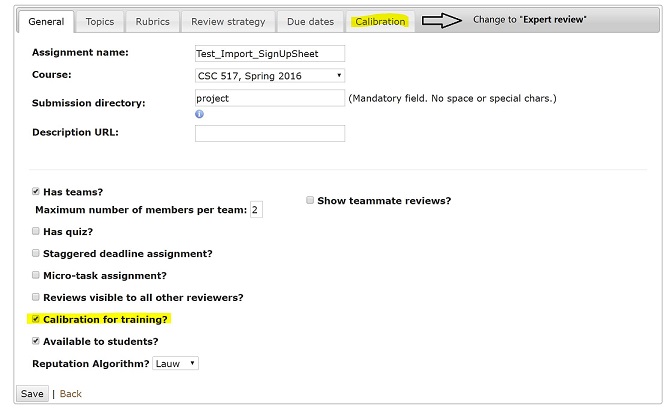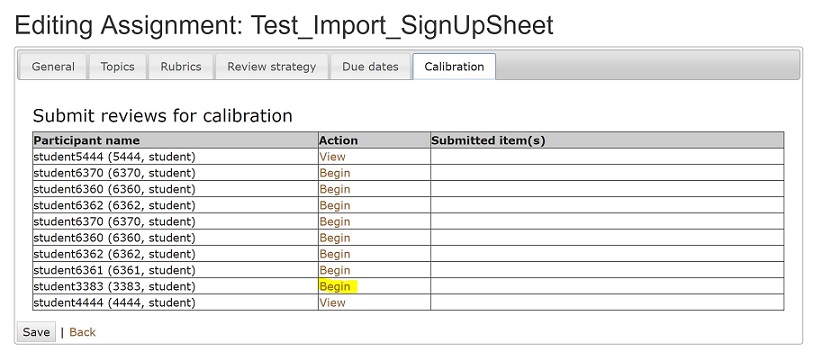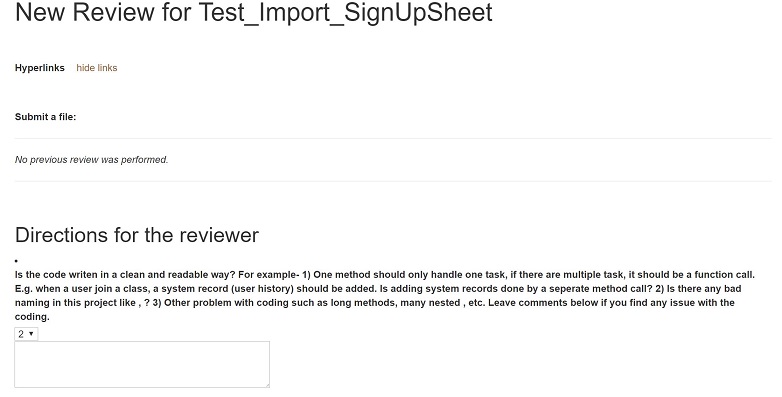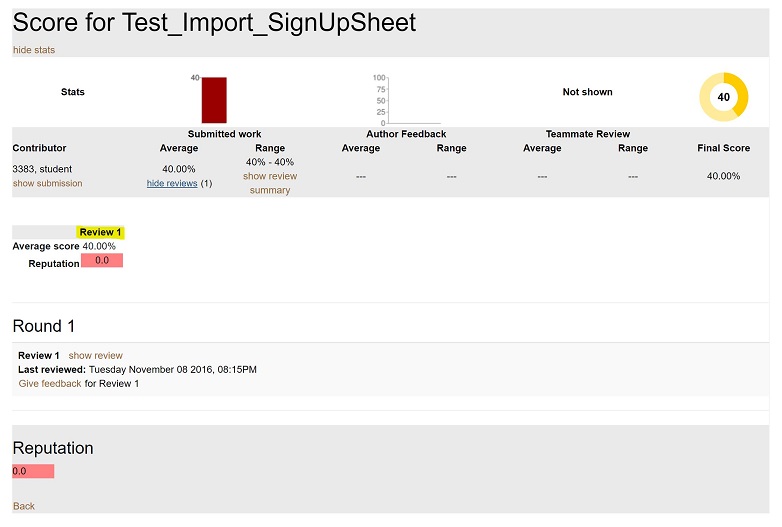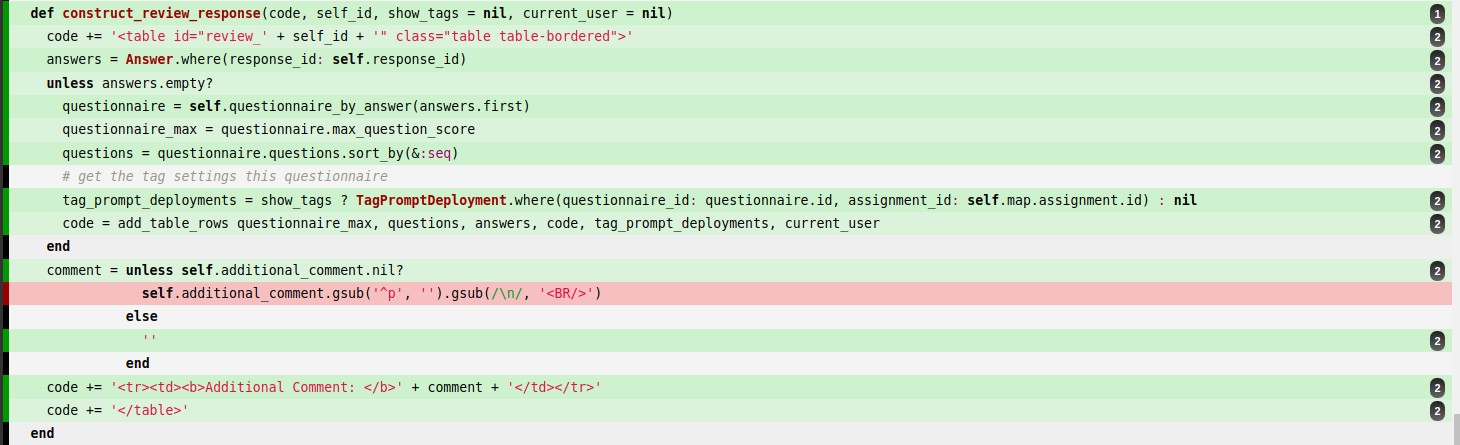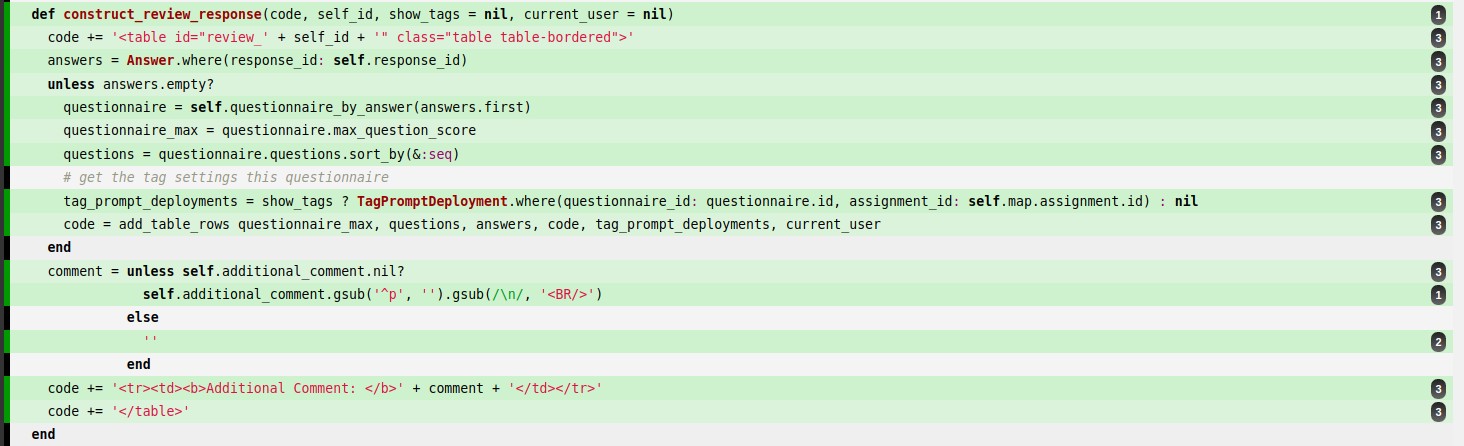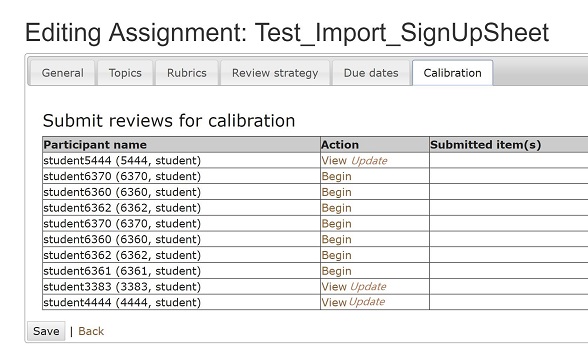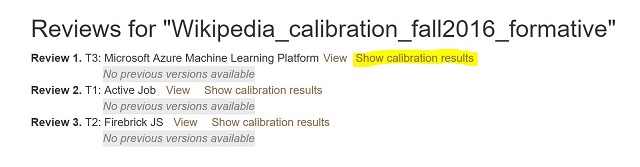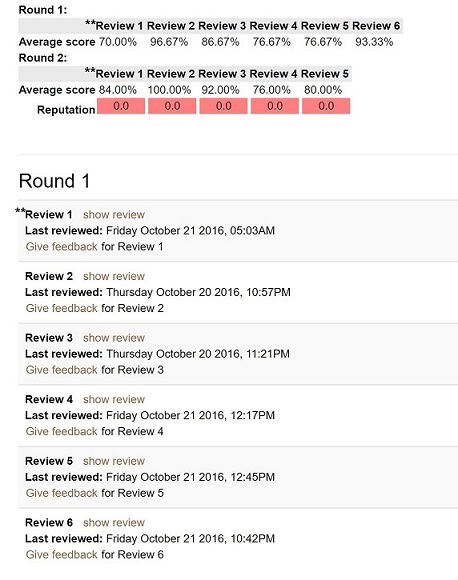CSC/ECE 517 Fall 2016 E1679 Let experts as well as students do reviews
E1679. Let experts as well as students do reviews
Introduction
Currently, the functionality of calibration is limited. It does not support varying-rubric-by-round feature. And for student side, there is no way to notify for an author to tell that a particular review that they received was submitted by an expert. Moreover,if an expert (instructor or TA) has reviewed an assignment, the students should be able to see how that expert rated the assignment, just like they can see calibration results for calibrated assignments by clicking on the “Show calibration results” link.
Current Implemetation
Snapshots of what is currently implemented:
1.Log in as instructor6 and edit an assignment.
2.In “General” tab, check the box of “Calibration for training” and save the change, then “Calibration” tab will be shown.
3.Go to “Calibration” tab and the a list of student works will be given and the instructor can select one of them to begin a calibration review.
4.The review rubrics for calibration is the same as student reviewing and the instructor can make his own review.
5.After the instructor submitted his review, the student can see the detail of this review in his “score” section. But currently, there’s no way to distinguish student reviews and expert reviews. In addition, the instructors cannot implement a multi-round review and vary the rubrics for different review rounds.
Files Involved
1.app/views/student_review/_responses.html.erb
2.app/views/assignments/edit/_calibration.html.erb
3.app/views/student_review/list.html.erb
4.app/views/grades/_reviews.html.erb
Task Description and Design Methodology
Change the “is_calibrated” field in assignment table to “has_expert_review”
Change the “calibrate_to” field in response_map table to “expert_review_to”
A new DB migration file would be added to change name of the two existing columns in the DB to a new one and all related search of these 2 column in the files involved above have to be changed to the new name.
Change the checkbox title
In assignment setting page (“General” tab), change the checkbox title from “Calibrated peer-review for training?” To “Add expert peer review?”. The related page is at app/view/assignment/index.html.erb.
Change the tab name and partial file name
When instructor clicks that checkbox, there will be a new tab named “Calibration”. Change the tab name from “Calibration” to “Expert review” on the assignment setting page and also change the partial file name from “_calibration.html.erb” to “_expert_review.html.erb”.
Let expert review support the vary-rubric-by-round functionality
To make second round review with different rubric, we can refer to the “/student_review/list” page by impersonating a student, clicking a vary-rubric-by-round assignment and then clicking the “Others' work” link. A student can conduct second or third round review by clicking the update link, then new review form with different rubric will be shown. The related page is at app/view/assignments/edit/_calibration.html.erb. On this page, an update link would be added when an assignment has the second round review as it is in student review page.
Show if expert peer reviews are available no matter whether this assignment is a calibration assignment or not
Remove “@assignment.is_calibrated == true” condition from app/views/_responses.html.erb, line 80, which means this link will show if expert peer reviews are available no matter whether this assignment is a calibration assignment or not. After this condition is removed, the “Show calibration results” will always be presented to students in their review list rather than the assignment itself also have to be “calibrated”.
Change the link title from “show calibration results” to “show expert peer-review results"
For student side, give a well-marked icon to represent the expert reviews to authors
As the image shown above, among all the reviews received by the students, if Review 1 is the expert review by the Instructor, two asterisks will be added ahead of its name to indicate that it’s an expert review by the instructor rather than a normal student review.